
Understanding the Marketing Tab
The Marketing Tab allows users to view, edit, and create new marketing text information about your property that is used in the channel.
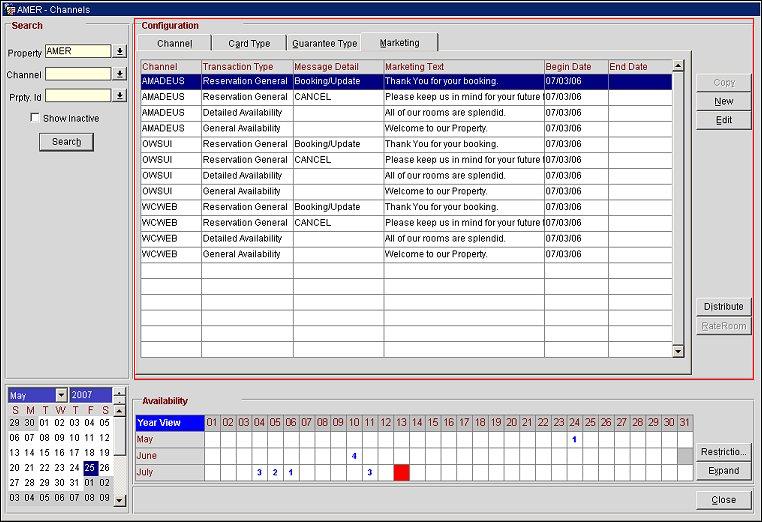
Channel. The channel.
Transaction Type. The transaction type that will return this marketing text.
Message Detail. The message type that indicates the method for returning the text.
Marketing Text. The marketing text.
Begin Date. Enter the date when this marketing text becomes active in the channel.
End Date. Enter the date when this marketing text becomes inactive.
Note: If a marketing message is not configured for a property and channel but is configured for a specific channel, then this marketing text will be returned for all Properties with the Channel active. If there is not any marketing text configured for the channel, the marketing message will be returned for the ‘default’ channel of FIDELIO.
New. Select this button to access the Marketing - New screen and configure new marketing text associated with the properties and channels.
Edit. Select this button to access the Marketing - Edit screen and configure existing marketing text associated with the properties and channels.
Select the New button to create new marketing text for the channel or select the Edit button to change existing text. The Marketing - New or Edit screen will open.
Note: For OCM users, the Marketing - New or Edit screen will be accessed from the Channels screen by selecting the New or Edit button from the Marketing tab.
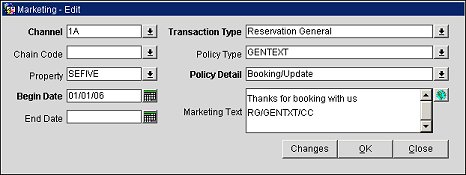
Channel. Select the down arrow and choose a channel that was created in the Channel Setup screen. The marketing text will be distributed in this channel.
Chain Code. Select the down arrow and choose a chain code for the marketing text. The marketing text will be displayed for all properties in the selected chain.
Note: You can select either a chain code or a property for the marketing text, but not both.
The marketing text will be applied based on the following hierarchy:
Property (Resort) – The marketing text will only be used for the specified resort. This will override Chain, Channel and FIDELIO Channel.
Chain – The marketing text will be used for all properties in the chain. This will override Channel and FIDELIO Channel.
Channel – If a resort or chain is not defined, the marketing text will be used for all properties. This will override the FIDELIO Channel.
FIDELIO Channel – If marketing text is not defined for the channel, the channel will use marketing text from the FIDELIO channel.
Property. Select the down arrow and choose a property for the marketing text. The marketing text will be displayed for the property.
Begin Date. Select the calendar button and choose the date when this marketing text becomes active in your channels.
End Date. Select the calendar button and choose the date when this marketing text becomes inactive.
Transaction Type. Select the transaction type that will return this marketing text.
Policy Type. Select the policy type to use for this property. For example, COMMISSION, CANCEL POLICY, etc.
Note: If a booking is made from a source other than the channel from where the booking is being fetched, the cancellation and deposit policies returned will reflect the policy of the original source of the booking.
Policy Detail. Select the policy type to specify the method for returning the text.
Marketing Text. Enter the marketing text to appear through the channel.
Changes. Select to open the User Activity Log and view changes channel users have made to the channel marketing text.
OK. Select to save a new marketing text for the channel or save changes to an existing one.
See Also