
OPERA EAS Configuration
Refer to the following image and the table below for information on configuring Opera EAS:
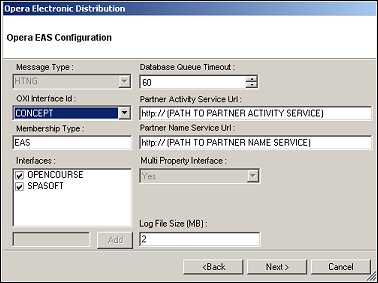
Field Name |
Description |
Message Type |
Not currently used. |
OXI Interface ID |
Select the OXI Interface ID. |
Membership Type |
Enter the membership type. |
Interfaces |
Select the appropriate check box. |
Database Queue Timeout |
Enter the time in seconds to wait on the business event or interactive queue if there is no data in the queue. |
Partner Activity Service URL |
Enter the path to the partner activity service. |
Partner Name Service URL |
Enter the path to the partner name service. |
Multi Property Interface |
Select whether this interface is used in a multi-property environment. |
Log File Size (MB) |
Enter the size of the log file in MB. This will be stored as Bytes in the config file. |
Select the Yes button to continue, or the No button to return to the Oracle Connection Information For Opera Schema screen. Select the Add button to add the selected interfaces to EAS. You can also add new custom interfaces by entering the interface and selecting the Add button.
|
See Also |