
Understanding the External Systems Screen
The External Systems screen allows a user to setup and activate external systems for properties that communicate outside of Opera. To access this screen, select System>Configuration>Setup>Business Events>External Systems. The External Systems screen appears.
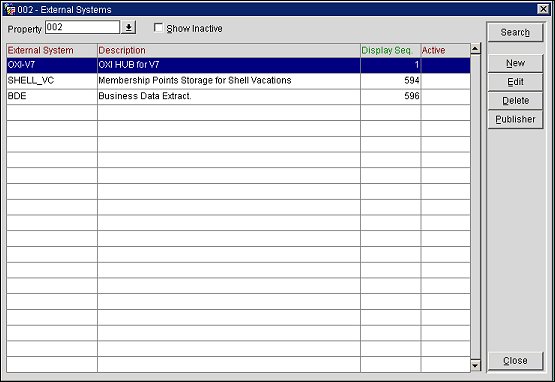
Note: In PMS, the value in the Property field defaults to the property you are configuring.
External System. The name of the external system.
Description. A description of the external system.
Sequence. The sequence in which the external system will display in the External Systems list.
Active. An indication of whether or not this external system is active.
Search. Search for existing external systems.
New. Create a new external system.
Edit. Edit an existing external system.
Delete. Highlight the external system to delete and select the Delete button. Select the Yes button to confirm the deletion.
Publisher. Displays a list of subscribers (system type and property description) who want to receive ongoing messages from the Opera Business Events module. Select the New button to create a new subscriber, or the Delete button to remove a subscriber from the list. Selecting the New button allows you to select a system and a property, both from a list of values. Select the OK button to save, or the Cancel button to leave the screen without saving.
Close. Exit the External Systems screen.
|
See Also |