
Expiry Dates
When the OPV_<version number> OPERA Vacation Ownership System license code is active and the Ownership>Expiry Dates application parameter is set to Y, select Ownership>Miscellaneous>Expiry Dates to view upcoming expiration dates for the contract terms.
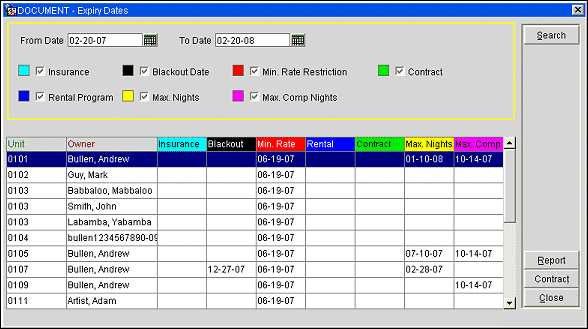
The Expiry Dates screen displays the following information.
From Date. Select the date to begin the expiry date search.
To Date. Select the date to end the expiry date search.
Insurance. Selected by default, displays all of the units that have a insurance expiry date that is within the date range defined. The date on the grid defines when the insurance terms will expire..
Blackout Date. Select to display all of the units that have a blackout expiry date that is within the date range defined. The date on the grid defines when the black out date on the contract terms will expire.
Min. Rate Restriction. Select to display all of the units that have a minimum rate restriction expiry date that is within the date range defined. The date on the grid defines when the Min. Rate Restriction date on the contract terms will expire.
Contract. Select to display all of the units that have a contract expiry date that is within the date range defined. The date on the grid defines when the contract dates on the contract terms will expire.
Rental Program. Select to display all of the units that have a rental program expiry date coming up within the date range defined. The date on the grid defines when the rental terms date on the contract terms will expire.
Max Nights. Select to display all of the units that have a maximum nights expiry date coming up within the date range defined. The date on the grid defines when the Max Nights on the contract terms will expire.
Max Comp Nights. Select to display all of the units that have a maximum number of comp nights expiry date coming up within the date range defined. The date on the grid defines when the Max Comp Nights on the contract terms will expire.
Results are displayed by Unit Number in ascending order.
Unit. Number of the unit the expiry date pertains to.
Owner. Name of the owner of the unit.
Insurance. If an expiry date exists for insurance, then the date will display in the column.
Blackout. If an expiry date exists for blackout then the date will display in the column.
Min. Rate. If an expiry date exists for minimum rate, then the date will display in the column.
Contract. If an expiry date exists for the contract, then the date will display in the column.
Rental Program. If an expiry date exists for the rental program, then the date will display in the column.
Max Nights. If an expiry date exists for maximum nights, then the date will display in the column.
Max Comp. If an expiry date exists for maximum comp nights, then the date will display in the column.
Search. Searches for the expiry dates based on the criteria selected.
Report. Select to display the search results grid in report form. See OVOS Expiry Dates Report below for details.
Contract. Select to see the contract for the highlighted unit and expiry date.
Close. Select to close out of the expiry dates screen.
The Expiry Dates report displays the same information that is displayed in the Search Results Grid, but in a report format. The details that are included in the report output will be based on the search criteria that was entered on the Expiry Dates screen.
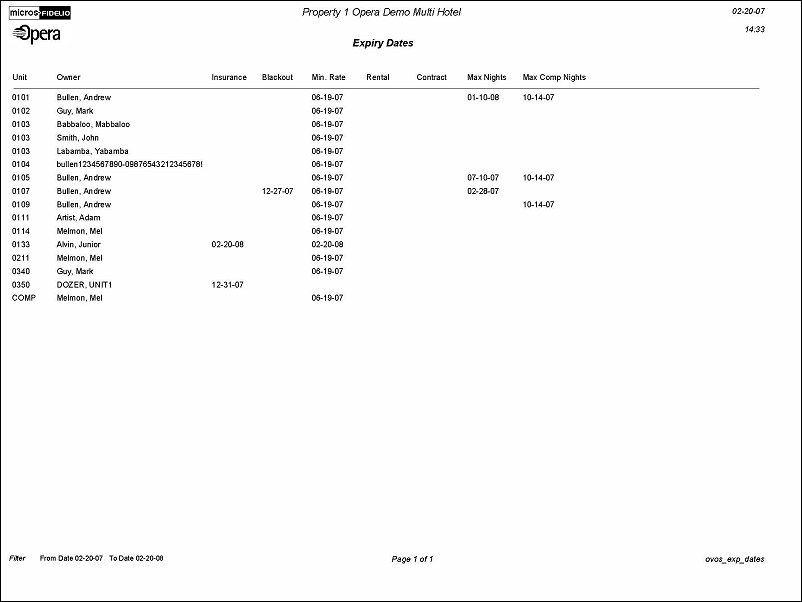
See Also