
Fractional Ownership
The Fractional Ownership functionality allows for multiple owners of a unit under one contract. Access from the Ownership>New Contract>Fractional Check Box>Fractional Tab or Ownership>Update Contract>Fractional Check Box>Fractional Tab. From this screen, owners that have been configured as owners on the default Owner Tab can be setup as fractional owners. Fractional owners will be allowed to use the unit for specific date ranges. These date ranges can be setup as repeating or can include gaps within them as long as the dates are not overlapping between the fractional owners and must fall within the start date of Fractional Ownership and the repeat period.
Note: This functionality is only available when the Ownership>Fractional Ownership application function is set to Y.
Example of Fractional Ownership
A unit is purchased by 4 owners. Each owner buys a share of the unit and the fractional ownership is setup as follows:
Owner A gets months - Jan, May, Sept
Owner B gets months - Feb, Jun, Oct
Owner C gets months - Mar, July, Nov
Owner D gets months - April, Aug, Dec
The fractional owner can stay in the unit for the month that has been assigned to them based on the agreement and contract.
Depending on the agreement between each of the fractional owners, each owner can have their own revenue and commission split percentages or be responsible for all of it. Also each fractional owner can add authorized users that can use the unit during their specified time period as described below.
But the contract restrictions, rental terms, rotation, housekeeping tasks, owner fees, insurance details, and revenue deductions remain independent of fractional ownership.
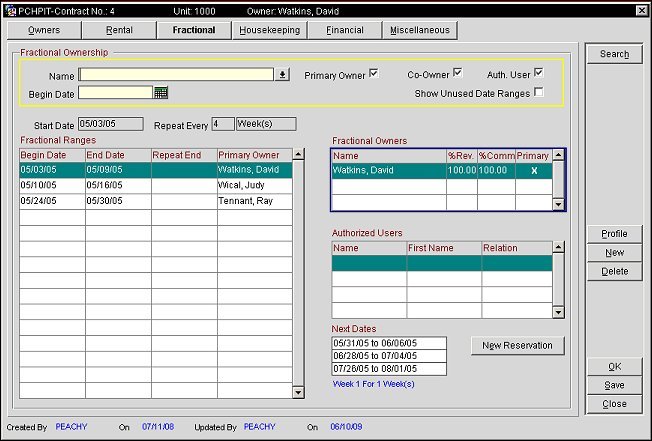
Begin Date. Manually enter or select the calendar button to select a begin date to search within the Fractional Ranges grid for.
Name. Manually enter or select the down arrow to select a name of an Owner to search for within the Fractional Ranges grid. The names that are displayed in the list of values will be based on if the Primary Owner, Co-Owner, and Auth. User check boxes are selected or not.
Primary Owner. Select the check box to include Primary Owners in the Name list of values.
Co-Owner. Select the check box to include Co-Owners in the Name list of values.
Auth. User. Select the check box to include Authorized Users in the Name list of values.
Show Unused Date Ranges. Select the check box to display all used and unused Fractional Ranges in the Fractional Ranges grid. Only Used Date Ranges can be deleted with the Delete button and new date ranges can be created for an Unused Date Range by selecting the New button.
When setting up fractional owners for a unit for the first time, a start date and range repeat period needs to be setup.
Start Date. Select the start date for when the fractional owner contracts will begin.
Repeat Every. The repeat every period can be setup for Days, Weeks, Months, or Never. Users can define a specific number of Days, Weeks or Months after which the specified or configured Begin and End date range for respective Owner Profiles will repeat without user having to reconfigure.
Once a Fractional setup is done as Non-Repeating, it cannot be changed to Repeating and vise versa.
The following grid displays the date ranges when each fractional owner will be assigned to use the unit.
Begin Date. Beginning date of the fractional time period for the Owner's access to the unit.
End Date. Ending date of the fractional time period for the Owner's access to the unit.
Repeat End. Manually enter the date or select the calendar button to choose the date to end the fractional contract time period repeat.
Primary Owner. Displays or enter the Primary Owner for the date range for the unit.
Name. Name of the fractional owner. In order for a fractional owner to display in the list of values, they must be configured as an owner/co-owner on the Owner Tab for the contract (See Owner Tab for details). More than one owner can be configured for the fractional time period.
%Rev. Signify the percentage of the total revenue that is disbursed to the owner(s) for the fractional time period. The total % for multiple owners must equal 100% for any period of time. This %Rev is not to be confused with the % Rev column on the default Owner Tab. The %Rev within the Fractional Tab defines the percentage of Revenue for the Fractional Date Range for which the Fractional Owners are assigned to.
%Comm. Signify the percentage of commission that must be paid out by the owner(s) for reservations during the fractional time period. The total % for multiple owners must equal 100%. This is not linked to the % Comm column on the default Owner Tab as this is for the Fractional Date Range the Fractional Owners are assigned to.
Primary. Select the check box to signify the primary owner of the unit for the highlighted fractional date range within the date range grid. An X will display in the primary column to signify who the primary owner is of the unit for the fractional date range in the event that there are multiple fractional owners for this highlighted time period. Each fractional period must have one primary owner defined.
Note: When the Ownership>Add Auth User On The Fly application parameter is set to Y and the reservation date falls within a Fractional Ownership date of an owner, an Authorized user can be added to the contract by simply selecting the Auth. User check box for a Rental Unit which can be screen painted on the Reservation screen. If the Owner Unit is not part of a Rental agreement, the when the unit is attached to a Reservation for a guest that is not an Authorized User, then a message prompt is displayed asking the user if they want to add the guest as an authorized user for the unit. When the Ownership>Expire Auth Users Created On the Fly application parameter is set to Y, the guest who was added to the authorized users lists' reservation checks out, assuming there are no other pending authorized users reservations for this guest/unit, the guest will be deleted from the Authorized Users list on the contract during the night audit. If the Ownership>Expire Auth Users Created On the Fly application parameter is set to N before the guest's destination as an authorized user is deleted, the guest will become a permanent authorized user of that unit.
When a guest is added as an authorized user on the fly, they will also be deleted from the contract in the following situations:
-a Room Move is conducted
-the Reservation is deleted
-the Reservation is a No Show or Cancelled (deleted from the contract during the night audit after the departure was scheduled.)
Name. Last name of the authorized user.
First Name. First name of the authorized user.
Relation. Select the down arrow to choose the type of relation the authorized user is to the fractional owner from the list of values.
This displays the next date ranges that the unit will be assigned to the fractional owner(s).
Search. Searches based on the search criteria entered.
New Reservation. Highlight a current or a future Fractional Range and select this button to automatically create a reservation and receive a confirmation number. In order for this to work, values must be defined for both the Ownership>Owner Rate Code and Reservations>Owner Reservation Type application settings before selecting this button.
Note: If the Rate Code defined in the Ownership>Owner Rate Code application setting does not have a Room Type assigned or does not have any Rate Details existing for it, then a reservation cannot be created. A display prompt stating, "Could not find rate information for the selected room type" is displayed when trying to create the new reservation.
When selecting a Fractional Range and creating a new reservation, the date that is populated for the arrival date is the Begin Date, but the date that is populated for the Departure is the day after the End Date of the Fractional Range. For example, if a Fractional Range exists for 10/02/2010 - 10/08/2010 and a new reservation is created, then the Arrival date is populated with 10/02/2010 and the Departure date would be 10/09/2010.
Edit Reservation. Highlight a current or a future Fractional Range and select this button to edit the reservation.
Profile. Select to view the profile information for the owner or authorized user that is highlighted in the Owner or Authorized User grids. This is the only time that this button is available.
New. Select to create a new contract.
Delete. This button is available when modifying the Authorized Users, Owners grid, or the Fractional Ownership Periods grid.
OK. Select to save all of the modifications made to the contract and close out of the owner contract functionality screen.
Save. Select to save all of the modifications made to the current contract.
Close. Select to close out of the owner contract functionality screen.
See Also