
Owner Account Search Screen
The Owner Account Search screen can be accessed when the OPV_<version number> OPERA Vacation Ownership System license code is active by selecting Ownership>Accounts>Owner Accounts.
In OVOS, invoices exist for one month. The Owner account keeps all the rental revenue for the month and recurring fees for the month on a single invoice. The statements are not associated with the invoices, rather they are printed based on the date range for the activity.
Note: Invoices can be automatically created during the night audit process for larger properties or owners with multiple rooms if the Ownership>Auto Invoice Creation application parameter is set to Y and Ownership>Period Invoice Days has a value set.
Only owner and fractional owner accounts created via the contract terms are displayed from the Ownership>Accounts>Owner Accounts. The property’s AR accounts can be viewed via OPERA’s Accounts Receivable module via AR>Account Maintenance.
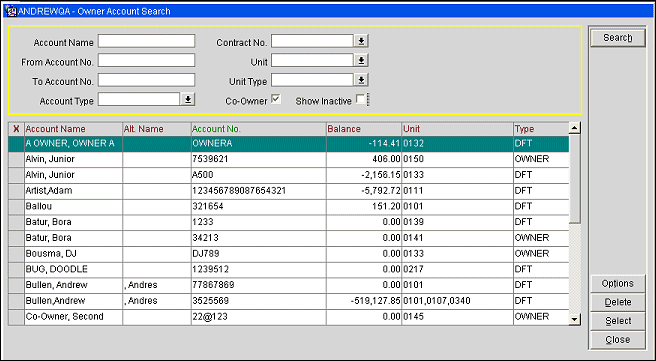
The following information is displayed in the Owner Account Search screen.
Account Name. Enter a portion of or the full name of the account.
From Account No. Type the beginning account number to begin the search with.
To Account No. Type the end account number to finish the search with.
Account Type. Select the down arrow to select an account type, or types, from a list of values to search for.
Contract No. Select the down arrow to choose or manually type part or the full contract number.
Unit. Select the down arrow to select a unit, or units, from a list of values to search for.
Unit Type. Select the down arrow to select a unit type, or unit types, from a list of values to search for.
Co-Owner. Select the check box to include co-owners names and units in the search results. Leave blank to show only the primary owners and units.
Show Inactive. Select this check box to include inactive accounts (accounts with inactive contracts) in the search results. This check box is unselected by default.
X. An X in this column indicates that the record is selected.
Account Name. The name listed on the account. This includes owner and fractional owner accounts.
Account No. The number that has been assigned to the account.
Balance. The difference between the debits and credits of the account. When the Ownership>Hold AR Revenue application parameter is set to Y, then the balance displayed in this column may be different than the Balance displayed on the Owner Account Maintenance screen as this balance does not include any AR Revenue that is on hold.
Unit. The unit number(s) that are attached to the account.
Type. The account type.
City. Displayed for Non-Owner accounts, the city that is attached to the account.
Search. Select to search using the search criteria that has been entered.
Delete. Select to delete the selected owner account. If the account is attached to an existing (active or inactive) contract or does not have a zero account balance, then the account cannot be deleted.
Options. Select to view the AR Options screen (see AR Options for details).
Select. Select to work with the highlighted account. When you select an account, the Account Maintenance screen appears.
Close. Select to close out of the Owner Accounts functionality.
See Also