
Payment Activity - OVOS
The Owner Payment Activity features allow you to track owner payments (in the form of checks and EFTs) including owners flagged to offset AR and prepaid payments. You may also use Payment Activity features to reconcile owner payments with bank statements, and, when necessary, reprint owner payment checks.
When the OPV_<version number> OPERA Vacation Ownership System license is active, select Ownership>Accounts>Payment Activity to access the Payment Activity screen and display a list of the commission payment checks that have been processed by your property. The title bar shows the bank account name and the payment currency.
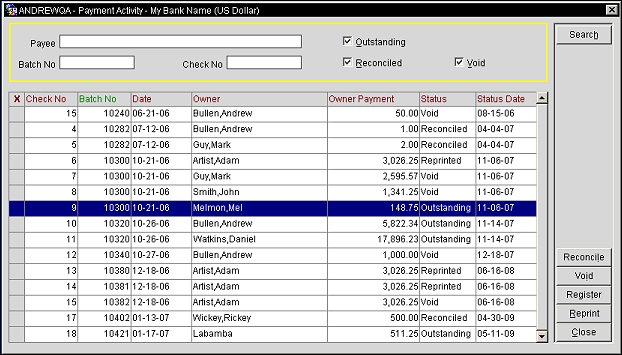
You may use this screen for the following activities:
Use the following search criteria to locate payment records.
Payee. Owner to whom the payment was made.
Batch. Payment activity batch number.
Check No. For check payments, the check number.
Check Status. You may use the check boxes in the upper part of the screen to filter the list by check status:
This screen presents the following information about each check.
X. An X in this column indicates that the item has been selected for an action using the screen function buttons. For example, if you want to change the status of an Outstanding check or checks to Reconciled, click in the X column to mark the check or checks and select the Reconcile button.
Check No. Number assigned to the owner check. You may change this number by highlighting your choice and selecting the Edit button. Select the Check No. title to order the check numbers in ascending order.
Batch No. Owner payments to multiple owners can be processed in a single batch. This unique system-assigned number identifies the owner payment processing batch that includes this check. Select the Batch No. title to order the batch numbers in ascending order.
Date. Date when the owners payment check was issued. Select the Date title to order the dates in ascending order.
Owner. Name of the owner to which the check is written.
Owner Payment. Amount for which the owners payment check is written.
Note: Amount is shown in the bank currency. To determine this amount when the Cashiering>Foreign Currency Handling application function is set to Y, the exchange rate is applied to the payment amount in the hotel currency; decimal places shown correspond to the number of decimal places appropriate for the bank's currency.
Status. Check status. Use the check status filter, by selecting the Status title in the column, to limit the display to checks having a specific status.
Status Date. Date when the status shown in the Status column was assigned to the payment. The date of the most recent status change. The Date column shows the date the check was issued (the date it became Outstanding). Select the Status Date title to order the Status Dates in ascending order.
In order to assist the property in tracking owner payment checks, you may change check statuses on the Payment Activity screen. The payment Activity report can then be prepared to show checks in any or all status categories, for any date range, along their amounts.
To change the status of a check, mark an X in the X column and select the appropriate button. A button will be unavailable if the status cannot be applied to the selected check.
The following statuses are allowed:
Reconciled. Checks that have been cashed. Select the Reconciled button to assign the Reconciled status to checks that have the Outstanding status, or to change the status of a batch as Reconciled. When you select a reconciled check, the Outstanding button becomes available; select this button to return the check to the Outstanding status.
Void. Select this button to make a check invalid, or to change the status of a batch as Void. When you make a check void, all transactions included in the check are again made available for owner payment processing. When you change the status of a batch as Void, all the payments included in the batch / export file will be reversed, but the actual export file will not get deleted; the property must manually delete it from the application server where it is stored.
Note: A payment cannot be voided if one or more reservations covered by that check or batch has been purged.
Note: A payment cannot be voided if the payment has already been transferred to a 1099 report. See 1099 Reporting for details.
Note: Individual Owner payments cannot be voided, only an entire batch/file can be voided.
Once a payment is selected to be voided, the Void Payment Activity Report prompt is displayed to run the report or save the report to file. View the report
Note: The report prompt is only displayed for the report action to be selected and once it is selected, the user will be returned to the Payment Activity screen. But if File is selected, then the user will be prompted to save a file for each voided check that was selected and when the last file is saved, then they will be returned to the Payment activity screen.
When the OPP_INF add-on license code is active, the Payment Method 'EFT' can be selected from Configuration>Ownership>Bank Account screen. Select Ownership>Accounts>Payment Activity to access the Payment Activity screen:
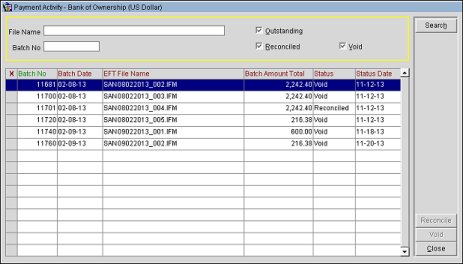
File Name. The export file with an internal Batch ID assigned.
Batch No. Payment activity batch number.
Batch Status. You may use the check boxes in the upper part of the screen to filter the list by batch status:
X. An X in this column indicates that the item has been selected for an action using the screen function buttons. For example, if you want to change the status of an Outstanding batch to Reconciled, click in the X column to mark the batch and select the Reconcile button.
Batch No. Owner payments to multiple owners can be processed in a single batch. This unique system-assigned number identifies the owner payment processing batch that includes this batch. Select the Batch No. title to order the batch numbers in ascending order.
Batch Date. Date when the owners payment batch was issued. Select the Batch Date title to order the dates in ascending order.
EFT File Name. The EFT export file with an internal Batch ID assigned.
Batch Amount Total. The batch total amount.
Note: Amount is shown in the bank currency. To determine this amount when the Cashiering>Foreign Currency Handling application function is set to Y, the exchange rate is applied to the payment amount in the hotel currency; decimal places shown correspond to the number of decimal places appropriate for the bank's currency.
Status. Batch status. Use the batch status filter, by selecting the Status title in the column, to limit the display to batches having a specific status.
Status Date. Date when the status shown in the Status column was assigned to the payment. The date of the most recent status change. The Batch Date column shows the date the batch was issued (the date it became Outstanding). Select the Status Date title to order the Status Dates in ascending order.
See Also