
Update Default Price
When the OPV_<version number> OPERA Vacation Ownership license is active, prices for an OVOS transaction code can be modified within OPERA and the Configuration>Ownership>Update Default Price menu option can return the transaction code price to its default that has been configured.
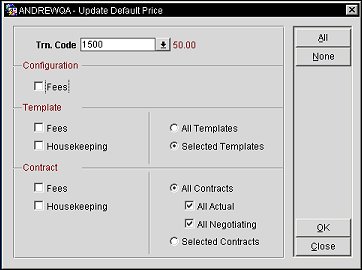
Trn Code. Select the down arrow to choose the configured transaction code that has a default price attached. Once the transaction code is selected, the default price that is attached to the transaction code is displayed next to the field.
Fees. Select to update all of the fees that have the selected transaction code will be updated with the default price that is displayed.
Fees. Select to update all of the fees that have the selected transaction code attached to a template will be updated with the default price that is displayed.
Housekeeping. Select to update the housekeeping fees that are attached to a template with selected transaction code will be updated with the default price that is displayed.
All Templates. Select the radio button to update all of the templates that have the selected transaction code attached with the default price that is displayed.
Selected Templates. Select the radio button to update only the selected templates that have the selected transaction code attached with the default price that is displayed. Once the OK button is selected, a multi select list of available templates will be displayed.
Fees. Select to update all of the fees that have the selected transaction code attached to a contract will be updated with the default price that is displayed.
Housekeeping. Select to update the housekeeping fees that are attached to a contract with selected transaction code will be updated with the default price that is displayed.
All Contracts. Select the radio button to update all of the contracts that have the selected transaction code attached with the default price that is displayed.
All Actual. Select the radio button to update all of the Actual contracts that have the selected transaction code attached with the default price that is displayed.
All Negotiating. Select the radio button to update all of the Negotiating contracts that have the selected transaction code attached with the default price that is displayed.
Selected Contracts. Select the radio button to update only the selected contracts that have the selected transaction code attached with the default price that is displayed. Once the OK button is selected, a multi select list of available contracts will be displayed.
All. Select to check all of the check boxes that are displayed.
None. Select to deselect any of the check boxes that are selected.
Ok. Select to update the default price for the selected transaction code on the appropriate fees, templates, or contracts. If only selected templates or contracts need to be selected, then after selecting the OK button will the multi select list of values e displayed.
Close. select to close out of the Update Default Price screen.
See Also