
Credit Bill
Once a folio has been prepared, you may wish to associate a credit (that is, a negative posting) with it. The Credit Bill feature allows you to do this. (This feature is available when the Cashiering>Credit Bill application function is set to Y.) You may stipulate that a credit bill can be applied to a folio for only a certain number of days following the date the folio was created. To do so, indicate the number of days by using the Cashiering>Max Credit Days application setting. For example, if you wish to allow credit bills to be applied to folios for up to 120 days following the date on which the folio is created, specify 120 as the Max Credit Days value.
Note: A folio must have been printed before the current business date in order to associate a credit bill with that folio. An exception is the case of deposits. If a folio was created on the current date for a deposit, a credit bill may be associated with the deposit folio up until the time the guest checks in.
The Credit Bill screen can be accessed from the Folio History screen (Cashiering>Cashier Functions>Folio History) by highlighting the folio to associate the credit bill with, and selecting the Credit Bill button. Or you may associate a credit bill with a folio from the guest's Billing screen's Billing Options menu (Cashiering>Billing).
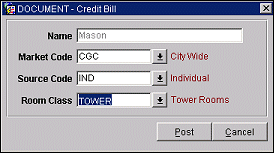
The following guidelines control whether a credit bill may be associated with a folio:
Provide the following information on the Credit Bill screen.
Name. The guest name on the folio.
Market Code. Select the down arrow to choose the market code to be associated with this credit bill.
Source Code. Select the down arrow to choose the source code to be associated with this credit bill.
Room Class. Select the down arrow to choose the room class to be associated with this credit bill.
When you select the OK button, the Transaction Posting screen appears. Select the transaction code and enter a posting amount. A credit bill posting amount must be negative.
Note: When the Cashiering>Advanced Deposit Handling application setting is defined to Generate a Deposit Folio, transaction codes that are configured as Paid Out will not be available for selection when posting to a Credit Bill.
Note: If the Cashiering>Collecting Agent Taxes application function is set to Y, collecting agent taxes will be included in the credit bill amount.
Close the Transaction posting screen to create the credit bill.
Note: When Previewing or Printing a Credit Bill from Folio History, OPERA looks to use the Passerby Folio. This is due to Credit Bills being associated with profiles and not with resv_name_id's.
Note: By using the screen painter feature, you may add an associated bill number field to the credit bill report in order to show the original folio number.
Note: When payment is made with an EFT Credit Card, the Folio Number, Folio Type, and Queue Name details are also populated with all of the other credit card settlement details in the CR_CARD_SETTLE table.