
Posting History
Use the Posting History screen to view the transaction activity log for the currently selected guest Billing screen. (This is a display-only screen.) To access this screen, select the Posting History button from the Billing screen Options menu. The posting history for the current guest Billing screen appears.
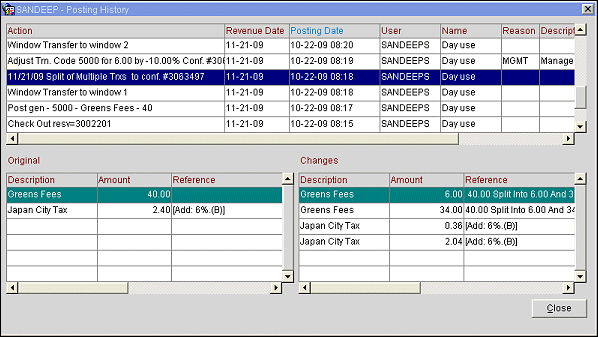
The Posting History screen lists all automatic postings (e.g., End of Day postings and POS postings) along with activity for manual transactions (debits and credits) that have undergone some change since originally being posted. The kinds of changes tracked by the Posting History screen include split postings, deleted postings, postings moved between windows and rooms, and adjustments. (Manual transactions that have been unchanged since originally being posted are not represented on the Posting History screen.)
To see further details about a specific posting activity, highlight the Action entry in the upper grid to display the original posting and changed posting, as appropriate, in the lower grids.
The Action grid contains the following information about each posting action. Notice that there may be multiple Action entries that pertain to a posting. For example, if a transaction is split, then the split off amount is moved to another window, there would be three entries — one for the original posting, one for the split activity, and one for the transfer to a new window.
Double click if the entire entry is not visible in the field.
Property. Available if the OPP_MHT3 Multi-Property Cross-Revenues add-on license code is activated. The identity of the property where the posting originated.
Action. The type of transaction applied to the account. Guest accounts are identified by the associated reservation confirmation number. Some examples might include:
When the Cashiering>CONSUME ALLOWANCE WHEN NOPOST OR POST STAY FLAG application parameter is set to Y, the following postings are also recorded; Package Allowance consumption for In-House Reservations overriding No Post flag up to the allowance balance only when consumption posting via an interface, overage will not be generated. For manual postings against allowance, overage will be generated. In the event posting has occurred while the No Post or Post Stay Privilege was checked, then the action text will also contain No Post -> or Post Stay -> Y.
For Example
The following is how the transaction codes are configured with their description:
Trx code 9000 configured as Cash , description of trx code is 'Cash'
Trx code 9001 configured as Check , description of trx code is 'Check'
Trx code 9002 configured as Others, description of trx code is 'Voucher'
Trx code 9003 configured as credit card ,description of trx code is 'Visa',
When posting negative payment using each of the above trx codes, the log text will be
'Cash refund of ...'
'Check refund of ....'
'Voucher refund of ....'
And in case of a credit card payment type, then
'CC refund of ...' would be displayed, not ' Visa refund of..'
Revenue Date. Property business date when the revenue from this transaction was posted.
Note: When the user has Cashiering>Edit Revenue Date permission is granted, the Revenue Date on the Edit Transaction Details screen may be modified for statistical or financial purposes. Transactions that have been edited using this feature will have Action entries similar to the following: "Edit Trn Code 2000 Revenue Date from 07-05-09 to 07-06-09 Conf # 2688471". See Edit Transactions for details.
Posting Date. System date when the transaction was posted to the guest bill.
Note: The posting time and date shown reflect the time at the location of the OPERA database server unless a different Timezone Region has been configured on the Property Details screen. See Database Timezone Regions for details.
User. The user ID of the cashier who posted the transaction.
Name. The name of the guest to whose bill the transaction was posted.
Reason. The reason code for Deleted or Adjusted posting.
Description. Additional explanation provided for a Deleted posting.
Adjustment Text. Additional explanation provided for a Adjusted posting.
Highlight a transaction on the Posting History screen Action grid to display the details for that posting in the two lower grids. The left grid (Original) shows the posting information before it was changed. The right grid (Changes) shows the current posting information or the posting information after it was changed, if appropriate. For example, a deleted transaction would have an entry in the Original grid (the original posting), but not in the Changes grid (since no entry remains on the Billing screen for the deleted charge). A transaction that was split would have an entry in both the Original grid (the original unsplit posting) and the Changes grid (the amount split off from the original posting).
Only transactions that involve a modification to pre-existing posting action will display information in both the Original and the Changes grids. Transactions that never involved a change (such as posting a payment) appear only in the Changes grid without a corresponding Original grid entry.
The following information, as appropriate, is displayed for both the Original and Changes grids. Double click if the entire entry is not visible in the field.
Description. Description of the transaction.
Amount. Amount of the transaction.
Note: Rates and other amounts expressed in the currencies of certain countries can involve strings of up to 16 digits. Due to space limitations, these strings can't be easily accommodated by OPERA screens and reports. When the Currency Divisor feature is activated, the property can set a divisor of either one thousand (1000) or one million (1,000,000) through General>Currency Divisor Value application setting. When the currency divisor is active, an (M) for million or (K) for thousand, depending on the parameter setting chosen, follows the currency code. For example, assume the rate amount is 155000000. If the currency divisor is set to one million, the Rate Query screen would show 15.5. The (M) indicator would appear following the currency code.
Reference. Transaction reference information.
Exchange. For transactions involving a currency other than the property base currency, the exchange rate effective at the time of the transaction.
Exchange Type. For transactions involving a currency other than the property base currency, the exchange type (e.g., Settlement, Posting, Check, Commission, Membership).
Exchange Comm %. For transactions involving a currency other than the property base currency, the exchange commission percentage that applies.
Exchange Comm Amt. For transactions involving a currency other than the property base currency, the exchange commission amount that applies.
Following are some examples of information displayed on the Posting History screen:
Example 1 - If the posting has been moved between windows: The Action entry shows there was a window transfer. The Original grid entry shows the transaction that was transferred; the Changes grid entry repeats the Original grid entry.
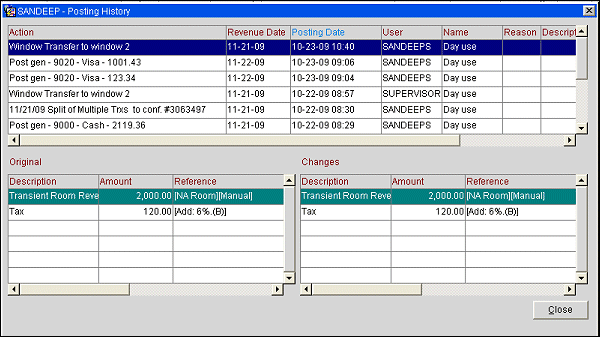
Example 2 - If the posting has been moved between rooms: The Action entry shows there was a room transfer to another room. The Original grid shows the transaction that was transferred.
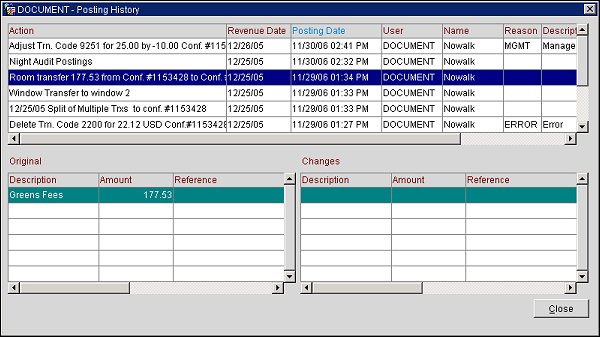
Example 3 - If the posting has been deleted: The Action entry shows there was a deleted transaction. The Reason and Description are also shown. The Original grid shows the transaction that was deleted.
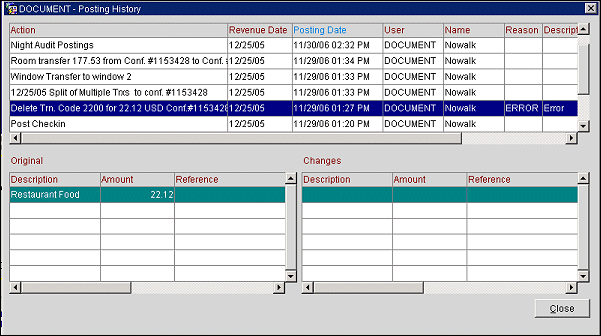
Example 4 - If there has been an adjustment to the posting: The Action entry shows the original charge and the adjustment. There is no Original entry, only a Changes entry because, internally, the adjustment is an entirely new (negative) posting.
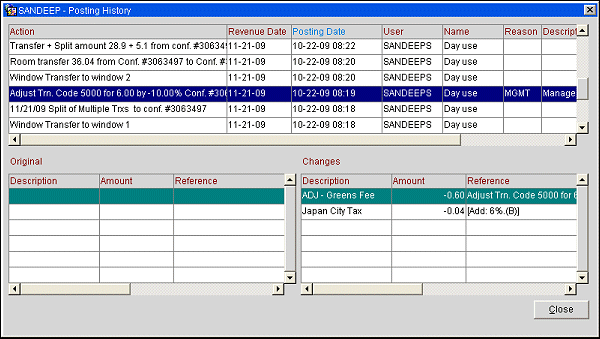
Example 5 - If a transaction has been split: The Action entry shows there was a split transaction. The Original grid shows the transaction that was split. The Changes grid shows the amount split off from the original transaction.
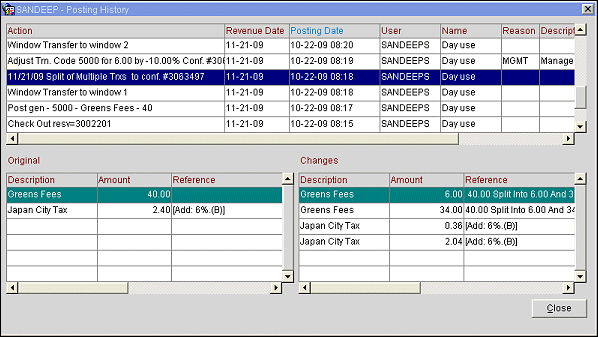
See Also