
Potential Load
To access the Potential Load screen, select the Load button from the Potential screen (Customer Management>Potentials). The Potential Load screen shows the currently loaded potential forecast figures by forecast type per period.
Use the screen to load additional potential forecasts for new forecast types or different forecast periods, and to modify forecast records as necessary. One potential forecast per period per forecast type can be loaded.
Note: It is not necessary to fill in all fields on this screen. If a hotel chain / RSO only wants to track potential versus actual room nights, only enter room nights per forecast type. The same is valid also for the other types of potential figures.
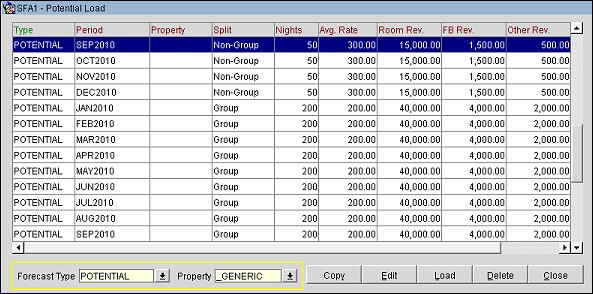
Forecast Type. Select the potential forecast type you wish to view.
Property. When the Application Parameter>General> POTENTIAL PROPERTY DETAILS is active, the Property LOV displays. Select the LOV to search for a property. The properties listed in the LOV have been defined as having Market, City, or Hotel on the main Potential screen. If no property is selected, the potential will be created as GLOBAL or _GENERIC potential and be evaluated against all actuals.
The grid shows the following information:
Type. Potential forecast type associated with the record.
Period. Period description of the configured time period. (System Configuration>Cashiering>Period Definition> Period )
Property. When the Application Parameter>General> POTENTIAL PROPERTY DETAILS is active, the selected property whose potentials you are loading. If this parameter is not active, a global potential will be loaded and this column will not appear.
Split. (Visible when the application parameter GENERAL>SPLIT POTENTIALS is active) This column identifies the option selected in the Split LOV in the main Potential screen for how potentials are to be calculated:
Nights. Potential room nights for this period for this forecast type.
Average Rate. Potential average rate for this period for this forecast type.
Room Revenue. Potential room revenue for this period for this forecast type.
F&B Revenue. Potential food and beverage revenue for this period for this forecast type.
Other Revenue. Potential Other revenue for this period for this forecast type.
Total. Potential Total revenue for this period for this forecast type.
Copy. Select this button to copy the highlighted record. Select the radio button for Date Range or Property. The following screens appear depending on the radio button selected.
Select the date range to copy to the selected date range(s) for the selected property. Select OK.
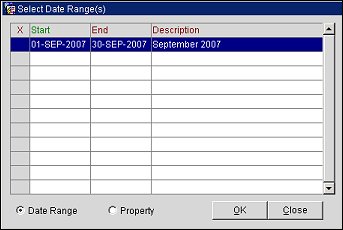
This screen contains the list of properties defined in the LOV on the main Potential screen. Highlight a property and select OK to copy the date range to the selected property.
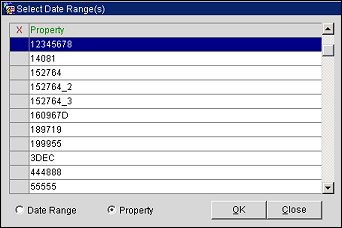
Edit. Highlight a potential and select this button to edit the Per Period figures in the Edit Forecast screen. See Loading and Editing Forecasts by Potential Type below.
Load. Select this button load potential calculations in the Potential Load screen. See Loading and Editing Forecasts by Potential Type below.
Delete. Highlight the potential you would like to remove from the system and select OK.
The Load Forecast screen appears after the Load button is selected.
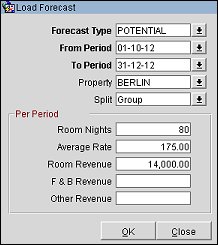
The Edit Forecast screen displays after Edit is selected. Only the Per Period section is available for editing.
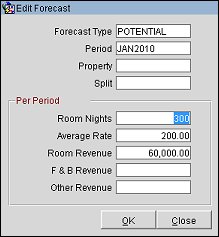
Provide the following information and select the OK button.
Forecast Type. (Mandatory for Load Forecast and read-only for Edit Forecast) Select the down arrow to choose the forecast type. You may not change the forecast type if you are editing an existing record. Forecast types are set up using System Configuration>Profile>Potential Sales>Forecast Types.
From Period. (Mandatory for Load Forecast and read-only for Edit Forecast) Enter the start date for the period for which you wish to load forecast figures.
To Period. (Mandatory for Load Forecast and read-only for Edit Forecast) Enter the end date for the period for which you wish to load forecast figures.
Note: When dates are manually entered into the From and To Period fields, the dates entered are validated against the From and To Periods entered on the Main Potential screen. Whether selecting from the LOV or entering the dates manually, the dates entered in the Load Forecast must fall within the Potential dates.
Property. (Available for Load Forecast and read-only for Edit Forecast) Available when the application parameter>General> POTENTIAL PROPERTY DETAILS is active. Select the property whose forecast type you want to load. The properties listed in the LOV have been defined as having Market, City, or Hotel on the main Potential screen. If no property is selected, the potential will be created as GLOBAL or _GENERIC potential and be evaluated against all actuals.
Split. (Available for Load Forecast and read-only for Edit Forecast) Available when the application parameter GENERAL>SPLIT POTENTIALS is active and available for Load Potential. Select how potentials are to be calculated:
Room Nights. (Available for both Load Potential and Edit Potential) Enter number of forecasted room nights per period.
Average Rate. (Available for both Load Potential and Edit Potential) Enter the potential average rate per period.
Room Revenue. (Available for both Load Potential and Edit Potential) If a potential average rate has been entered this figure is calculated automatically. If not, enter the potential room revenue manually.
F&B Revenue. (Available for both Load Potential and Edit Potential) Enter the potential F&B revenue per period.
Other Revenue. (Available for both Load Potential and Edit Potential) Enter the potential Other Revenue per period.
See Also