
Printers
Select Configuration>Setup>Printers to set up or change printer settings and properties. The Printers screen appears.
Printers configured here can be selected for printing folios, receipts, reports, etc., when print tasks are set up for user workstations (see Workstations for details).
Note: PC users must have full rights to the following directory in order to use the OPERA printing features:
C:\program files\micros systems inc\opera
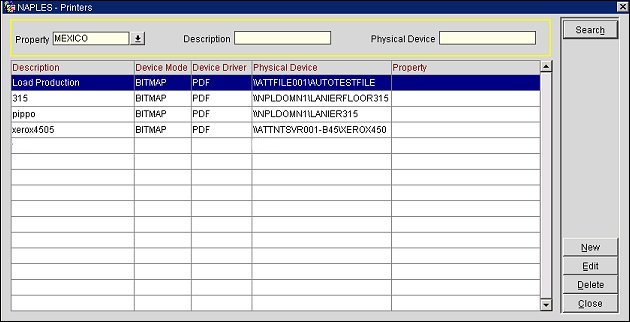
The following fields are available to assist you in finding printer entries on this screen. Enter your search options and select the Search button. When the Printers screen first opens, all printers that are available for the properties in a multi-property or in the ORS database appear (when the OPP_MHOT Multi-property add-on license or the OPR<ORS version number> license code is active, respectively). If this is a single logged-in PMS property, the printers configured for that logged-in property appear.
Property. Available when the OPP_MHOT Multi-property add-on license is active, or when the OPR<ORS version number> license code is active. Select the down arrow to choose the property whose printer configuration you want to view.
Description. Enter the description, or first part of the description, of the printer.
Physical Device. Enter the name, or first part of the name, of the physical device as it is identified on your network.
The following information is shown on this screen.
Description. Description for the printer.
Device Mode. Graphic mode used by printer such as Character or Bitmap .
Device Driver. (Available if Device Mode Character is selected.) Device driver used by the printer.
Physical Device. Physical device as it is identified on your network.
Property. Only printers valid for the currently logged in property or database (when the OPP_MHOT Multi-property add-on license is active, or when the OPR<ORS version number> license code is active) are shown here. If no specific property is listed, the printer is valid for all properties.
Queue Name. Print queue name. Available if the Country Mode field in Property Details is defined as one of the following Latin American countries:
AR |
Argentina |
BZ |
Belize |
BO |
Bolivia |
BR |
Brazil |
CL |
Chile |
CO |
Colombia |
CR |
Costa Rica |
DO |
Dominican Republic |
EC |
Ecuador |
SV |
El Salvador |
GT |
Guatemala |
HT |
Haiti |
HN |
Honduras |
JM |
Jamaica |
MX |
Mexico |
NI |
Nicaragua |
PA |
Panama |
PY |
Paraguay |
PE |
Peru |
PR |
Puerto Rico |
UY |
Uruguay |
VE |
Venezuela |
This column will not be displayed for all other countries.
To create a new printer record, select the New button on the Printers screen. To edit an existing printer record, highlight your choice and select the Edit button. The Printers - New or Printers - Edit screen appears.
Provide the following information, then select the OK button.

Property. Available when the OPP_MHOT Multi-property add-on license is active, or when the OPR<ORS version number> license code is active. Select the down arrow to choose the property or properties where this printer is valid. The Property List screen appears where you can select one, many, or all properties in the database for this printer.
When creating a new printer configuration, if one or more properties are selected and the currently logged in property is not among them, the printer will not be displayed in the Properties grid when you select OK.
If no entry is made in the Property field, the printer is valid for all properties in the current database.
Note: When editing printers, you may change the property values only if the printer has not yet been associated with print tasks for any workstations.
Physical Device. Select the down arrow to choose the logical or network path and printer name (e.g., \\NPLDOMNW2S003\LANIER103, \\PRINTERTEST001\EPSONLQ; \\191.191.19.219\HOTEL RES REPORTS).
Description. Enter the description for the corresponding printer. The name or other identification for the printer (e.g., LANIER103, HP1200, CANON, OKIDATA, etc.).
Device Mode. Displays the graphic mode used by printer such as Character (WIDE180.PRT, IBM.PRT files for properties using dot matrix printers) or Bitmap (PDF files for properties using a Thin Client environment).
Device Driver. (Available if Device Mode Character is selected.) View the device driver used by the designated printer. The device driver is a user definable program designed to allow other programs to work with a particular printer without concern for the specifics of the printer's hardware and internal language. By using printer drivers that handle the subtleties of each printer, programs can communicate properly with a variety of printers.
Note: A device driver is required for dot matrix/character mode printing and requires reference to a PRT control file. The PRT files for character mode printers reside on the D:\oracle\10gappr2\reports\printers folder of the application server. Instructions on how to edit/create a PRT control file are documented in the Oracle Report Builder online help.

Use Print Client. Select this check box if you want to print documents to a local or network printer attached to your PC. Do not check this check box if you want documents to print directly from the OPERA application server.
Use Alert Printing. Visible when the Reservations>Alerts application function is set to Y. Select this check box if this printer is to be available for printing alerts. (See Global Alerts and Alerts for details.)
Paper Size. Visible if the S&C license (OPS<version number>) is active. Select the down arrow to choose the paper size. Paper sizes are predefined as A4, Letter, or Legal.
Folio Printer. Select this check box if the printer is to be used for folio print tasks. (See Folio Print Tasks for details.)
Note: The Folio Printer check box is visible if the Cashiering>Credit Bill application parameter is set to Y, or if the Cashiering>Fiscal Folio Printing application parameter is set to Y, or if the country mode is one of the Latin American countries or Italy.
Queue Name. Available when Country Mode (in Property Details configuration) is set to a Latin American Country and the Folio Printer check box is selected. Enter the name of the print queue to which this printer is assigned. Each print queue can be associated with a unique folio numbering sequence.
Note: The name of the print queue used to generate folios (advance, interim, checkout) and credit bills is stored in the QUEUE_NAME column of the FINANCIAL_TRANSACTIONS table to accommodate those Latin American countries needing this information for exports and user defined reports. The queue name is set to null if the bill is voided.
Starting Folio No. Available when Country Mode (in Property Details configuration) is set to a Latin American Country and the Folio Printer check box is selected. The starting number for the numbering sequence used by the printer served by the print queue identified by Queue Name. This is useful for pre-printed forms, in case the first invoice will not be No. 1.
See Also