
Promotions List
The Promotions feature is available when the Rates>Promotions application function is set to Y. You can configure Promotions through Configuration>Rate Management>Promotions>Promotion Codes. Promotion codes may be defined with sell and stay dates which can, if required, be attached to rate codes. During the reservation process, it is possible to select a promotion code which will then filter the rate codes displayed in the Rate Query grid if specific rate codes are attached to the promotion code. The normal rate availability query (LOS, MST Closed, etc.) is applied in exactly the same manner. The initial display would be limited to only those rate codes which have the selected promotion code attached.
For example, assume you have special rates for Hertz. To these rates, you have attached the promotion codes HZ1, and HZ2. We have all seen that phrase stating, "Please quote XYZ when making your reservation to secure that special rate." When a guest calls, he/she could either be quoting the advertisement code or your reservation clerk uses it as quick access to all Hertz rates. Whichever method you use, the configuration is totally user-definable.
When checking for promotions from the Reservation screen (by selecting the down arrow on the Reservation screen Promotions field) or on the Rate Query screen (F5 Quick Key; select the down arrow on the Promotions field) OPERA displays the Promotion List screen which shows valid promotions if the following conditions are not true:
If an entry is made in the Promotions field on the Rate Query screen, OPERA first checks that the promotion code entered is valid. If an entry is invalid, OPERA displays a list of promotions which are valid for the dates of stay.
If the promotion falls outside the selling or stay dates, a warning message displays stating "Promotion Codes not Valid for Selected Booking and/or Stay Dates". The user is allowed to continue with the promotion code entered; however, the rate query grid will not display any associated rates.
If the promotion code selling/stay dates fall outside those specified or those rate codes which would normally be valid for this promotion have restrictions applied against them, then OPERA displays a screen stating No Rates Found for This Selection. The user will then be required to select one of the criteria listed.
When changing existing reservations with promotion codes, OPERA will only check that the code is valid and will not attempt to recheck the sell or stay dates.
Each time a promotion code is added or removed from a reservation, a User Activity Log entry is created with the activity code PROMO, along with the description of the code that was added or removed.
If a promotion code does not have any rate codes attached, the promotion code can be applied to any reservation.
Select the Promotions field down arrow from the Reservation screen, or the Promotions field down arrow from the Rate Query screen to display the Promotion List screen.
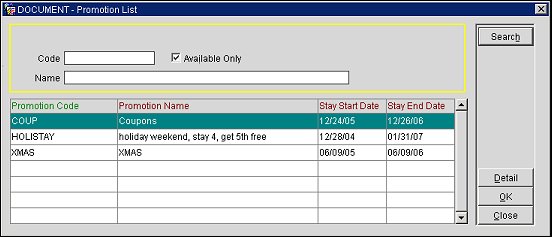
The information on this screen is view only (cannot be altered or changed).
Enter your search options and select the Search button.
Property. Available when the OPR_<version number> OPERA Reservation System license is active. Select the down arrow to choose the property for which you wish to display promotions.
Code. Enter the promotion code (or the first part of the promotion code) for the promotion(s) you wish to display.
Name. Enter the promotion name (or the first part of the name) for the promotion(s) you wish to display.
Available Only. (Available when the Promotion List screen is accessed from the Rate Query screen only.) By default, this check box is selected and the screen lists promotions that are available to be booked now for reservations whose stay dates fall within the promotion Stay Start Date and Stay End Date range. Un-select the check box to also include promotions that cannot yet be booked but whose promotion Stay Start Date and Stay End Date range includes the reservation stay dates.
The following information is displayed on the Promotion List screen.
Promotion Code. Promotion code.
Promotion Name. Descriptive name assigned to the promotion code.
Stay Start Date/Stay End Date. Dates that define the stay period when the promotion is active. The guest's reservation must fall within this period in order for the promotion to be applied to the reservation.
You can expand the information seen on the highlighted promotion by selecting the Detail button on the Promotion List screen. All the information displayed on this screen is view only.

Promotion Code. Promotion code.
Name. Descriptive name of the promotion.
Promotion Group. Promotion group (program) to which the promotion belongs.
Program Name. Promotion group (program) descriptive name.
Category. Category code for the category to which this promotion is assigned.
Description. Descriptive name of the promotion category.
Booking Start Date. First date that bookings may be accepted for this promotion.
Booking End Date. Final date that bookings may be accepted for this promotion.
Stay Start Date. Reservation arrival date may be no earlier than this date to apply this promotion.
Stay End Date. Reservation departure date may be no later than this date to apply this promotion.
Check In Time. Earliest time a guest may check in on the day of their arrival.
Check Out Time. Latest time a guest may check out on the day of their departure.
Instructions. Guidelines or instructions attached to the promotion.
Information. Informational text attached to the promotion.
The promotion may be limited to certain rate codes. The grid displays the rate codes (and their descriptions) to which the promotion code is attached. If no promotions are shown, the promotion can be sold with any rate code or without a rate code.
See Also