
Property Notes
Notes can be configured for the specific property based on specific Note Types that have been provided in OPERA. These notes can be for internal use only or can be for general use throughout the property as reference to the staff at points throughout OPERA.
The configuration of Property Notes is available from the following locations:
Note: When default note text has been created in Configuration>Setup>Note Types, and applied to the same Note Type selected here, the default text will display in the Text box.
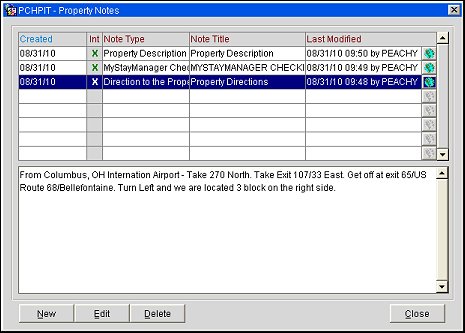
Created. Business date that the property note was created.
Int. This designates if the property note of this type as internal by default when they are created. Notes marked as "internal" will not be included in the profile XML message when a profile is sent through OXI and OXI-HUB.
Note Type. Type of note. See the list of Note Types below that can be assigned to a property note.
Note Title. Title of the note.
Last Modified. Business date that the note was last modified.
Translation Globe. Users can choose the language that will appear for the property note. Select the Globe icon to open the Multi-language Descriptions screen.
New. Select to add a new property note. See the Adding and Editing Property Notes section below for details.
Edit. Select to edit the highlighted property note details. See the Adding and Editing Property Notes section below for details.
Delete. Select to delete the highlighted property note.
Close. Select to exit the Property Notes screen.
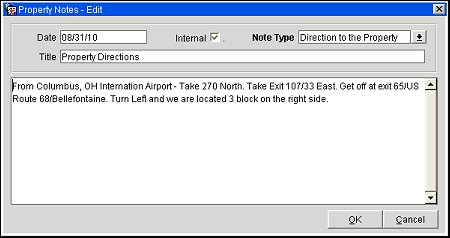
Date. View only field that displays the current business date when creating a new property note or the business date when the note was created when editing an existing note.
Internal. Select this check box to designate notes of this type as internal by default when they are created. Notes marked as "internal" will not be included in the profile XML message when a profile is sent through OXI and OXI-HUB.
Note Type. Type of note that the property note relates to. See the complete list of Note Types that OPERA provides below.
Title. Title of the property note. With some Note Types, this value will automatically be assigned and will not be able to be changed. With other Note Types, this is a free-text entry field and can be modified whenever it needs to be.
Note Description. With a maximum of 4000 characters, this free-text entry field is where the actual property note text is to be entered. This is the note text that will be displayed throughout OPERA whenever the property note is called upon.
Note Types |
Description (Examples of possible usages of the Property Note Type) |
A Property Note |
A generic property note. |
Direction to the Property |
Gives directions to the property. |
Any notes about email (i.e. email addresses for different departments of the property). |
|
General Notes |
General notes can be entered here. For example, magazine and website reviews about the property. |
Location of Property |
Notes pertaining to the location of the property. |
LoyaltyProgram |
Display any loyalty programs that the guest may want to join. |
Any notes pertaining to mail (i.e. mail delivery addresses). |
|
Market Research |
Any notes about market research that the property may be performing. |
MyStayManager Checkin Policy |
Available when the OPERA HCM license code OHM_500 (OPERA Hotel eCommerce myStayManager) is active. Displays the check in policy for the My Stay Manager application that the guest is using on their mobile device. |
MyStayManager General Policy |
Available when the OPERA HCM license code OHM_500 (OPERA Hotel eCommerce myStayManager) is active. Displays the general usage policy for the My Stay Manager application that the guest is using on their mobile device. |
Passport Rules |
Any passport rules that may apply at your property. |
Phone |
Phone notes that need to be displayed (i.e. Phone numbers, Extensions, etc.) |
Privacy |
Privacy notices. |
Promo Opt-Out Text |
Displays to allow the guest to opt-out of receiving any future promotional material that the property offers. |
Promotions |
Notes associated to any promotions that may be running for the property. |
Property Description |
Description about the property. |
SMS |
Any text message notes that may need to be displayed. For example, text messages have a maximum of 160 characters or that standard text messaging rates will apply. |
Third Parties |
Any Third Party notices that need to be displayed. |
Visa Rules |
Rules about VISA usage. |
Web About Us |
The Property's About Us description. |
Web Checkin Policy |
Policy that contains the details about checking in your reservation via the web. |
Web Contact Us |
Contact Us details. |
Web Description |
This note type description will be displayed in the body of the homepage and on other areas of the hotel website. When selected, this note type will automatically populate in the title field as the title of note. Once populated, the title field cannot be edited. |
Web General Policy |
General Web Policy details. |
Web Privacy |
Privacy Statements. |
Web SEO Blurb |
This note type will allow additional Search Engine Optimization (SEO) search capabilities in the visible areas of the hotel website. When selected, this note type will automatically populate in the title field as the title of note. Once populated, the title field cannot be edited. |
Web Tagline |
This tagline is displayed in the header to allow additional personalization for the web hotel. When selected, this note type will automatically populate in the title field as the title of note. Once populated, the title field cannot be edited. |
Web Terms |
Web Terms and Conditions. |
See Also