
Rate Categories
Rate codes may also be grouped into rate categories. For example, rate codes titled GOV, AARP, AGENT and AIRLINE could be grouped into a rate category called DISCOUNT. When making a reservation, the reservations agent could also select to display available rates by rate category instead of rate code.
If the reservations agent does not enter a rate code or rate category when making a reservation, the system displays ALL available rate codes based on the arrival and departure dates of the reservation. Management can define the order in which the rate codes will display when making a reservation in the rate code availability grid.
To access the Rate Category screen, select Configuration>Rate Management>Rate Classifications>Rate Categories.
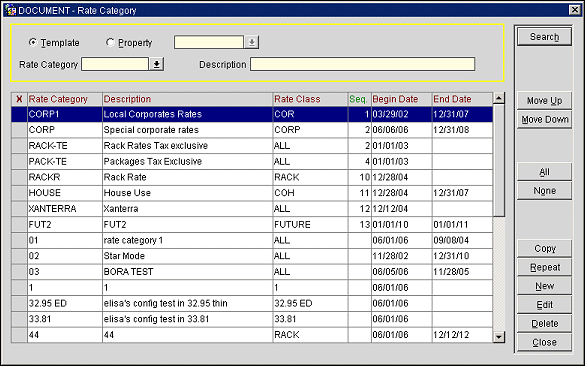
Search Criteria
Template. This field is visible when the OPP_MHOT OPERA Property Management Multi-Property Base (Cross Profiles/Configuration) license code is marked as Active. Rate categories, as well as numerous other configuration codes, can be created using the generic template form. You create your codes on a generic template and then have the option of copying the codes to a single, multiple, or all properties attached to the CRO location. This generic template simplifies the repetitiveness and time spent on initial property data entry.
Property. This function defaults to the Template list of Rate Category Codes to assist you in copying them to other properties. Select the Property radio button, and then a property from the property list to create, modify, or delete Rate Category Codes only at that property. Select a property from the list of values.
Rate Category. Use this function to search for a specific Rate Category.
Description. Enter the description (e.g., Rack Rates, Discounts, Transient, Complimentary) for the associated rate category.
Search. Select Search to find Rate Categories for which you have defined search criteria.
X. Select or de-select one or more records displayed on the Rate Category grid.
Rate Category. Enter the name or code for the rate category associated with the highlighted rate class (Rack, 10%, Transient, Comp).
Description. Displays rate category code descriptions.
Rate Class. Select the associated rate class that the rate category belongs to (High, Low, Standard, Other).
Sequence. Displays the order or numerical sequence in which to display the rate category.
Begin Date. Enter the begin date for the rate category.
End Date. Enter the end date for the rate category.
Move Up/Down. Allows you move a Rate Category up or down the list of results accordingly.
All/None. Selects all or none of the rate codes that are displayed.
Copy. Choose the rate category you want to copy and select Copy. OPERA displays the property list so you can select one, several, or all properties to copy to.
Repeat. The Repeat function will copy the selected rate categories' attributes so that they can be used as a template for another rate category within the same property. Copy is linked to the OPP_MHOT OPERA Property Management Multi-Property Base (Cross Profiles/Configuration) license code being active.
Note: The Copy and Repeat functions duplicate the defined records to a single or multiple properties at one time, eliminating the need for repetitive typing when creating rate categories for similar periods.
New. Select New to create a code and all its relevant information.
Edit. Select Edit to change any of the attributes for this code.
Delete. Select Delete to delete the code from the template or property.
Close. Closes out of the Rate Category screen.
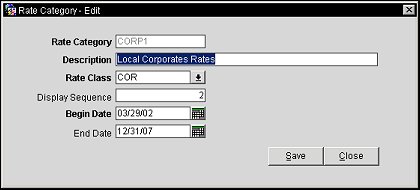
Rate Category. Enter the code for the rate category. When editing a rate category, this field cannot be edited. An apostrophe (') is prevented from being used in the name of the rate category.
Description. Enter the description for the rate category. When the description is changed on a template and the rate category is copied to one or more properties, the rate category description will be updated at the target properties if the rate category already exists at those properties.
Rate Class. Select the down arrow to select the rate class that the rate category will be part of.
Display Sequence. Enter the numerical sequence in which to display the rate category.
Begin Date. Enter or select the calendar button to choose the begin date for the rate category.
End Date. Enter or select the calendar button to choose the end date for the rate category.
See Also