
Rate Classes
OPERA provides the ability to define rate structures for individual properties or for multiple properties. Rate structure configuration is divided into rate class, rate category, property category (for multi-property) and rate code. From this hierarchy, multiple restrictions may be configured as well as used to define forecasted oversell limits.
To access the Rate Class screen, select Configuration>Rate Management>Rate Classifications>Rate Classes.
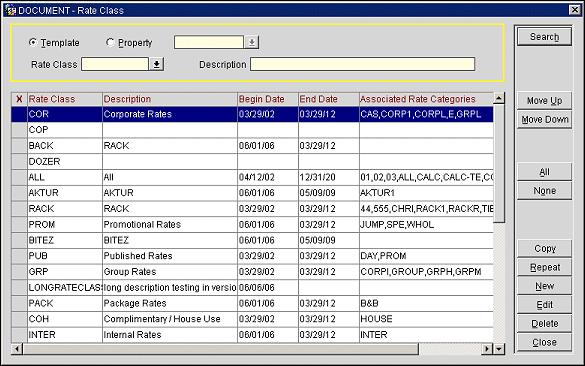
Template. This field is visible when the OPP_MHOT OPERA Property Management Multi-Property Base (Cross Profiles/Configuration) license code is marked as Active. Rate classes, as well as numerous other configuration codes, can be created using the generic template form. You create your codes on a generic template and then have the option of copying the codes to a single, multiple, or all properties attached to the CRO location. This generic template simplifies the repetitiveness and time spent on initial property data entry.
Note: A generic template assists the agent in creating data, which can be applied to multiple properties, thus reducing the time for repetitive data entry. These generic templates are used for creating room types, rate codes, marketing and source codes for example.
Property. This function defaults to the Template list of <codes> to assist you in copying them to other properties. Select the Property radio button, and then a property from the property list to create, modify, or delete <codes>only at that property. Select a property from the list of values.
Rate Class. Use the down arrow to select a specific rate class associated with either a property or a template.
Description. Enter a keyword or partial description to search by a Rate Class description field.
X. Select or de-select one or more records displayed on the Rate Class grid.
Rate Class. Displays rate class codes (High, Stand, Other, Discounts).
Description. Displays rate class code descriptions (e.g., High rates, Standard rates, Miscellaneous rates, Discounted rates).
Begin Date. Enter the begin date for the rate class.
End Date. Enter the end date for the rate class.
Associated Rate Category. Displays the name or code for the rate category associated with the highlighted rate class.
Seq. Displays the order or numerical sequence in which to display the rate category.
Search. Select Search to find Rate Classes for which you have defined search criteria.
All. Use this function to select all of the records on the Search Results Grid.
None. Use this function to de-select all of the records on the Search Results Grid.
Move Up/Down . Change the display sequence of the rate classes.
Copy. Select the rate class you want to copy and select Copy. OPERA displays the property list so you can select one, several, or all properties to copy to.
Repeat. The Repeat function will copy the selected rate classes' attributes so that they can be used as a template for another rate class within the same property. Copy is linked to the OPP MHOT license code.
Note: The Copy and Repeat functions duplicate the defined records to a single or multiple properties at one time, eliminating the need for repetitive typing when creating rate classes for similar periods.
New. Select New to create a code and all its relevant information.
Edit. Select Edit to change any of the attributes for this code.
Delete. Select Delete to delete the code from the template or property.
To add a new rate class, select the New button. To edit an existing ate class, highlight your choice and select the Edit button. The Rate Class - New or Rate Class - Edit screen appears.
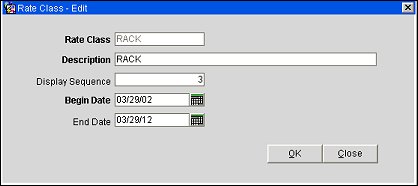
Provide the following information and select the OK button.
Rate Class. Enter the code for the rate class. When editing a rate class, this field cannot be edited. An apostrophe (') is prevented from being used in the name of the rate class.
Description. Enter the description for the rate class. When the description is changed on a template and the rate class is copied to one or more properties, the rate class description will be updated at the target properties if the rate class already exists at those properties.
Display Sequence. Enter the numerical sequence in which to display the rate class.
Begin Date. Enter or select the calendar button to choose the begin date for the rate class.
End Date. Enter or select the calendar button to choose the end date for the rate class.
See Also