
Refresh Package Prices Utility
When either the package price and/or allowance are modified in the Package element configuration, the change needs to be applied to the packages associated with all the active reservations: Prospect, Reserved (including Due In), and Checked In. The Refresh Package Prices utility allows users to quickly apply the price and allowance changes to several reservations at a time without having to access each reservation. This applies only to the modified price and allowance.
When a package price is updated via this utility, if the package price on the reservation has been added to the rate (i.e. package is added to rate separate or combined line), then OPERA will also update the Rate Amount. This will reflect the total rate increase/decrease based on the new package price, this is not a rate refresh. This utility applies the updated package price/allowance on the Packages screen called from the reservation.
Note: This utility behaves similar to the way users can manually edit the price/allowance only for those package and respective consumption dates for which allowance has not been generated at the time of updating the price/allowance on the Packages screen.
The price/allowance for packages that have been manually added to the reservation will be refreshed only if the RATES > REFRESH MANUAL PACKAGES application parameter is active. If not, only the packages that have been associated with a reservation via a Rate Code will be refreshed. When a package is attached directly to a reservation, upon refresh, OPERA will refer to the Package Element configuration to obtain a new price/allowance. When a package is attached to a reservation via a Rate code, upon refresh, OPERA will first refer to the price/allowance on the package on that rate code, at the same time it will also refer to the package exceptions section and obtain a new price/allowance if any is configured.
OPERA will apply the changed price/allowance only for the packages/consumption dates for which allowance has not yet been generated at the time of applying the change.
For Business Blocks, it does not matter if a package has been consumed by any reservation, OPERA will always update the package price/allowance only on the Business Block header, and this new package price/allowance will then be inherited by any new block reservations created thereafter.
User Activity Logs will be created for the time when the utility is executed, and each reservation that is affected will have its own change log.
Select Utilities > Utilities > Refresh Package Prices to access the Refresh Package Prices screen.
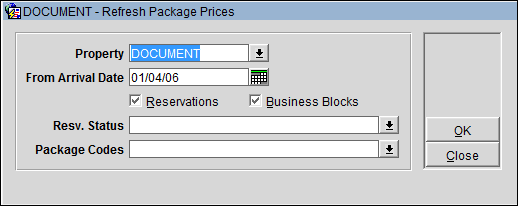
Property. Select the down arrow to choose the property to Refresh Package Prices. Only properties that you have access to and permission to refresh, will display.
From Arrival Date. Select the Arrival date in the past or future for a reservation (group or transient). For a Business Block header, this will be the block start date. All the blocks starting on or after this date will be considered for package refresh on the block header, however, the price and allowance will refresh only for the current business date and onwards for such business blocks, not for the business dates less than the current business date.
Reservations. Select this check box to update the reservations, transient, as well as block reservations.
Business Blocks. Select this check box to update the Business Block header.
Resv. Status. (Enabled when the Reservations check box is selected.) Select the down arrow to access the Reservation Status screen and select the reservation statuses to be considered for package price refresh: Prospect, Reserved (including Due In), and Checked In. For a Business Block, the reservation status does not apply because the Business Block header does not have such a status.
Package Codes. Select the down arrow to display the Package Codes screen, and then select the individual package elements attached to reservation. The price and allowance will be updated based on the package element configuration.
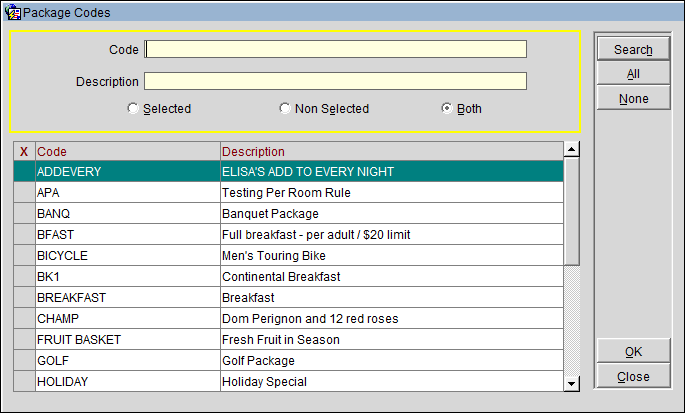
Code. Enter the code to search for.
Description. Enter the partial or full description for the code to search for.
Selected. Select this radio button to display only those options that have been marked with an X.
Non Selected. Select this radio button to display those options that have not been marked with an X.
Both. Select this radio button to display both the Selected and Non Selected options.
X. Click in this column next to the code to select or deselect the option.
Code. The configured code for the option.
Description. The description for the code.
Search. Select to search based on the entered search criteria.
All. Click to select all of the displayed option in the Search Results Grid.
None. Click to deselect any of the selected options in the Search Results Grid.
OK. Click to save any changes. Package price/allowance can be updated only for those packages that have any consumption dates for which an allowance has not yet been generated. For Business Block headers, because there is no manual option to update price/allowance, the change will be reflected only in the Net Revenue and Net Rate section of the header screen.