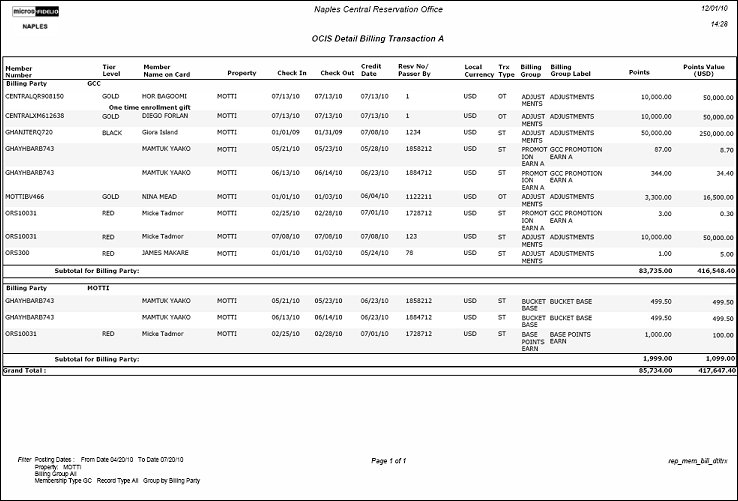OCIS Detail Billing Transaction Report (rep_mem_bill_dtltrx.REP with REP_MEM_BILL.FMX)
Note: When printing this Report help topic, we recommend printing with Landscape page orientation.
The OCIS Detail Billing Transaction Report displays the billing transactions for a membership type within a defined date range. One or more properties can be selected to filter the information displayed in the report output. If one or more properties are not selected, all properties in which there are billing transactions for the membership type will be displayed in the report. A billing group can also be selected to further filter report information. It is required that a date range and membership type are selected before running the report.
Note: This report is dependent on membership billing groups being configured and associated with membership transactions for the correct billing information to display (see Membership Billing Groups).
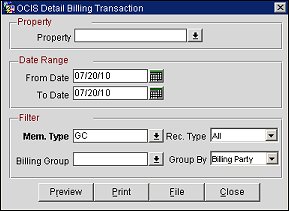
Property. Select the down arrow and choose one or more properties from the list of values. These are the properties in which the membership transactions took place.
From Date. (required) Select the calendar button and choose a start date for the date range.
To Date. (required) Select the calendar button and choose an end date for the date range.
Mem. Type. (required) Select the down arrow and choose a membership type. This will filter the report output to only display transactions for the selected membership type.
Billing Group. Select the down arrow and choose one or more billing groups (Adjustments, Transfers, Award Upgrades, etc.) for the membership transactions.
Rec. Type. Select the down arrow and choose a record type for the transaction. The available options are All, Adjustments, or Points.
Group By. Select the down arrow and choose a grouping option for the membership billing transactions. The available grouping options are Billing Party or Property.
Preview. Select to preview the report in a PDF format.
Print. Select to print the report.
File. Select to save the report as a file.
Close. Select to exit the specific report.
This report displays a member's total points for a transaction type (transfers, adjustments, etc.), the membership number, tier level, member name on card, transaction type, billing group, and the points value in the local currency.