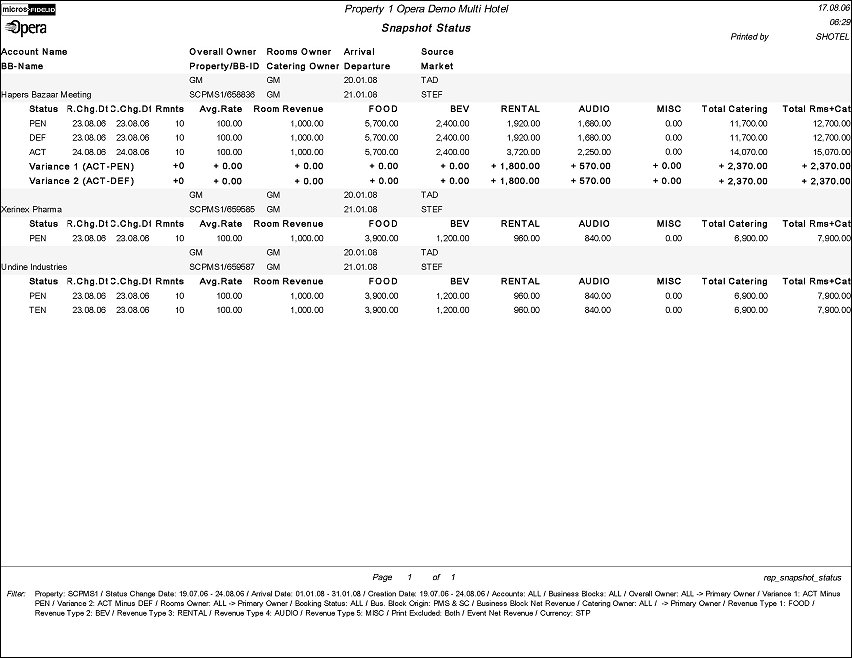Snapshot Status (REP_SNAPSHOT_STATUS.REP with REP_SNAPSHOT_STATUS.FMX)
The Snapshot Status report will report room nights, room revenue and catering revenue as a snapshot of what they were on the booking creation date and on the date of each status change. Catering Revenue can be split out into up to 5 different catering revenue type groups.
An option exists to calculate two variances to measure the gain or loss a booking makes between the various statuses it goes through (e.g., between TEN and ACT or DEF and ACT).
The report can be printed showing gross or net revenue figures based on the VAT (tax) percentage setting on the catering revenue type configuration.
Note: When printing this Report help topic, we recommend printing with Landscape page orientation.
Note: This report requires that the user be granted the BLOCK PRINT permission in the selected property to run the report. Also, the Property LOV in this report is further limited by the properties to which the user has the appropriate access granted.
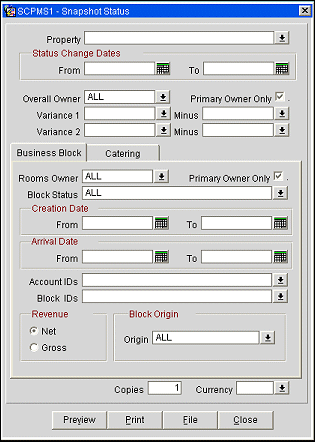
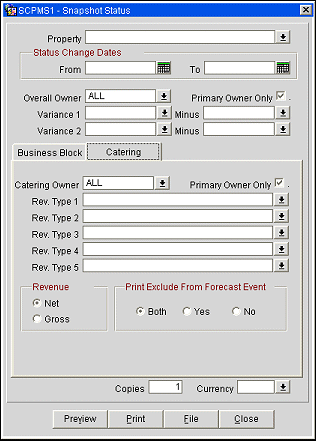
Property. Available when OPS_MHT2 license is active. Choose the property for which the report should be printed.
Status Change Dates. Only show status changes that happened in the selected time frame.
Overall Owner/Primary Owner Only. Use this filter to select bookings by their overall owner. Depending on the flag ‘Primary Owner Only’, only bookings where the selected initials are the primary booking owner will be selected. If not checked, bookings where the initials are primary or secondary owner will be chosen.
Variance1/Minus. Select two statuses between which you want to calculate the difference in room nights and revenues. For example, ACT minus PEN will calculate the difference in room nights and revenues between the PEN status and the ACT status of each booking that went through those two statuses.
Variance2/Minus. Select two statuses between which you want to calculate the difference in room nights and revenues. For example, ACT minus DEF will calculate the difference in room nights and revenues between the DEF status and the ACT status of each booking that went through those two statuses.
Rooms Owner/Primary Owner Only. Use this filter to select bookings by their rooms owner. Depending on the flag ‘Primary Owner Only’, only bookings where the selected initials are the primary rooms owner will be selected. If not checked, bookings where the initials are primary or secondary rooms owner will be chosen.
Block Status. Use this option to select bookings by their current status.
Creation Date Range (From/To). Only print bookings that were created within the selected date range.
Arrival Date Range (From/To). Only print bookings that are arriving within the selected date range.
Account Ids. Only print report for bookings that are linked to the selected accounts.
Block Ids. Only include the selected bookings in the report.
Revenue Net/Gross. If radio button Net is selected, room revenue figures will print net of any generates or packages that might be configured with the rate or are added to the booking. If radio button Gross is selected, room revenue figures will print inclusive of all generates or packages that are configured with the rate or added to the booking.
Note: NET/GROSS rate reporting does not only refer to tax generates, but will also consider all packages (e.g., Breakfast) that are inclusive in the rate or to be added to the rate.
Block Origin. Select the down arrow to choose one or more of the following (available values depend on the active modules and licenses):
Catering Owner/Primary Owner Only. Use this filter to select bookings by their catering owner. Depending on the flag ‘Primary Owner Only’, only bookings where the selected initials are the primary catering owner will be selected. If not checked, bookings where the initials are primary or secondary catering owner will be chosen.
Revenue Types 1-5. Use this option to select which catering revenue types should be used to calculate the catering revenue figures and in which order these revenue types should print on the report
Note: Each revenue type field is multi-select and will allow for multiple selections of revenue types per field. When revenue types are combined, for instance FOOD and BEVERAGE, the revenue type values are likewise subtotaled. As well, the filters for Revenue Types are mutually exclusive. Once one is selected, it is not available for selection in another Revenue Type column.
Revenue Net/Gross. When application setting Catering>Catering Revenue Price Type = NET and radio button Net is selected, catering revenue figures will print as booked. If radio button Gross is selected, catering revenue figures will print with the VAT (Tax) percentage configured for each catering revenue type added to the booked revenue.
When the application setting Catering>Catering Revenue Price Type = GROSS and the radio button Gross is selected, catering revenue figures will print as booked. If radio button Net is selected, catering revenue figures will print with the VAT (Tax) percentage configured for each catering revenue type taken out from the booked revenue.
Print Exclude from Forecast Events - Both/Yes/No. Will allow to include or exclude (or print exclusively) event revenue from events that have the flag ‘Exclude from Forecast Reports’ on the Event Details Tab checked.
Copies. Determines the number of copies that will print, when the Print button is selected.
Currency. Select the currency in which the revenues on this report will display.
Preview. Use the preview option to view the generated output of this report in PDF format.
Print. Use the Print button to print the report to the selected output.
File. Prints the generated report output to an *.rtf file.
Close. Closes this report screen.
Bookings will print in Arrival Date and Booking Name order. For each booking the following details will print: account name, booking name, overall owner, booking property, booking id, rooms owner, catering owner, arrival date, departure date, source and market.
Then the statuses that the booking has gone through up until and including the current status print underneath each booking. For each status, the room nights, average rate, room revenue, catering revenues 1-5 (as selected in filters), total catering revenue and total revenue will print. The mentioned figures will print as they were on the date the booking turned to the appropriate status.
How the Catering Revenue is Calculated
Before an event is in an Actual status, the catering revenue will be calculated from the event production change log, so only Forecast and Expected Revenues will be reported. If Expected Revenue exists, it will print. If Expected Revenue does not exist, Forecast Revenue will print. Once an event is in an Actual status, the current Billed Revenue will be reported. Billed Revenue is reported as it is at the moment the report is run, while the Expected and Forecasted Revenues are reported as they were when the booking status changed to each status.
An exception to the above rule will be made when the application parameter Catering>Use Forecast Value Only is active. In this case, if an event has the Use Forecast Revenue Only check box selected, only Forecasted Revenue will be reported for that event. Once the Use Forecast Revenue Only check box has been unselected, the Expected Revenue will be reported. Billed Revenue will be reported for events in an Actual status.
All revenues will be reported NET or GROSS depending on the appropriate filter selections. Please see filter section for details on calculation.
Room Revenue for this report also comes from the production change tables rather than from the booking detail tables, as this is the only way to track back how high revenues were on any specific date.
If variance calculations have been entered on the report filter, these will print after the last (or current) status of each booking, if the booking has passed both status types that are part of the variance calculation.