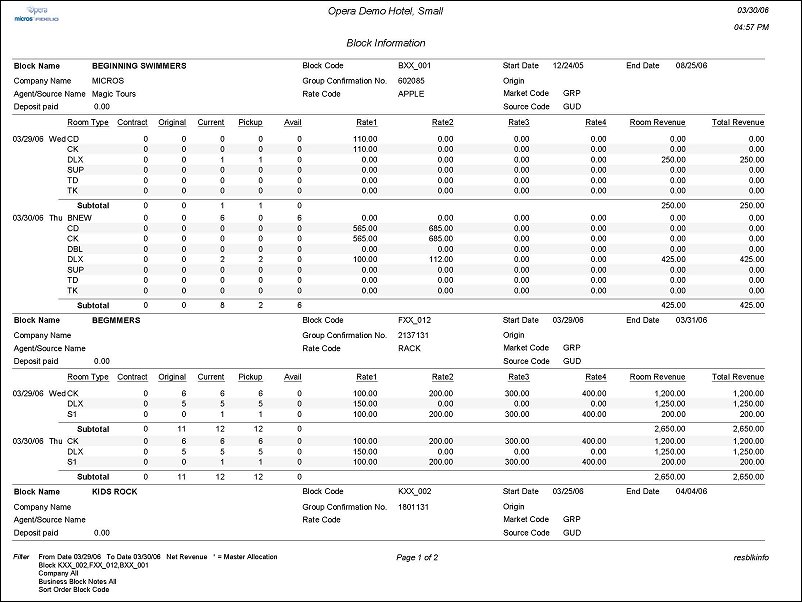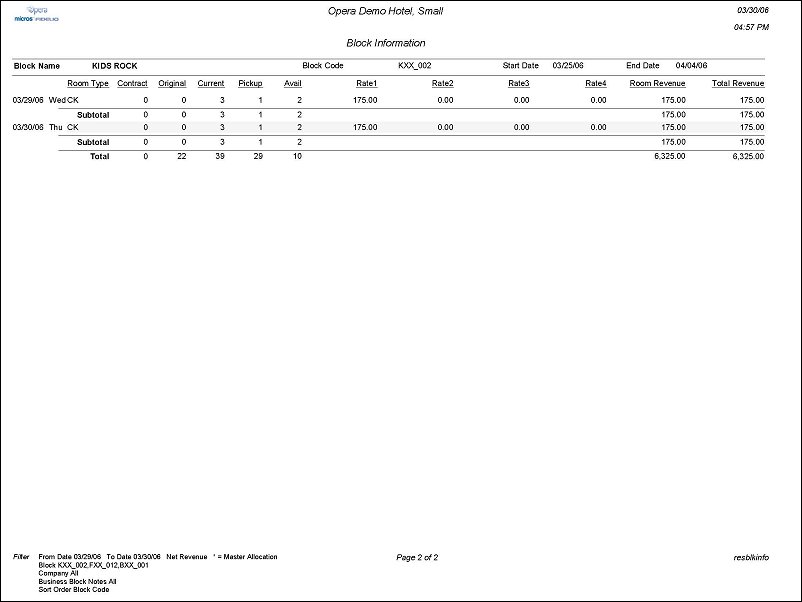Block Information (resblkinfo with GRP7.FMX)
Note: We recommend printing this help topic with Landscape page orientation.
Note: This report may be generated from within the Blocks module (Business Block>Options>Statistics) when the Block Info button is selected from the Business Block Summary screen or via Miscellaneous reports. When generated from within the Business Blocks module, the report will display only information on the block you have selected. When generating from Miscellaneous>Reports, a multi select LOV is available for selection of multiple blocks.
The Blocks Information Report displays a detailed breakdown of a Block header and Room Grid, for a specified date range. The date range can be for the past or the future and can be filtered for a specific Block.
Information for the report is taken directly from the Block Header and Block Grid and displays a breakdown of revenue actual for Blocks reservations that exist for the property. PM rooms are included in the report if there is any revenue related to the PM. For example, past reservations would be included if any financial transactions had been posted directly against the PM room or any revenue had been routed to the PM room from another PM room. For future reservations, a PM room could be included in this report if a non-zero rate attached to it or if a package is attached to the PM room. In both cases, the PM revenue would only effect the Revenue column of the report. General Managers or Rooms Division Directors can run this report to determine forecasted and actual revenues produced from business that has been booked.
If a specific Block is not specified in the parameter, only information will display for those Blocks that fall within the specified date range.
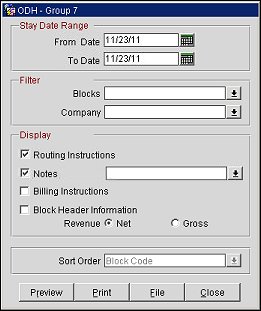
From Date. Defaults to the Business Date. You can choose any date in the past or future and only those blocks will be displayed.
To Date. Defaults to the Business Date. You can choose any date in the past or future and only those blocks will be displayed.
Blocks. Multi Select LOV to select specific blocks to filter by and display in the results of the report. When the application function Blocks>Master Sub Allocations is active, the Master and Sub-Allocations will be indicated in the Block Header Information. Additionally, the Current column will display the available inventory for the Master Allocation and Pickup column will always display 0 rooms.
Company. Multi-select list of values that displays any companies that are attached to business blocks that have a block date that falls within the Stay Date Range selected.
Routing Instructions. (Only available if the Cashiering>Routing application function is set to Y.) Select to display any routing instructions that have been attached to the Block Reservation. For routing instructions that are not for the entire stay, the dates that apply to the routing instruction will display on the report (Routed to Room 2001 (04/22/05-04/23/05) ROOM. 1008).
Notes. When checked, all notes attached to the Block Reservation will be displayed on the report. To select a specific type of notes to be displayed on the report, select the down arrow and select the Note Types to display from the multi-select list of values.
Billing Instructions. (Available when the OPS_<version number> Opera Sales & Catering license is active and the Contracts>Contract Billing application function is set to Y.) Select the check box to display any billing instructions that are attached to the business blocks in the report output.
Block Header Information. Selecting this option will print the following items on this report Block Name, Company Name, Agent/Source Name, Deposit Paid, Block Code, Group Confirmation No., Rate Code, Start/End Date, Origin, Market Code and Source Code. The logic for printing the Agent/Source name is as follows: If the business block has an Agent Account, then the Agent name will print in the Agent/Source Name field. If the business block has a Source Account and no Agent Account, then the Source name will print in the Agent/Source Name field.
Revenue Net/Gross. Select how the revenue should be displayed within the report results, Net (default value) or Gross. The value that is selected here will apply to the Room Revenue and Total Revenue amounts in the report.
Sort Order. Block Code, Company Name. This field is only active when the Block Header Information display filter is selected to be shown.
Preview. Select to preview the report in a PDF format.
Print. Select to print the report.
File. Select to save the report as a file.
Close. Select to exit the specific report.