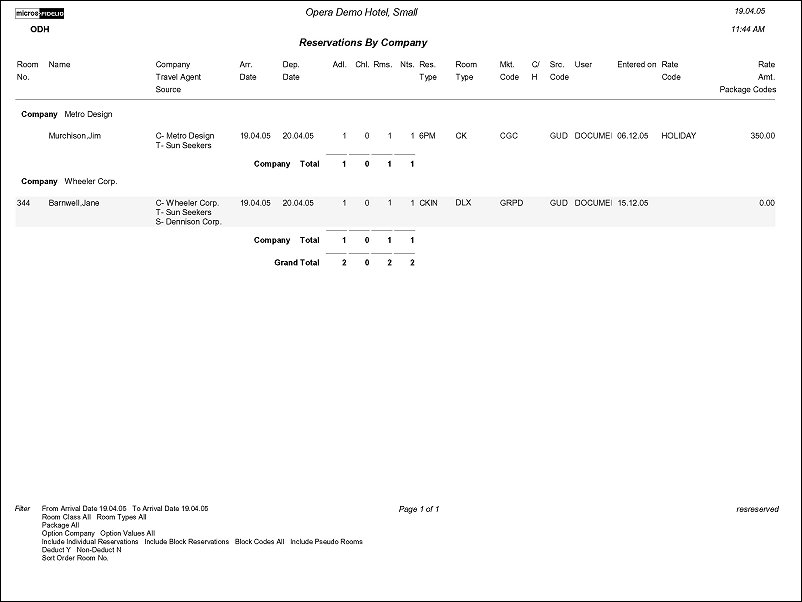Reservation By (resreserved with RES3.FMX)
Note: When printing this Report help topic, we recommend printing with Landscape page orientation.
The Reservation By report displays all reservations for a specific date range and the type of filter you choose.
Note: When the OPR <version number> ORS license code is active, the Select Property screen appears prior to the RES3.FMX screen. Choose the property you want to view and select the OK button. The RES3.FMX screen appears.
Further filtering of the report may be done to display Individual Reservations, Block Reservations or Both. The report title will change depending on the Search criteria that is selected. Additionally, the report will always group reservations by the search options criteria. For example, if you select to generate this report by Reservation type, the report will group the reservations under each reservation type – 6pm, Company Gtd. If the Room Class function is active and selected in the Group By field, the report output will always first group by Room Class and then Subgroup by the radio button selected in Search Options Criteria.
The report also has the ability to include Pseudo Room reservations as well as Deduct and Non Deduct reservations.
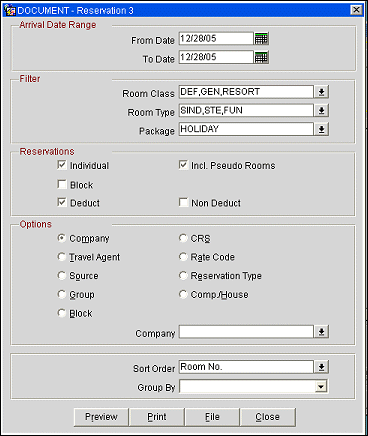
Date Range. Select a date range that encompasses the entire dates of when the reservation arrived as the Date filter is for From Date and To Date.
Room Class. Multi-select LOV for filtering on specific Room Classes. Only include Reservations that are made for the selected Room Class. When the General>Room Class application function is active, select the room class from the list of values to filter with.
Room Type. Multi-select LOV for filtering for reservations that arrive for a specific room type.
Package. Multi-select LOV for filtering for specific packages.
Note: Prices and allowances displayed for packages will be the price and allowance from the configuration of the package when it was attached to the reservation. Since the package price and allowance is stored at the reservation level, package prices and allowances can be different from reservation to reservation and from within the Package configuration to the reservation.
Individual. Select to include individual reservations in the results of the report.
Incl. Pseudo Rooms. Select to include reservations that are made for a room type configured as a Pseudo Room in the results of the report.
Blocks. Multi-select LOV to select specific block codes that fall within the selected date range.
Deduct. Include Reservations or Blocks with a Reservation Type that is deducted from Inventory.
Non Deduct. Include Reservations or Non Picked up Blocks with a Reservation Type that is NOT deducting rooms from Inventory. If not selected, the columns of N. Ded. Ind. And N. Ded. Group will not be displayed on the report, and the remaining columns will not take the Non Deduct Reservations into account.
Select a single option to display the breakdown of the Reservation production. A multi select LOV is available for filtering on the selected option. Only include those reservations that meet the selected criteria.
Company. Select to display the Reservations by Company as the results of the report.
Travel Agent. Select to display the Reservations by Travel Agent as the results of the report.
Source. Select to display the Reservations by Source as the results of the report. This option is available when the Profiles>Source application function is set to Y.
Group. Select to display the Reservations by Group as the results of the report.
Block. Select to display the Reservations by Block as the results of the report.
CRS. Select to display the Reservations Made By Central Reservations System as the results of the report. This option is available if there is an active CRS associated with the property.
Rate Code. Select to display the Reservations by Rate Code as the results of the report.
Reservation Type. Select to display the Reservations by Reservation Type as the results of the report.
Comp/House. Select to display the Reservations by Complimentary/House Use as the results of the report.
Sort Order. Alphabetical, Arrival Date, Market Code, Room
Group By. Room Class (available when the General>Room Class application function is set to Y.)
Preview. Select to preview the report in a PDF format.
Print. Select to print the report.
File. Select to save the report as a file.
Close. Select to exit the specific report.
The Source column will only be displayed on this report when the Profiles>Source application function is set to Y.
For the Nights column, it represents the number of reservation nights, therefore even if the reservation is a shared reservation, each sharer will be counted for the number of nights.