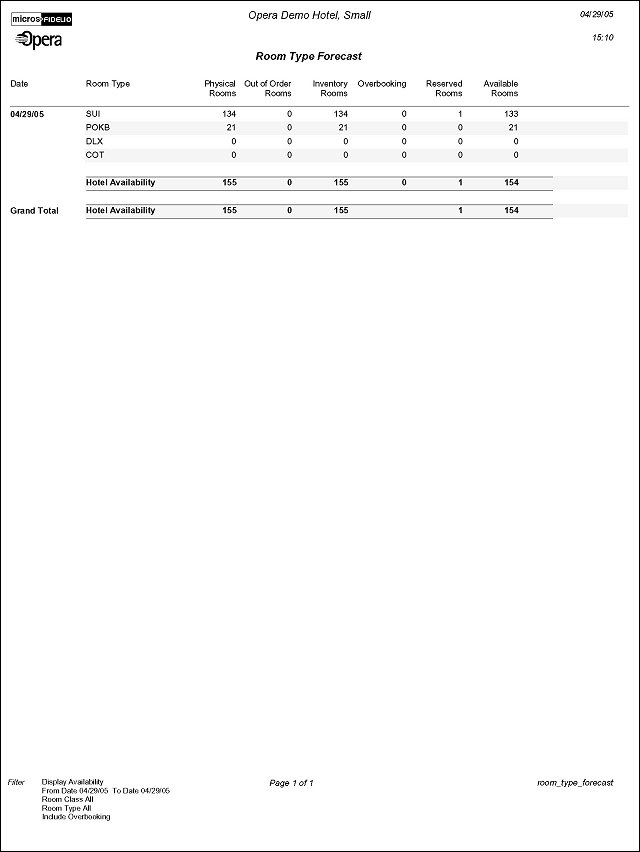Room Type Forecast (room_type_forecast with GEN2.FMX)
Note: When printing this Report help topic, we recommend printing with Portrait page orientation.
For each room type, the report details include total physical rooms (total number of rooms configured for the room type), Out of Order rooms, inventory rooms (total rooms available – OOO), total rooms sold (total reserved rooms), and available rooms (available to sell + sell limits set at room type level – total sold).
Note: Generic room types are not included in this report.
Note: Component rooms information is included only if the General>Component Rooms application function is set to Y. The OOO column will show blank for component room types because the capability does not exist to put a component room Out of Order.
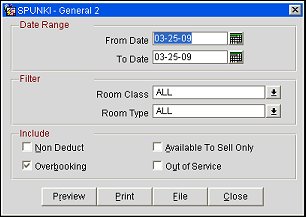
From Date. Select the start date for the date range to report.
To Date. Select the end date for the date range to report.
Room Class. Multi Select LOV for filtering on specific Room Classes. Only include reservations that are made for a room type that is in the selected room class. Available when the General>Room Class application function is set to Y.
Room Type. Multi Select LOV for filtering on specific room types.
Available to Sell Only. Select this check box to report only on room types for which availability is greater than 0. Room types with a POSITIVE number of available rooms are displayed on the report when this check box is selected. Available when the Rooms Management>Out of Order application function is set to N. When the Rooms Management>Out of Order application function is set to Y, the check box is labeled OOO Rooms Sell Only.
Non Deduct. Select this check box to include reservations with a non-deduct status.
Overbooking. Select this check box to show the overbooking level for each individual room type. The report will display a blank in this column on the report for component room types, as overbooking levels can't be configured for them. Available when the Rooms Management>Overbooking application function is set to Y.
Out of Service. Select this check box to include rooms that are out of service. Available when the Rooms Management> Out of Service application function is set to Y.
Note: The Daily Totals and the report Grand Total include all room types configured for the property, regardless of the Room Class and Room Type filter selections. This is consistent with the Detailed Availability Report.
Note: The Daily Totals and the report Grand Total may not tally with the values of the individual room types. This is consistent with the Detailed Availability Report and occurs because the values for component suites are not included in the daily totals; in addition, room type values consider overbooking levels (sell limits) on a room type level, while totals consider sell limits on a house level.
Preview. Select to preview the report in a PDF format.
Print. Select to print the report.
File. Select to save the report as a file.
Close. Select to exit the specific report.