
Priorities
Sales information can be provided on company, travel agent, source, and contact Profile screens, primarily on the Sales Info tab. This information can assist Sales Managers in decision-making and can be used as filters in preparing sales reports.
Select System Configuration>Profile>Sales Information>Priorities to set up sales priorities. The Priorities screen appears.
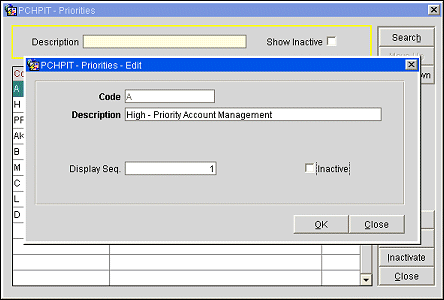
The Priorities screen shows the following information.
Code. Code that represents the priority.
Description. Description of the priority code.
Seq. Number that controls the position of the priority in displays.
To create a new priority, select the New button from the Priorities screen. To modify an existing priority, highlight your choice on the Priorities screen and select the Edit button. The Priorities- New or Priorities- Edit screen appears. You may also inactivate and delete unused priority codes.
Provide the following information and select the OK button.
Code. Enter a code for the priority (for example, H for High, L for Low, etc.).
Description. Enter a description for the priority code.
Display Seq. Enter a number that will control the position of this priority when listed in screen displays. Priorities that do not have a display sequence number appear in alphabetical order following the priorities that have a sequence number assigned.
Inactive. Select this check box to inactivate the current priority code. Leave unchecked for active codes. You can also inactivate a code from the main grid by highlighting the code and selecting the Inactivate button. Inactive codes will not be available for selection on a profile, but will be available for selection in filters and queries. If you want to delete a code, you must first inactivate it and then delete it. Only inactive codes that are not currently applied to a profile can be deleted.
Search. Select to search for the Priorities code based on the search criteria that has been entered.
Move Up. Select to move the Priorities code up in the display sequence.
Move Down. Select to move the Priorities code down in the display sequence.
New. Select to create a new Priorities code.
Edit. Select to edit the highlighted Priorities code in the grid.
Inactivate. Select this button to inactivate the highlighted code in the grid.
Delete. This button displays when the Show Inactive check box is selected in the Search criteria and only inactive codes display in the grid.
Close. Select to exit out of the Priorities configuration screen.
See Also