
Trustee/Proxy Rights
Trustee/Proxy Rights provide one user who does not have permissions to access or add/modify/delete certain functionality in OPERA to be able to assume permissions owned by a second user in order to access and add/modify/delete that second user's data. A typical example when Trustee/Proxy Rights are needed is when a Sales Manager wants to assign certain of his/her permissions to a Sales Coordinator to access or add/modify/delete the Sales Manager's account information.
The Trustee feature is available when the General>Check Trustee Permission application function is set to Y. When active, this application function provides security for the Sales Manager's records while allowing support of these records to another user at the same time. When the Trustee application function is active:
When the General>Check Trustee Permission application function is set to N, the logged in user’s own permissions control their access to all records (regardless of who is the Owner of the record).
Note: Any record in the system with an assigned Owner code of ALL will not fall under the trusteeship rules regardless of whether the General>Check Trustee Permission application function is active. This means that any other user with permissions to edit can access and change these records at any time even if they are not a Trustee/Proxy of the user with the Owner code ALL.
Users who will be assigning or editing Trustee/Proxy Permissions must be granted the permission Setup Config>Assign Trustee Permissions. To set or edit Trustee/Proxy Permissions, select Set Up>User Configuration>Users. On the Users screen, highlight the user for whom you want to set Trustee permissions and select the Edit button. From the Edit Users screen, select the Trustee button. (The Trustee button is only enabled if the selected User has an Owner code populated.)
![]()
The Trustee/Proxy Permissions screen appears. On this screen, the user you are editing is passed to the Proxy User field (i.e. Timothy Underhill). This User will be assigned permissions of the highlighted Owner in the For Owner grid.
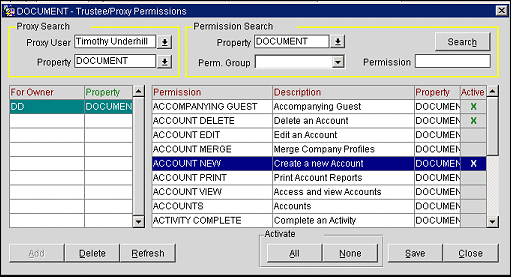
For example:
Note: Two additional parameters affect Trustee rights. If the Profiles>Ignore Accounts Trustee Permission application parameter is set to Y (the default is N), Trustee permissions will not be checked for account-related activities. Similarly, if the Profiles>Ignore Contacts Trustee Permission application parameter is set to Y (the default is N), Trustee permissions will not be checked for contact-related activities.
Enter search criteria to display the names of the proxy who is receiving rights.
Proxy User. Selecting this LOV opens the Trustee/Proxy Permissions screen. Select the name of the new proxy user (owner) who is being granted permissions to access another Owner’s records. The owner you select will be displayed in the Proxy User field.
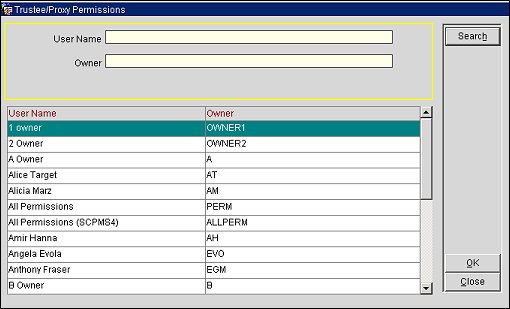
Property. If multi-property is installed, choose the property for which the proxy is receiving permissions.
Enter search criteria to display specific permissions in the Permission grid for the Owner Sales Manager whose initials are highlighted in the For Owner grid.
Property. If multi-property is installed, choose the property for which the permission applies.
Permission Group. Select the name of the Permission Group you wish to display. Leave blank to display applicable Trustee permissions from all groups.
Permission. Enter the name of the permission you wish to display. Leave blank to display all applicable Trustee permissions.
For Owner Grid - This grid shows the User Name of the Sales Manager to whom the Proxy user is being granted Trustee Permissions.
For Owner. The User Name of the Sales Manager to whom the Proxy User is being granted Trustee Permissions.
Property. If multi-property is installed, the User's default property.
Permission Grid - This grid shows the permissions belonging to the User who is highlighted in the For Owner grid.
Permission. The name of the permission.
Description. Description of the permission.
Property. The property where the permission is active.
Active. An X in this column indicates that the permission is granted to the proxy at the named property.
Search. Select this button to display the permissions of the Sales Manager whose User Name is highlighted in the For Owner grid.
Add. Add a new Owner Sales Manager to whom the selected Proxy User should be granted Trustee Permissions. The Owner Sales Manager screen prompts you to select the Owner Sales Manager who is granting the Proxy User rights.
Delete. Delete the highlighted User to remove all Trustee Permissions granted to the Proxy User for this Owner.
Refresh. When highlighting a new User name in the For Owner grid, select Refresh to re-display permissions for that User.
All. Grant all permissions listed to the Proxy User.
None. Grant none of the permissions listed to the Proxy User.
See Also