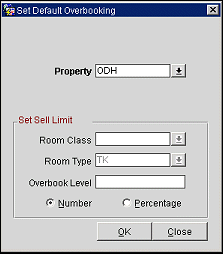Overbooking Setup
The Rooms Management>Overbooking option lets you control the overbooking of the property for any day or range of dates. If the Rooms Management>Overbooking application function is set to Y, you can set sell limits per room class, or per room type, or both.
(You may also access the Overbooking Setup screen from Detailed Availability (Ctrl+F2).)
In order to use the option, you need to know what overbooking is and how it is used in OPERA. Almost all properties tend to sell more rooms than are available during a peak period in order to reach 100% occupancy. OPERA allows you to overbook in accordance with the set overbooking levels. The amount of rooms to overbook for a given date varies, depending on the number of expected cancellations between the current date and the projected date and the number of expected no-shows. The goal, of course, is to reach one hundred percent occupancy on high demand days and not to undersell the property simply because of cancellations and no-shows.
There is no straightforward answer to this question. You should review the manager reports from each end of day sequence in order to predict the number of no-shows and cancellations. Also, consult the market code statistics for the number of walk-in guests each day, if you use a market code for walk-ins. Let's examine some common scenarios.
Note: In most properties the pattern of no-shows and cancellations changes for each day of the week. Business travelers during the week tend to change plans a lot. Leisure guests with weekend packages tend to cancel less. In a city property the number of arrivals tends to be higher at the beginning of the week than at the end. The number of cancellations per day is often a percentage of the number of arrivals.
As you can see from example 4 the optimal way to handle the overbooking level is to check the availability each day and modify the levels accordingly.
The Detailed Availability (Ctrl+F2) and Inquiry (Shift+F4) screens displays the number of rooms which can be overbooked on the given day. The Control Panel (Shift+F2) screen not only displays the number of rooms which can be overbooked, but allows users to change the levels as well (if they have the rights to do so). If the property has specified overbooking levels per room type you can view these overbooking levels from Shift+F2, Ctrl+F2 and from Shift+F4.
Whenever you make a reservation, OPERA checks if you are overbooking the property (or the room type) by more than the allowable limit. As long as you have not yet exceeded the limit, no warning appears. As soon as you try to overbook the property (or room type) by more rooms than you are allowed, OPERA warns you. If you have the user rights to exceed the overbooking limit, you can continue to make the reservation. If you do not have the rights, you will not be allowed to save the reservation.
Note: If you pick up a reservation from a block, OPERA ignores the overbooking limit as the availability of the block has priority over the rest (house) availability.
Select Rooms Management>Overbooking to display the Overbooking Setup screen.
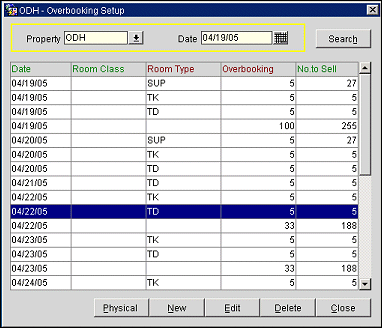
Use the following search criteria to display overbooking limits set up for the property. Enter your choices and select the Search button.
Property. Available when the OPP_MHOT Multi-property PMS add-on license is active. Select the down arrow to choose the property for which you wish to set up overbooking limits.
Date. Start date for display of overbooking records for the property. The default is the current date.
Date. date for the overbooking limit.
Room Class. Room class for this overbooking limit. (Available when the General>Room Class application function is set to Y.)
Room Type. Room type for this overbooking limit.
Overbooking. The number of rooms that may be overbooked.
No To Sell. The number of rooms available to be sold.
Select the Physical button to display the physical number of room types and room classes that comprise the house level. This is a view-only screen.
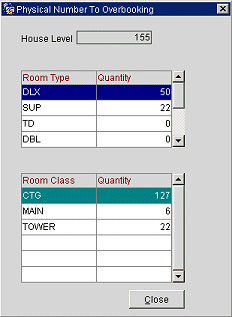
House Level. The total number of physical rooms at the property.
Room Type/Quantity. View the overbooking levels per room type.
Room Class/Quantity. View the overbooking levels per room class when the General>Room Class application function is set to Y.
You can delete an overbooking for a particular day or range of days. Highlight the start date for the booking limit you wish to delete and select the Delete button. The Delete Default Overbooking screen appears.
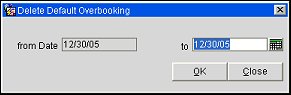
The From Date is view only. This is the date for the overbooking record you highlighted on the Overbooking Setup screen. The default To date is the same as the From Date, but you may change the To Date to a future date if you wish to delete overbooking limits for a range of dates. Select the OK button to delete the overbooking limits. You are prompted to confirm your choice.
To create a new overbooking limit, select the New button. The New Default Overbooking screen appears.
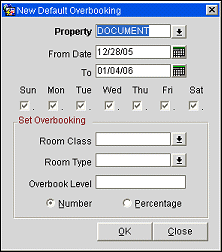
Provide the following information and select the OK button.
Property. This field is visible when the OPP_MHOT Multi-property PMS add-on license code is active. In the Property list of values, OPERA displays the properties with activated multi property licenses codes allowing you to switch between properties that have been configured in this property cluster (via the Property Details>Alternates Tab).
From Date. The current date is the default date. You can accept the default date or enter any other future date. Select a starting date from the calendar tool.
To Date. The default date is one week after the current date. You can overwrite this with a future date. Just make sure that it is later than the first date entered. Type the ending date of the overbooking period or select an ending date from the calendar tool.
Mon - Sun. Accepting the defaulted dates or entering new dates opens the fields Monday until Sunday. You can enter the amount of overbooking you want to allow for every day here.
Room Class. Lists the room class codes and the quantity of each. Select a room class to overbook from the list of values. (Available when the General>Room Class application function is set to Y.)
Room Type. Lists the room type codes and the quantity of each. Select a room type to overbook from the list of values.
You can set both house overbooking and room type overbooking at the same time For example, if you allow the hotel to be overbooked by 20 rooms, you can set overbooking levels for a particular room type. This will ensure that you are not overbooked by 20 rooms on one particular room type. This is especially useful if you have just one or two of a particular room type.
Alternatively, if you set the room type overbooking to allow overbooking by 10 rooms on each of three room types, you can set the House Overbooking to 20, so that the system will restrict any new reservations after the total house availability has reached 20 even though some room types have not yet reached the overbooking limit.
Overbook Level. Enter a positive or a negative number. After the completion of the entry, OPERA will update availability according to your entry and show the dates with the amount of overbooking in the overbooking screen. When you enter the overbooking level for a range of days, there is a difference between entering a zero and entering a blank. Zero means to set the limit to zero for the selected dates. Entering a blank means to leave the overbooking level the way it is for the selected dates and not replace it with zeros. Setting the Overbook Level field to a negative number may be useful in the cases where, as reservation manager, you do not want the reservation clerks to sell the entire hotel. You may be expecting some special business for those extra rooms which will not materialize until shortly before the arrival date. This feature is especially useful if you are working with overbooking per room type, as you can make sure that there are always some rooms left in one or two special room types.
Number radio button. Select this radio button and type the number by which to overbook the room types in the Overbook Level field. Or you may assign a different overbooking amount for each day. To do so, type the amount in the field corresponding to the day.
Percentage radio button. Select this radio button and type the percentage by which to overbook the room types in the Overbook Level field. Or you may assign a different overbooking amount for each day. To do so, type the amount in the field corresponding to the day.
OPERA updates the availability of rooms in the House Overbooking list according to the overbooking percentage or number amounts specified. All changes to the overbooking limits are logged with the user name who made the changes.
Highlight a record and select Edit if you want to change the overbooking level for one particular day. Room Class and Room Type are shown for reference only and may not be edited. Enter a new value in the Overbooking Level field and indicate whether this is a flat number of rooms or a percentage of the total available for the given room type/room class. Select OK to save your change.