
Source Codes
Select Configuration>Rate Management>Codes>Source Codes to configure source codes for your properties. Use source codes setup to manage and track the source of business (mail, telephone, fax, central reservations, travel agency). OPERA maintains source of business statistics. Just like market codes, source codes are attached to reservation records in order to track how the reservations come to the property. Source codes are also grouped into source groups for reporting. Every property or property chain determines the breakdown of source information it requires.
All source codes can be distributed to multiple properties from the Generic Template Configuration Form if the add-on license code OPP_MHOT Multi Property PMS has been activated.
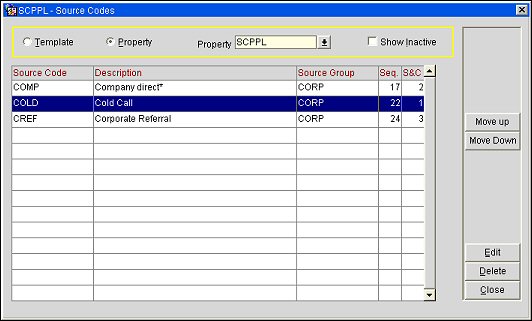
Template/Property. Source codes can be distributed to multiple properties if the OPP_MHOT Multi-property add-on license code is active. Select the Template radio button at the top of the screen to configure source codes for distribution to the properties in your cluster. Select the Property radio button to customize centrally distributed source codes for individual properties. Select the property from the Property drop down list.
Show Inactive. Select this check box to display inactive source codes. Inactive source codes are not currently available for selection from the OPERA screens, although they remain in the database because they may be attached to reservations or other system entities.
Source Code. The source code (TEL, FAX, SAB, APL, WK, TVL, PRICE).
Description. The source code description (Telephone, Facsimile, Sabre, Apollo, Walk in, Travelocity, Expedia.com).
Source Group. The associated source group to which this source code belongs.
Sequence. The display sequence for items to appear in a list.
S&C. The display sequence for source codes to appear in the business block in the Sales & Catering application.
Search. Select Search to find source codes for which you have defined search criteria.
All. Use this function to select all of the records on the Search Results Grid.
None. Use this function to de- select all of the records on the Search Results Grid.
Move Up/Down . Change the display sequence of the source code.
Copy. Select the source code you want to copy and select Copy. OPERA displays the property list so you can select one, several, or all properties to copy to.
New. Select New to create a source code and all its relevant information.
Edit. Select Edit to change any of the attributes for this source code.
Delete. Select Delete to delete the source code from the template or property.
Close. Select Close to exit from this screen.
To add a new source code, select the New button. (When the OPP_MHOT Multi-property PMS add-on license is active, the New button is available only when the Template radio button is selected.) To edit a source code, highlight your choice on the Source Codes screen and select the Edit button. The Source Codes - New or Source Codes - Edit screen appears.
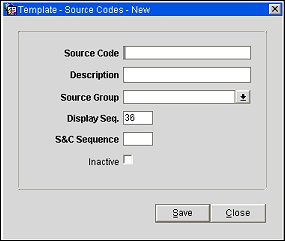
Source Code. The source code (TEL, FAX, SAB, APL, WK, TVL, PRICE).
Description. The source code description (Telephone, Facsimile, Sabre, Apollo, Walk in, Travelocity, Expedia.com).
Source Group. The associated source group to which this source code belongs.
Display Sequence. The number assigned here controls the position of the source code in listings. Source codes without a sequence number are listed alphabetically following market codes that have a number assigned. Sequence may also be controlled by highlighting a record on the Market Codes screen and using the Move Up and Move Down buttons.
S&C Sequence. Available when the OPS_<version_number> OPERA S&C license is active. The number assigned here controls the sequence of the source code list in a business block. When you are working in the S&C application, source codes in the business block will be sequenced according to the S&C Sequence field. When you are working in the PMS application, source codes in the business block will be sequenced according to the Sequence field. Source codes without a sequence number are listed alphabetically following source codes that have a number assigned. Sequence may also be controlled by highlighting a record on the Source Codes screen and using the Move Up and Move Down buttons.
Inactive. Select this check box to mark a code or record as active or inactive. If it is inactive it is excluded from the display list.
See Also