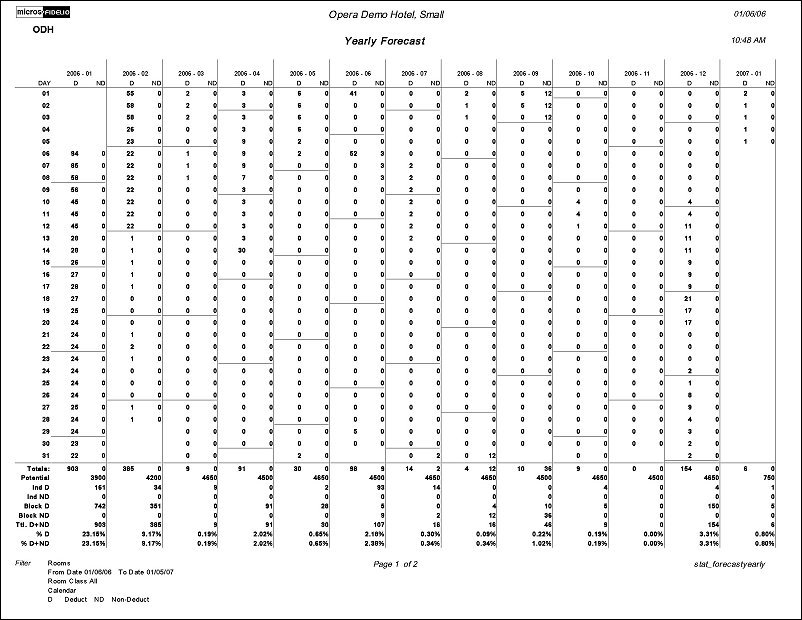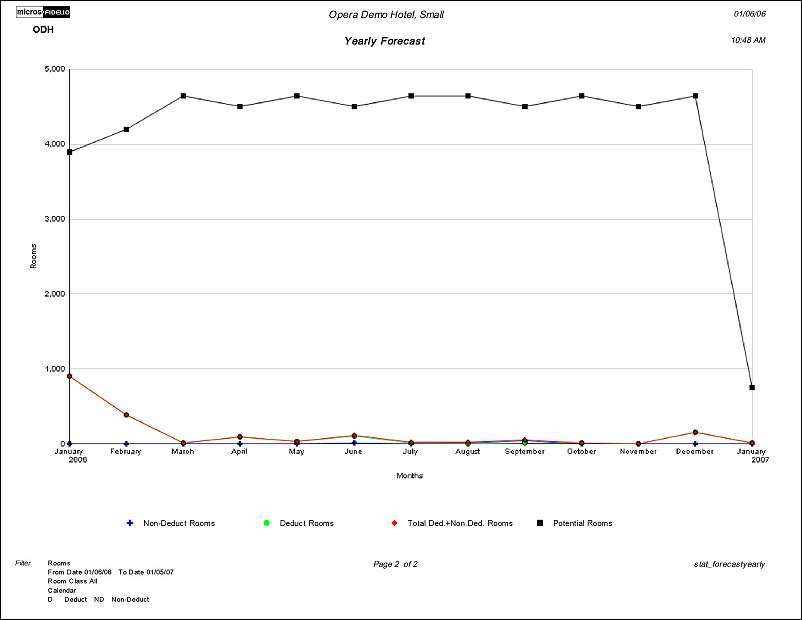Yearly Forecast (stat_forecastyearly with GEN1.FMX)
Note: When printing this Report help topic, we recommend printing with Landscape page orientation.
The yearly forecast report displays all reserved rooms in a summary breakdown of either Deduct(D) or Non-Deduct(ND). The Reservation Type determines whether the Room reserved is of a Deduct or Non Deduct Status. The figure represents both Reservations and rooms held against a Block, but does not include block rooms when the block status is INQUIRY, REGRET and LOST. The report output is displayed by month, with a separator line after each occurring Sunday to assist in reading the report.
The report can be run for any date range, but only one year will print per page. If the dates selected are in the past, the Non Deduct column will be populated with zeroes for those past dates. There will not be an indicator separating the statistical versus forecasted figures.
Note: Pseudo rooms are not included in the displayed figures.
When printing the report, the last page will be a line graph to offer a visual comparison of the Non Deduct Rooms/Guest, Deduct Rooms/Guests, Total Occupied Rooms/ Total Guests, and Potential Rooms/Guests. But if running the report for Fiscal, a second query is run to gather the graph data. This second query has to be run in order to be sure that the periods are displayed in the correct order.
The following will display at the end of each month:
Totals. Sum of the column for D and ND for the month (only the days selected to print).
Potential – Total number of rooms that could be sold in the property. Does not take into account OOO Rooms.
Note: When filtering for Guests, the Potential number is calculated by the number of rooms per room type multiplied by the maximum occupancy multiplied by the number of days in the month that the report is run for.
Ind. D – Total Rooms Reserved of a Deduct from Inventory Status that are not associated with a Block.
Ind. ND - Total Rooms Reserved of a Non Deduct from Inventory Status that are not associated with a Block.
Blk. D - Total Rooms Reserved of a Deduct from Inventory Status that are associated with a Block.
Blk. ND - Total Rooms Reserved of a Non Deduct from Inventory Status that are associated with a Block.
Ttl. D + ND – Total of All Deduct and Non Deduct Rooms reserved.
% D – Total Deduct divided by Potential.
% D+ND – Total Deduct plus Non Deduct divided by Potential.
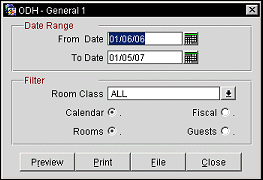
From Date. Manually enter, or select the calendar to choose, the beginning date for the results of the report to be generated from.
To Date. Manually enter, or select the calendar to choose, the end date for the results of the report to be generated to.
Room Class. Multi Select LOV for filtering on specific Room Classes. The Room Class filter is only displayed when the General>Room Classes application function is active.
Calendar. Select the Calendar radio button to display the results by each month that falls within the date range that was selected. Each month is represented by a column, separated by a solid vertical line, in the report and each row represents the day of the month.
Fiscal. Select the Fiscal radio button to display the results of the report by each fiscal period that falls within the date range selected. Each Fiscal period can make up more than one column, but each fiscal period is separated by a solid vertical line. Each calendar month is represented by a column and the day is represented by a row on the report to display the months that the fiscal period covers.
Rooms. Figures represented are based on the number of Rooms attached to the Reservation.
Guests. Figures represented are based on the number of Guests attached to the Reservation.
Preview. Select to preview the report in a PDF format.
Print. Select to print the report.
File. Select to save the report as a file.
Close. Select to exit the specific report.