
Profile Subscriptions
(This feature is available if the OCIS <version number>OPERA Information System license is active.)
When PMS interfaces with the OPERA Information System, OCIS profile information can be "downloaded" to the interfaced PMS system in order to synchronize profile data. Information download takes place when the current profile has an active subscription with the OCIS system database. Select the Subscription button on the Profile screen's Profile Options menu to display the Profile Subscription screen.
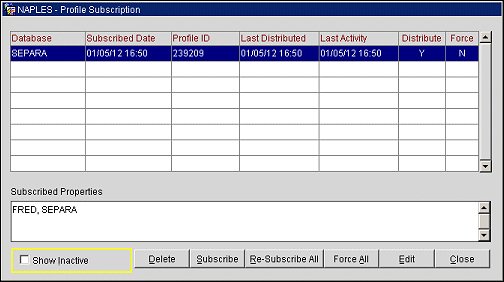
The Profile Subscription screen displays a list of the OCIS systems to which the current profile subscribes. The following information is provided on this screen.
Database. Name of the OCIS database to which the profile subscribes.
Subscribed Date. Date when the profile subscribed to the OCIS database.
Profile ID. Unique ID for this profile n the PMS and OCIS databases.
Last Distributed. Date when profile updates were last downloaded to the PMS profile.
Last Activity. Date of the last activity involving this profile (e.g., the date when this profile was last attached to a reservation).
Distribute. Is this profile set to automatically receive profile changes from the OCIS database? Yes (Y) or No (N).
Force. If there is a discrepancy between information on the current profile and information distributed by OCIS, should the profile data be changed to agree with the OIS data? Yes (Y) or No (N).
Delete. Select to delete the subscription.
Note: A subscription can also be deleted by entering DELETE in the Profile Notes in PMS. This is a hardcoded functionality which is the subscription between the sending system and receiving system. This will remove the subscription between PMS and ORS, but the subscription will not be removed between specific systems, for example the subscription between ORS and GHA would stay intact.
Subscribe. Select to create a new subscription.
Re-Subscribe All. Select to re-subscribe the profile to all of the databases that are listed in the grid.
Force All. Select to Force All information on the current profile and information distributed.
Edit. Select to edit the subscription.
Close. Select to close the Profile Subscription screen.
To add new subscriptions to the profile, select the Subscribe button. From the list of databases, choose the database to which you wish to subscribe this profile. Select the OK button to display the Subscription - New screen.
To edit the Distribute, Force, and Inactive settings for a subscription, highlight the subscription and select the Edit button. The Subscription - Edit screen appears.
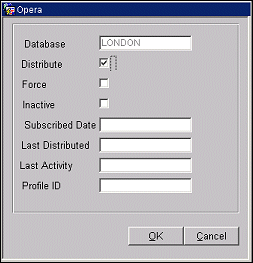
Provide the following information and select the OK button.
Database. The name of the selected database appears here. This field may not be edited.
Distribute. Select this checkbox if you wish to have changes to this profile in the OCIS database automatically distributed to the PMS profile. This check box is selected by default.
Inactive. Profile subscriptions cannot be deleted once they have been set up. If you no longer wish to download profile changes from a database, select the Inactive check box.
Subscribed Date. Date when the profile subscription was set up. This field is view-only.
Last Distributed. Date when information was last distributed from the database to this profile. This field is view-only.
Last Activity. Date of last modification to profile. This field is view-only.
Profile ID. Unique ID for this profile in the PMS and OCIS databases. This field is view-only.
When global preferences for ORS/OCIS profiles are deleted through the OXIHUB interface, the following rules will apply:
When a property specific e-certificate is issued against a profile without a subscription to the external database of the property, the e-certificate will download to the property along with the profile. An UPDATE PROFILE business event will be triggered, and OXIHUB will send a profile message to the property with the e-certificate embedded. This allows the e-certificate at the property to be correctly validated against the profile, thereby making it easier for friends of the membership profile to consume the e-certificate.
See Also