
Profile Stay Projections
The Stay Projections screen in ORS/OCIS allows you to view the details of a profile's projected stay statistics. To view a profile's stay statistics, search for a profile, highlight a stay record on the results grid, and select the Details button. This will open the Stay Projections Details screen, which provides read-only information for a particular stay record.
A profile's projected stay statistics are available in the central system (OCIS) when PMS is configured to preview future points for members or non-members. Once this is configured, stay projection messages are triggered and sent to the central system (OCIS). These messages are then stored as records and can be viewed from the Stay Projections screen. For information on how the projected membership points feature is configured in PMS, see Membership Types Setup.
Note: The Profiles>STAY PROJECTION VIEW permission must be granted for users to access this screen.
To open the Stay Projections screen, select the Stay Projections button from the Profile Options menu.
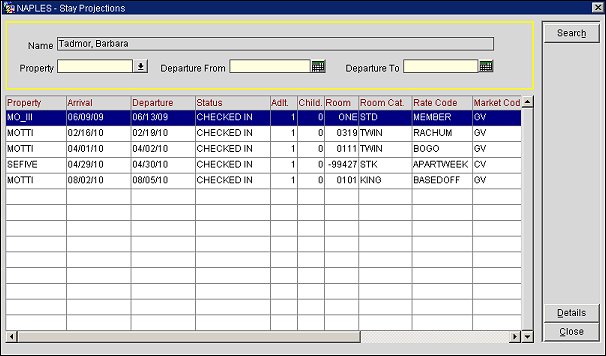
Choose from the following search criteria and select the Search button to display results.
Name. (read only) The Profile name.
Property. The property for the stay. Select the down arrow and choose a property from the list of values.
Departure From. The arrival date. Select the calendar button and choose a "departure from" date for the stay record.
Departure To. The departure date. Select the calendar button and choose a "departure to" date for the stay record.
Property. The property for the stay.
Arrival. The arrival date of the stay.
Departure. The departure date for the stay.
Status. The status for the stay record.
Adlt. The number of adults.
Child. The number of children.
Room. The room number.
Room Cat. The room category.
Rate Code. The rate code for the reservation.
Market Code. The market code for the reservation.
Source. The source code for the reservation.
Channel. If booked through an electronic distribution channel, the source channel through which the reservation was booked.
Pmt. Method. The payment method for the stay.
Search. Select to display search results based on the defined search criteria.
Details. Select to open the Stay Projections Details screen and view the details of a particular stay record.
Close. Select to exit the Stay Projections screen.
Select the Details button to open the Stay Projections Details screen. This screen displays the details of a particular stay record.
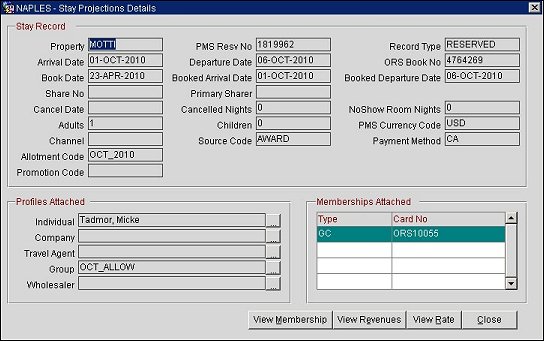
Property. The property for the stay.
Arrival Date. The arrival date for the stay.
Book Date. The booking date for the stay.
Share No. The share number.
Cancel Date. The cancellation date.
Adults. The number of adults.
Channel. If booked through an electronic distribution channel, the source channel through which the stay was booked.
Allotment Code. The allotment code.
Promotion Code. The promotion code.
PMS Resv No. The PMS reservation number.
Departure Date. The departure date for the stay.
Booked Arrival Date. The booked arrival date for the stay.
Primary Sharer. The primary share on the stay.
Cancelled Nights. The total cancelled nights during the stay.
Children. The number of children.
Source Code. The source code attached to the stay.
Record Type. The record type for the stay.
ORS Book No. The ORS booking number.
Booked Departure Date. The booked departure date for the stay.
No Show Room Nights. The total of "no show" nights.
PMS Currency Code. The PMS currency code.
Payment Method. The payment method for the stay.
This area of the Stay Projections Details screen indicates if any profiles are attached to the stay record. You can select the ellipsis button next to each profile type and open its Profile screen.
This area of the Stay Projections Details screen indicates if any memberships are attached to the stay record.
View Membership. (Not available if a membership is not attached to the profile.) Select to open the Membership Attached screen and view details on the membership attached to the profile's stay record. This screen is read-only and displays specific details on the membership such as the membership type, membership level, membership number, points awarded to the membership, and membership transactions.
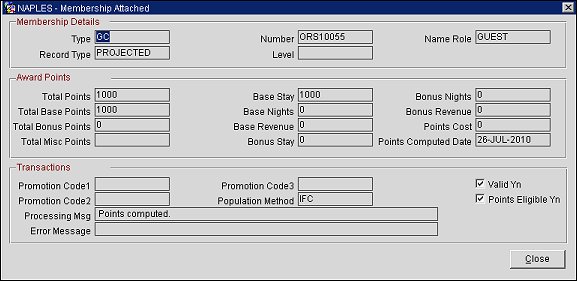
View Revenues. Select to open the Revenues screen and view revenues generated by the member. This screen displays the date and revenue type and indicates if the revenue generated was PMS or Central revenue.
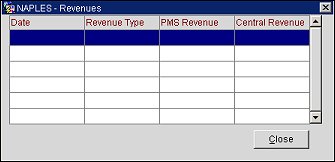
View Rate. Select to open the Rates screen. This screen displays the dates of the stay, the rate code, the PMS rate amount, the central rate amount, the central currency and the market code associated with the stay.
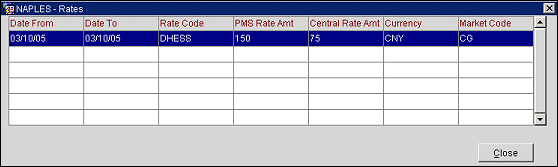
See Also