
Task Assignment Summary (task_assignment_summary with HSK9.FMX)
Available when the Rooms Management>Facility Management or Rooms Management>Task Assignment application functions are active and an Auto Generation of tasks has been generated, the Task Assignment Summary report displays every room in the property along with the Housekeeper assigned to take care of it. This makes it easier to communicate and manage the Task Assignments and helps in the inspection process, should it be necessary.
There are three ways to access the Task Assignment Summary report. It can be accessed by clicking the Summary button on the Task Assignment Overview or Task Assignment Sheet Details forms or from within the Housekeeping Reports group from the Miscellaneous>Reports menu option.
Note: The Task Assignment Summary can only be run after the auto generation of the Task Sheet has been completed. If they have not been generated, then the following message is displayed, Task Assignment Sheets have to be generated to run this report.
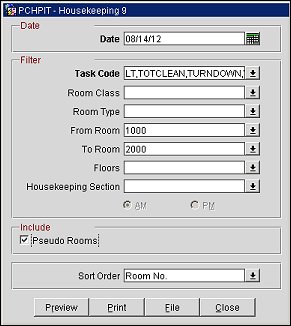
Date. (Mandatory) Populated with the current business date. The report can be run for the current business date or a date in the future. It cannot be run for a date in the past.
Task Code. (Mandatory) Select the down arrow to choose the automatic Task Assignment for which you wish to prepare the report. The drop down will show the Task Codes that were included in the completed Task Assignments.
Room Class. Available when the General>Room Class application function is set to Y, select the down arrow to select a specific Room Class, or Room Classes, from the multi-select list of values to include in the report.
Room Type. Select the down arrow to select a specific Room Type, or Room Types, from the multi-select list of values to include in the report.
From Room. Select the down arrow to specify a starting room number to include in the report for the room number range.
To Room. Select the down arrow to specify an ending room number to include in the report for the room number range.
Floors. Select the down arrow to select a specific Floor, or Floors, from the multi-select list of values to include in the report.
Housekeeping Section. Available when the Rooms Management>Housekeeping Sections application parameter is set to Y, select the down arrow to select a specific Housekeeping Section, or Sections, from the multi-select list of values to include in the report. Once one or more sections are selected, then the AM/PM radio buttons become available and AM or PM shifts can be specified for the report output.
Pseudo Rooms. Select the check box to include rooms configured as Pseudo Rooms in the report output.
The actual results will always be in numeric order by the room number, but grouped together based on the Sort Order filter(s) selected.
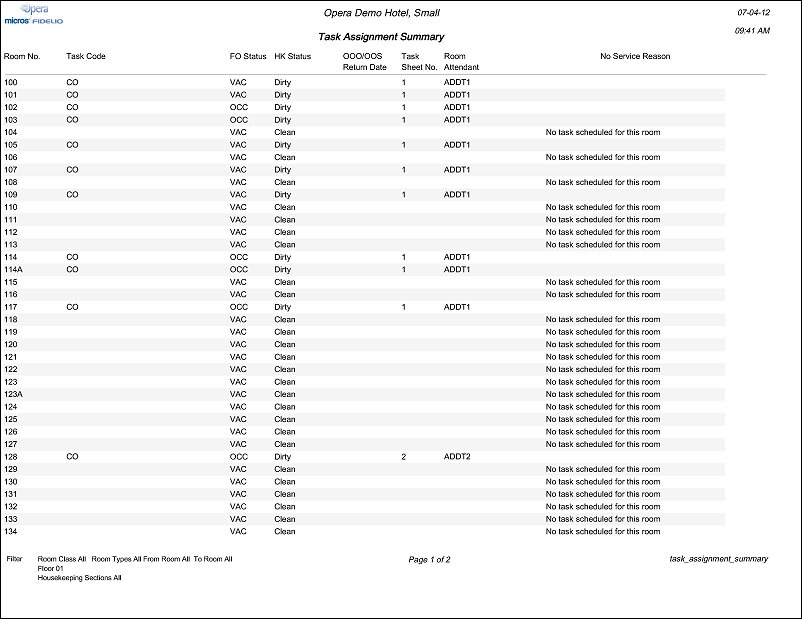
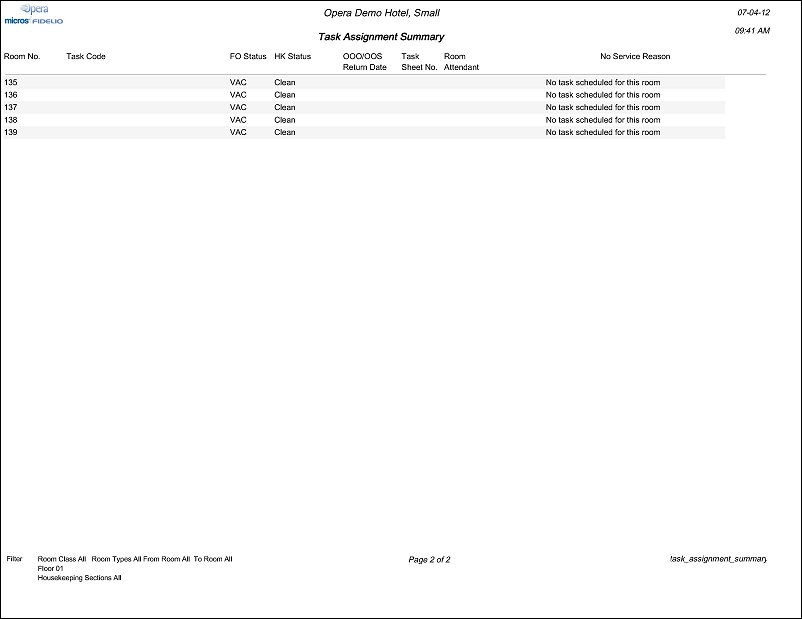
Room No. Room number.
Task Code. Task code that is assigned to the room to be completed.
FO Status. Front Office occupancy status of the room.
HK Status. Housekeeping status of the room.
OOO/OOS Return Date. Displays the date in which the room is supposed to return to the general inventory and reservations can start being assigned to the room.
Task Sheet No. Task Sheet number.
Room Attendant. Housekeeping attendant ID assigned to the room. If no task needs to be completed for the room, then this column remains blank.
No Service Reason. Displays the no service reason.
See Also