
XML Export Configuration
To configure an XML export, select the XML check box on the Export File Details screen (See Export Files for additional information about the information provided on this screen.)
The configuration of an XML export is accomplished by configuring export columns to represent the simple and complex XML tags required by the XML schema being used as the pattern for the export (also known as the XSD schema). Complex tags may be configured to whatever level is required for nested XML elements.
Assume an XML export with the following structure is being configured. (In this example, umf was specified as the XML Doc "wrapper tag" on the Export File Details screen so that the <umf>. . .</umf> tags "wrap" the XML output.):
<?xml version="1.0" ?>
-- <umf>
+ <ANTUMFBH>
- <recv>
<VER>501</VER>
<PMT>OPMS</PMT>
<PMV>500104</PMV>
</recv>
- <dsrc>
<SRC>DIANM</SRC>
</dsrc>
- <hdate>
<CDT>20090417</CDT>
<CTM>11:11:52</CTM>
<DTF>20050714</DTF>
<DTT>20050714</DTT>
</hdate>
- <ttot>
<TRS>0</TRS>
<DUS>0</DUS>
<CRS>0</CRS>
</ANTUMFBH>
</umf>
To begin creating tags, select the Export Columns button n the Export file Details screen. The Export Column Details screen appears. Select the New button to create a new tag (or the edit button to edit the highlighted tag). The Column Details - Add (or Column Details - Edit) screen appears.
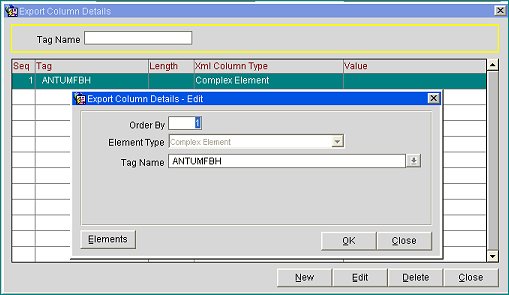
Provide the following information and select the OK button.
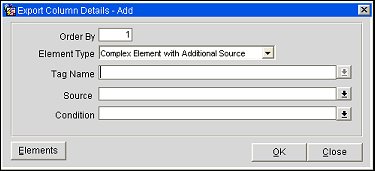
Order By. Enter a number to indicate the position of this tag with respect to other tags at the same level. For example, <ANTUMFBH> (Order By 1) would need to complete and be closed (</ANTUMFBH>) before another tag, say <ANTUMFBI> having an Order By of 2, may be opened.
Element Type. An element may be
Tag Name. Name of the element. Enter a tag name or select the down arrow to choose from the fields available in the current view.
Source. Available for Complex Element with Additional Source only. Additional view that is to be the source of data for this element if Complex Element with Additional Source is selected for Element Type.
Condition. Available for Complex Element with Additional Source only. Select the down arrow to open a text box where you may configure a condition to apply to this element. This condition can be used as a link between the main export source and the source for the current element. For example:
EXPORT_ID = <EXPORT_ID> AND CONSIDERED_DATE= <CONSIDERED_DATE>
Length. Available for simple elements only. The number of characters for this element.
Variable Length. Available for Simple elements only. Select this check box to indicate that the length of this element can be variable. If selected, any value in Length is overridden.
Value. Available for Simple elements only. Column name.
Attribute. Available for Simple elements only. Select this check box if this element is an attribute.
Required. Available for Simple elements only. Select this check box if this element is required.
Select the Elements button on the Column Details - Add (or Column Details - Edit) screen to configure each sub element belonging to the current complex element. For example, recv, dsrc, hdate, etc., are sub elements of <ANTUMFBH>.
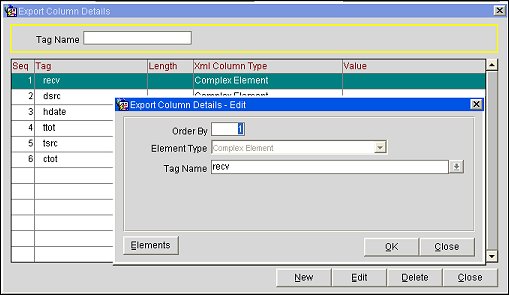
The fields for the sub element are the same as for the "parent" element. Notice that the Order By field would again start with 1 since you are configuring elements at a level that is below <ANTUMFBH>. recv would be Order By 1, dsrc would be Order By 2, etc.
Again select the Elements button on the Column Details - Add (or Column Details - Edit) screen to configure each sub element belonging to the current complex element. For example, VER, PMT, and PMV are sub elements of <recv>.
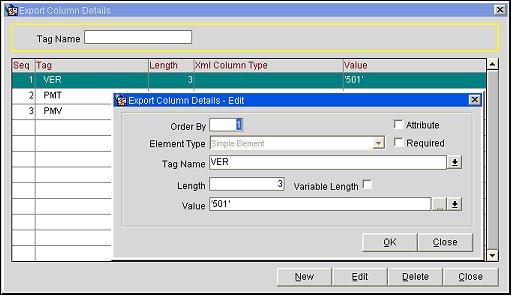
In this case, VER is a simple element so the Element button is not available on this Export Column Details screen.
The same procedures are followed until all the elements of the XML export have been configured.