
Year Setup
A property can create an entire year’s fiscal periods by range if the fiscal periods match a pre-defined scheme.
If the Cashiering Period Definition Function is turned on, select System Configuration>Cashiering>Period Definition>Year to set up the property's fiscal year. If the OPERA Vacation Ownership Suite license code is active, select Setup>Configuration>Ownership>Period Definition>Year to set up the property's fiscal year. All years set up are displayed in order of start date.
Select New to create a year and all its relevant information. Select Edit to change any of the attributes of the year. OPERA checks and warns you if you enter overlapping dates. However, you need to make sure that no dates are left out if you make manual changes. Move the cursor to a year and press Delete if you wish to remove it.
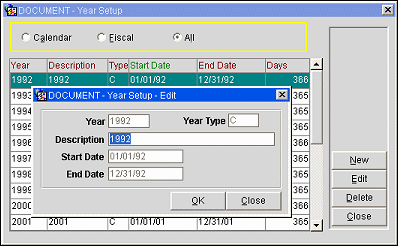
The year type for this configuration setup defaults are based on the application setting General>Reporting Period and the options are F (Fiscal) or C (Calendar) or All. F (Fiscal) represents any given 12-month period for which an organization plans the use of its funds. In the Gregorian calendar the C (Calendar) year begins on January 1 and ends on December 31 and is divided into 12 months, 52 weeks, and 365 or 366 days. The Calendar Years are pre-configured by OPERA. The All option will return all configured periods, regardless of the period type.
Year. Enter the year you wish to define, for example, 2010.
Description. Clicking inside this field automatically inserts the number of the year you just entered as the description. You can change it manually as desired.
Start Date. Clicking inside the Description field automatically enters the start date for the Year you entered, or you can select a date from the calendar dialog box.
End Date. Clicking inside the Description field automatically enters the end date for the Year you entered, or you can select a date from the calendar dialog box.
New. Select the New button to create a new Fiscal or Calendar year.
Edit. Select the Edit button to modify an existing Fiscal or Calendar year.
Note: It is not possible to edit the Start/End Date fields once the year has been saved. When the Edit button is selected the only editable field is the Description field.
Delete. Select the Delete button to delete an existing Fiscal or Calendar year.
Close. Select the Close button to exit the Year Setup screen.
See Also