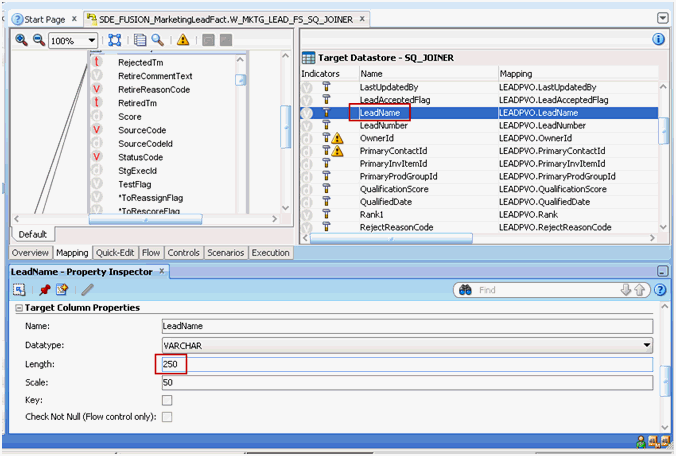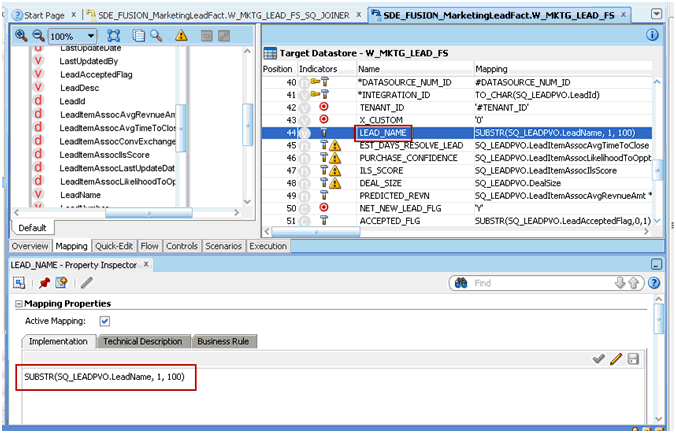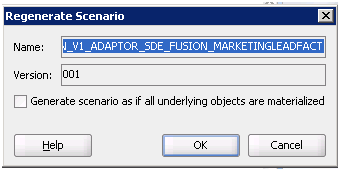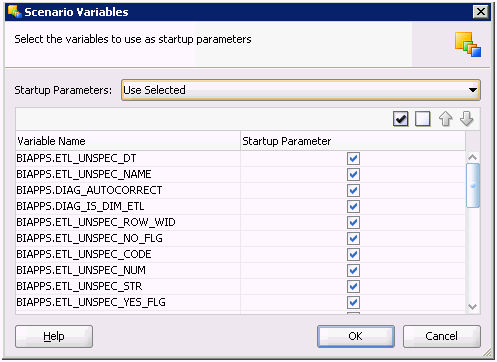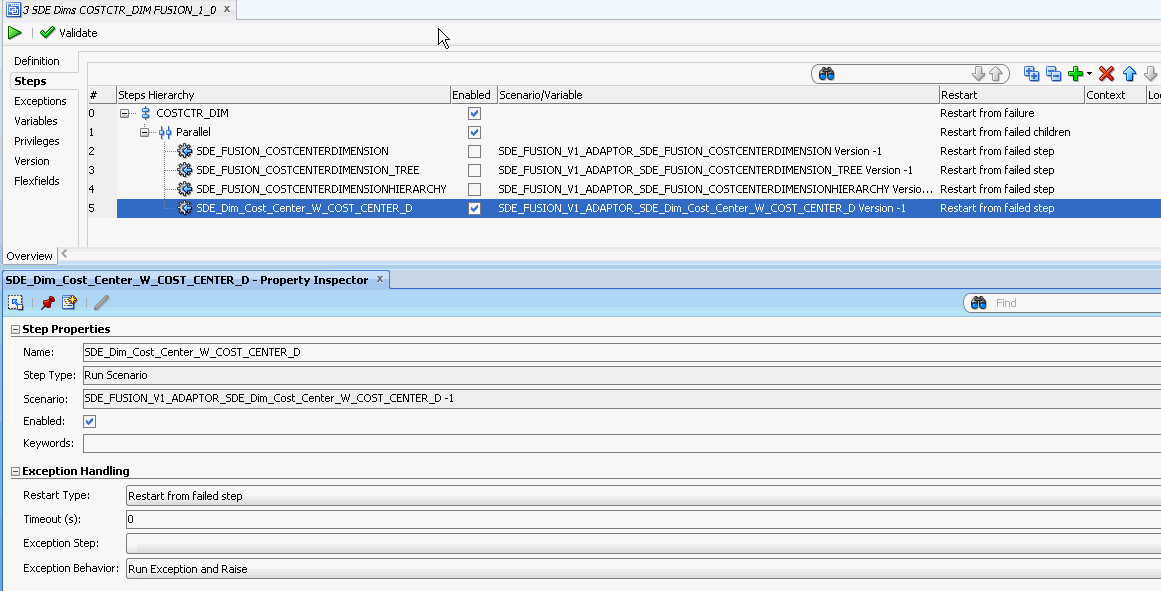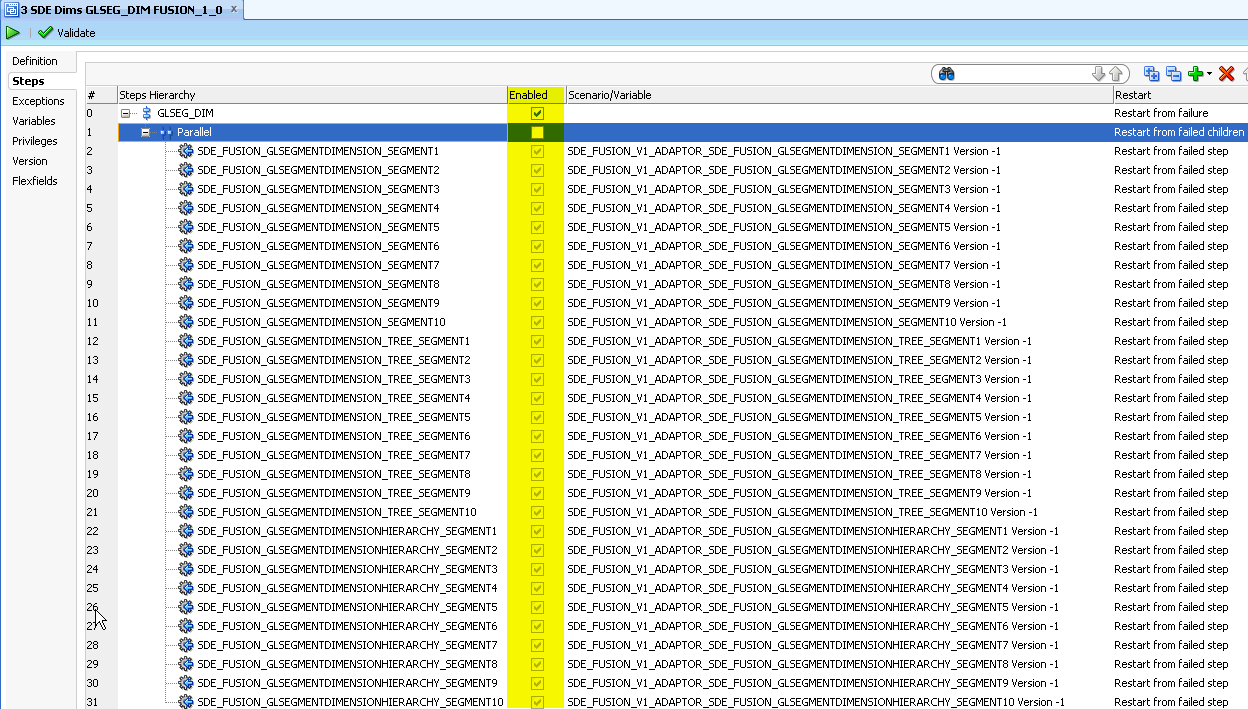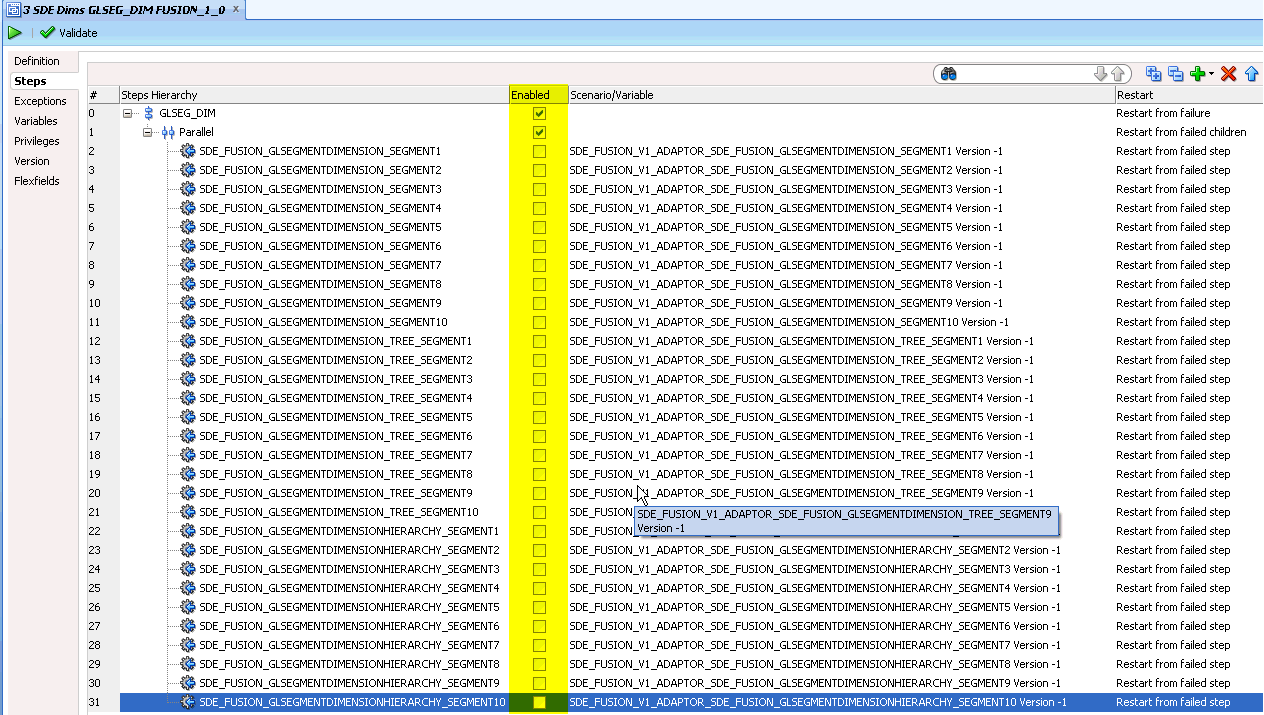General Issues and Workarounds
Review these general issues and workarounds for Oracle BI Applications.
-
Data Store Corruption Issue for On-premises Customers Extracting From Fusion Application Sources
-
Human Resources E-Business Suite Payroll Patches for Payroll Analytics
-
SILOS_SIL_NEGOTIATIONLINEFACT - Error Creating Indexes With Duplicate Keys
-
Cloud Data Source System: W_PURCH_VARIANCE_XACT_F Is Not Loaded
-
Integrating Financial Analytics with Oracle Essbase for E-Business Suite
-
Correction to Column Precision Value W_PURCH_CHANGE_ORDER_F_DEL.DATASOURCE_NUM_ID
-
Task 'SDE_PSFT_90_ADAPTOR_SDE_PSFT_PERSISTEDSTAGE_TALENTMGMT_PROFILEITEMS' Fails During ETL
-
Deployment of the ODI Repository on Non-Oracle Databases is Not Supported
-
Data Extraction Error 'XXXDFFBIVO of type View Definition is not found'
-
BI Metadata Repository Issue in Fusion Applications for Security View
-
Prerequisite Check of Operating System Certification for Windows 2012 is Failing
-
Duplicate Record for Balancing Segments when Parent and Child are the Same in PSTREELEAF
RCU Fails to Import BIACOMP Data for Version 11.1.1.9.1
This issue applies to users who are on Oracle BI Applications version 11.1.1.9.1.
The RCU import of the obia_comp.dmp (BIACOMP schema) file fails to import successfully due to a lack of database privileges assigned to the BIACOMP user. The database import log contains errors similar to these:
ORA-39083: Object type TABLE:"BIA_BIACOMP"."FND_PROFILE_LEVELS" failed to create with error: ORA-01950: no privileges on tablespace 'BIA_BIACOMP' ORA-39112: Dependent object type INDEX:"BIA_BIACOMP"."FND_PROFILE_LEVELS_U3" skipped, base object type TABLE:"BIA_BIACOMP"."FND_PROFILE_LEVELS" creation failed
Workaround
-
Open the file
RCU_HOME/rcu/integration/biapps/sql/biapps_create_user.sql. -
Replace line
CREATE USER &&1 identified by &&2 default tablespace &&3 temporary tablespace &&4;withCREATE USER &&1 identified by &&2 default tablespace &&3 temporary tablespace &&4 quota unlimited on &&3;
TABS in Sourcing Dashboard Do Not Show Report or Graph
Workaround
-
Login to the environment with Admininstrator user.
-
Browse the catalog to the Sourcing folder:
/Shared/Procurement/Analytic Library/
-
Find the Sourcing folder and click the More hyperlink below the Sourcing Folder and select Permissions.
-
Select the two check boxes Apply permissions to Sub-folders and Apply permissions to item within folder below the Permissions dialog box and click OK.
The logged in user should have at least one of these assigned roles to be able to access the content of the sourcing dashboard and reports in Release 9:
-
BI Administrator Role
-
Procurement Executive Analysis Duty
-
Procurement Managerial Analysis Duty
-
Procurement and Spend Executive for EBS
-
Procurement and Spend Executive for PSFT
-
Purchasing Buyer for EBS
-
Purchasing Buyer for PSFT
-
ETL Fails If lead_name Length Exceeds 100 Characters
This issue applies to ETL failure.
If any lead is created with longer than a 100-character lead name, then the ETL fails.
Workaround
-
Connect to ODI Client.
-
Navigate to BI Apps Project, Mappings > SDE_FUSION_V1_Adaptor > SDE_FUSION_MarketingLeadFact.
-
Open
SDE_FUSION_MarketingLeadFact.W_MKTG_LEAD_FS_SQ_JOINER.Select Interfaces, then Mapping tab.
-
From Target Datastore - SQ_JOINER on right side window, highlight LeadName.
-
From Property Inspector on bottom window, change Length to 250 under Target Column Properties.
-
Save the change.
-
Next, open
SDE_FUSION_MarketingLeadFact.W_MKTG_LEAD_FS.Select Interfaces, then Mapping tab.
-
From Target Datastore - W_MKTG_LEAD_FS on right side window, highlight LEAD_NAME.
-
From Property Inspector on bottom window, change the Implementation value under Mapping Properties.
The old value is
SQ_LEADPVO.LeadName. Change toSUBSTR(SQ_LEADPVO.LeadName, 1, 100). -
Save the changes.
-
Navigate to SDE_FUSION_MarketingLeadFact, Packages, SDE_FUSION_MarketingLeadFact, Scenarios, SDE_FUSION_V1_ADAPTOR_SDE_FUSION_MARKETINGLEADFACT Version 001, then right-click Regenerate.
-
Click OK.
-
In the Scenario Variables dialog, select the check marks for the
BIAPPS.ETLStartup Parameters. -
Click OK.
Data Store Corruption Issue for On-premises Customers Extracting From Fusion Application Sources
There is a known data store ID corruption issue for on-premises customers who are on Release 8.1 and have run BI Extender, then apply a Patch Bundle.
This issue is happening because the patch bundle also has out of the box data stores and mappings applicable to Cloud, which are getting corrupted because of the data store ID mismatch. Additionally, there is another issue where the Patch Bundle is overwriting the LP Component containing the BI Extender related Mappings.
So, the workaround is to disable all the Cloud data source mappings/scenarios in the Load Plan component and then add/enable the BI Extender related steps that were removed/overwritten by the Patch bundle into the Load Plan component, respectively, before generating the load plan.
You need to perform the workaround if you see a similar error after applying the patch bundle:
ODI-ERROR: Failed while extracting source tables from interface: SDE_FUSION_BalancingSegmentDimension_Tree
Workaround
-
Open
Load Plan FUSION_1_0under BIAPPS Load Plan,Load Plan Dev Components, thenSDE. -
Open LP Component step
3 SDE Dims COSTCTR_DIM FUSION_1_0and disable 3 child steps under the parallel step SDE_FUSION_COSTCENTERDIMENSION, SDE_FUSION_COSTCENTERDIMENSION_TREE and SDE_FUSION_COSTCENTERDIMENSIONHIERARCHY, and then save the Load Plan Component. -
Check to see if parallel step(s) SDE_Dim_Cost_Center_W_COST_CENTER_D and SDE_Dim_Cost_Center_W_COST_CENTER_DH relating to BI Extender are available in LP Component step 3 SDE Dims COSTCTR_DIM FUSION_1_0.
If not add and enable the same.
-
Open LP Component step
3 SDE Dims BALSEG_DIM FUSION_1_0and disable 3 child steps under the parallel step SDE_FUSION_BALANCINGSEGMENTDIMENSION, SDE_FUSION_BALANCINGSEGMENTDIMENSION_TREE and SDE_FUSION_BALANCINGSEGMENTDIMENSIONHIERARCHY and save Load Plan Component. -
Check to see if parallel steps SDE_Dim_Balancing_Segment_W_BALANCING_SEGMENT_D and SDE_Dim_Balancing_Segment_W_BALANCING_SEGMENT_DH relating to BI Extender are available in Load Plan Component step 3 SDE Dims BALSEG_DIM FUSION_1_0.
If not add and enable them. See the previous figure.
-
Open LP Component step
3 SDE Dims NAT_ACCT_DIM FUSION_1_0and disable 3 child steps under the parallel step SDE_FUSION_NATURALACCOUNTDIMENSION, SDE_FUSION_NATURALACCOUNTDIMENSION_TREE and SDE_FUSION_NATURALACCOUNTDIMENSIONHIERARCHY and then save the Load Plan Component. -
Check to see if parallel step(s) SDE_Dim_Natural_Account_Segment_W_NATURAL_ACCOUNT_D and SDE_Dim_Natural_Account_Segment_W_NATURAL_ACCOUNT_DH relating to BI Extender are available in Load Plan Component step 3 SDE Dims NAT_ACCT_DIM FUSION_1_0.
If not add and enable them. See the previous figure.
-
Open LP Component step
3 SDE Dims GLSEG_DIM FUSION_1_0and enable the parallel step (which starts with SDE_FUSION…) and disable all the child steps under the parallel step and save the Load Plan Component. -
Finally, add all the GL Segment related BI Extender mapping steps into 3 SDE Dims GLSEG_DIM FUSION_1_0, similar to what is being done in steps 3, 5, and 7.
Note:
Number of segments to Add depends on how many non-qualified segments you have enabled and extended in Fusion Financials.For example, if you have enabled GL Segment1 and GL Segment2, then you will need to add 4 new steps (2 for dimensions and 2 for Hierarchy) as shown below:
SDE_Dim_GL_Segment1_W_GL_SEGMENT_D SDE_Dim_GL_Segment1_W_GL_SEGMENT_DH SDE_Dim_GL_Segment2_W_GL_SEGMENT_D SDE_Dim_GL_Segment2_W_GL_SEGMENT_DH
-
After applying the above changes to the Load Plan, regenerate the Load Plan before executing the same.
NLS Regional Settings Not Save After Logout/Login
This issue applies to customers who want to use Oracle BI Applications Configuration Manager and FSM in non-English languages.
The changes in task Preferences > Regional or Preferences > Language are not saved properly after you log out the application and log in again.
Workaround
After logging in, if the preference settings (for example, UI language, number format, date format, time format, time-zone) are not set to the values as required, then users can go to task Preferences > Regional or Preferences > Language, change the preferences as required and save, and then continue to use other tasks without logging out.
Market Basket Analysis Facts and Dimensions Not Supported
Due to performance issues, Market Basket analysis related facts and dimensions are not supported.
List of logical facts not supported:
-
- Fact - CRM - Next Order Same Account
-
- Fact - CRM - Next Order Same Contact
-
- Fact - CRM - Order Item Same
-
- Fact - CRM - Product Affinity
List of logical dimensions not supported:
-
- Dim - Market Basket Product
-
- Dim - Next Product Purchased
Workaround
There is no workaround for this issue.
Ignore Non-Fusion Applications FSM Tasks
In FSM, the Configure Enterprise List task might be erroneously displayed in non-Fusion Applications Implementation Projects, and should be ignored in that context.
Human Resources E-Business Suite Payroll Patches for Payroll Analytics
This issue applies to Human Resources Analytics Payroll Subject Area for E-Business Suite.
If you are implementing Human Resources Analytics Payroll Subject Area for E-Business Suite, then it is mandatory to follow the E-Business Suite Payroll patching policy mentioned in My Oracle Support Note 295406.1 Mandatory Family Pack / Rollup Patch (RUP) levels for Oracle Payroll.
Load Plan Schedules Missing After Regeneration
This issue applies to load plan regeneration.
After Load Plan is regenerated in Oracle BI Applications Configuration Manager, the Load Plan schedule is missing.
Workaround
Before regenerating a Load Plan, remove all existing schedules and recreate them after regeneration is complete.
Insufficient Memory During Load Plan Execution
This issue applies to load plan execution.
If you are generate a Load Plan with many fact groups and the Load Plan generation 'hangs' while reporting the status 'In Progress', then increase the memory.
Workaround
Deploying Multiple Instances of the Same Source
Applies to Business Intelligence Applications Consumer, version 11.1.1.7.1 and later.
If you are implementing multiple instances of the same source, then you can find additional information about how to do this in 'Multi-Instance Source Support in BI Applications 11.1.1.x.1' (Support Note Doc ID 1633996.1) on My Oracle Support.
SILOS_SIL_NEGOTIATIONLINEFACT - Error Creating Indexes With Duplicate Keys
This issue applies to Procurement and Spend Analytics with Fusion Applications OLTP Source V11.1.9.2.
Issue: SILOS_SIL_NEGOTIATIONLINEFACT-Error creating indexes with duplicate keys found.
Workaround
Non-supported Attributes and Metrics
Full DW Refresh is enforced on the Valuation Fact-Group (VALUATION_FG) on these ETL Adapters.
E-Business Suite:
SDE_ORA11510_Adaptor SDE_ORAR12_Adaptor SDE_ORAR1211_Adaptor SDE_ORAR1212_Adaptor SDE_ORAR1213_Adaptor SDE_ORAR122_Adaptor
JDE:
SDE_JDEE1_90_Adaptor SDE_JDEE1_91_Adaptor
Peoplesoft:
SDE_PSFT_90_Adaptor SDE_PSFT_91_Adaptor SDE_PSFT_92_Adaptor
Consequently, history on underlying DW tables is not available on these ETL Adapters:
W_CST_ONHAND_DAILY_F W_CST_ONHAND_ACC_DAILY_F W_CST_INTRANSIT_DAILY_F W_CST_INTRAN_ACC_DAILY_F
Consequently, the following Presentation Metrics are not supported on above listed ETL Adapters:
"Costing - Inventory Valuation".."Fact - Costing - Inventory Valuation"."Accounted Onhand Quantity Year Ago" "Costing - Inventory Valuation".."Fact - Costing - Inventory Valuation"."Accounted Onhand Amount Year Ago" "Costing - Inventory Valuation".."Fact - Costing - Inventory Valuation"."Costed Onhand Quantity Year Ago" "Costing - Inventory Valuation".."Fact - Costing - Inventory Valuation"."Costed Onhand Amount Year Ago" "Costing - Inventory Valuation".."Fact - Costing - Inventory Valuation"."Accounted In transit Quantity Year Ago" "Costing - Inventory Valuation".."Fact - Costing - Inventory Valuation"."Accounted In transit Amount Year Ago" "Costing - Inventory Valuation".."Fact - Costing - Inventory Valuation"."Costed In transit Quantity Year Ago" "Costing - Inventory Valuation".."Fact - Costing - Inventory Valuation"."Costed In transit Amount Year Ago" "Costing - Inventory Valuation".."Fact - Costing - Inventory Valuation"."Total Inventory Value Costed Year Ago" "Costing - Inventory Valuation".."Fact - Costing - Inventory Valuation"."Total Inventory Value Accounted Year Ago" "Costing - Inventory Valuation".."Fact - Costing - Inventory Valuation"."Chg % Total Value Accounted Year Ago" "Costing - Inventory Valuation".."Fact - Costing - Inventory Valuation"."Chg % Total Value Costed Year Ago" "Costing - Inventory Valuation".."Fact - Costing - Inventory Valuation"."Chg Total Inventory Accounted Value Month Ago" "Costing - Inventory Valuation".."Fact - Costing - Inventory Valuation"."Chg Total Inventory Costed Value Month Ago" "Costing - Inventory Valuation".."Fact - Costing - Inventory Valuation"."Total Inventory Quantity Costed Year Ago" "Costing - Inventory Valuation".."Fact - Costing - Inventory Valuation"."Total Inventory Quantity Accounted Year Ago" "Costing - Inventory Valuation".."Fact - Costing - Inventory Valuation"."Chg % Total Quantity Costed Year Ago" "Costing - Inventory Valuation".."Fact - Costing - Inventory Valuation"."Chg % Total Quantity Accounted Year Ago"
On Peoplesoft data source the following Dimension Attributes are not supported
"Lot"."Best By Date" "Lot"."color" "Lot"."Length" "Lot"."Length UOM" "Lot"."Thickness" "Lot"."Thickness UOM" "Lot"."Volume" "Lot"."colume UOM" "Lot"."Width" "Lot"."Width UOM" "Movement Type"."Transaction Action Code" "Movement Type"."Transaction Action Description"
On Peoplesoft data sources, the following Metrics are not supported:
BMM: "Core"."Fact - Supply Chain - Inventory Transaction"."Material Quantity" BMM: "Core"."Fact - Supply Chain - Inventory Transaction"."Material Amount" BMM: "Core"."Fact - Supply Chain - Inventory Transaction"."Total Material Amount Last 365 Days" Presentation: "Inventory - Transactions".."Fact - Inventory Transactions"."Material Quantity" Presentation: "Costing - Item Cost".."Fact - Costing - Item Cost"."Profit In Inventory" Presentation: "Costing - Item Cost".."Fact - Costing - Item Cost"."Percentage of Profit In Inventory" BMM: "Core"."Fact – Supply Chain - Inventory Balance"."In Transit Quantity" BMM: "Core"."Fact – Supply Chain - Inventory Balance"."Receiving Quantity" BMM: "Core"."Fact – Supply Chain - Inventory Balance"."Allocated Quantity" BMM: "Core"."Fact – Supply Chain - Inventory Balance"."Un Allocated Quantity" BMM: "Core"."Fact – Supply Chain - Inventory Balance"." # of Products Requiring Reorder" BMM: "Core"."Fact – Supply Chain - Inventory Balance"."Value Only Amount" BMM: "Core"."Fact – Supply Chain - Inventory Balance"."Value Transfer Amount" BMM: "Core"."Fact – Supply Chain - Inventory Balance"."Returned Quantity" BMM: "Core"."Fact – Supply Chain - Inventory Balance"."Replenishment Quantity" BMM: "Core"."Fact – Supply Chain - Inventory Balance"." Inspection Consignment Quantity" BMM: "Core"."Fact – Supply Chain - Inventory Balance"."Reorder Point" BMM: "Core"."Fact – Supply Chain - Inventory Balance"." Inspection Amount" BMM: "Core"."Fact – Supply Chain - Inventory Balance"."Returned Amount" BMM: "Core"."Fact – Supply Chain - Inventory Balance"."Replenishment Amount" BMM: "Core"."Fact – Supply Chain - Inventory Balance"."Inspection Consignment Amount" BMM: "Core"."Fact – Supply Chain - Inventory Balance"."WIP Amount" BMM: "Core"."Fact – Supply Chain - Inventory Balance"." Returned Quantity Year Ago" BMM: "Core"."Fact – Supply Chain - Inventory Balance"." Chg Returned Quantity Year Ago" BMM: "Core"."Fact – Supply Chain - Inventory Balance"." Chg Returned Quantity % Year Ago" Presentation: "Facts - Inventory Balance"."In Transit Quantity" Presentation: "Facts - Inventory Balance"."Receiving Quantity" Presentation: "Facts - Inventory Balance"."Allocated Quantity" Presentation: "Facts - Inventory Balance"."Un Allocated Quantity" Presentation: "Facts - Inventory Balance"."Replenishment Quantity" Presentation: "Facts - Inventory Balance"."Inspection Consignment Quantity" Presentation: "Facts - Inventory Balance"."# of Products Requiring Reorder"
On Peoplesoft data sources, the following Presentation Subject Areas are not supported:
Inventory - Cycle Count Inventory - Bill of Materials
On Peoplesoft data sources there is changed behavior on the following Attribute:
"Inventory - Transactions".."Inventory Details"."Debit Credit Flag" "Inventory - Customer and Supplier Returns".."Inventory Details"."Debit Credit Flag"
An additional value B represents Bin-to-Bin transfers. It will show up as neither Debits or Credits in the reports.
On Peoplesoft data sources, the following Logical Tables and corresponding Dimensions are not supported:
Dim - Balancing Segment Dim - Product Transaction Type (Stays deprecated) Dim - Cost Valuation Unit
In addition, note the following:
-
On Peoplesoft data sources,
CST_COST_ELEMENT and CST_COST_ELEMENT_TYPESsource domains have an additional grain ofSETID. Hence, these are to be setup in CM with a pattern ofCOST_ELEMENT~SETID -
Notes on behavior of specific Attributes/Metrics on Peoplesoft data sources:
BMM: "Core"."Fact - Supply Chain - Inventory Aging"."Days In Inventory" (affects of Date Received)
The "Days In Inventory" metric is defined as the number of days between the Date Received and the date of data extraction. The Date Received, for PeopleSoft Inventory, is retrieved from the latest Receipt Header record which matches a particular Physical Inventory record. If no Receipt Header can be found, then the Staged Date of the Physical Inventory is used. If there is no associated Receipt Header and no Staged Date for a Physical Inventory record, then Days In Inventory will not be populated for that record.
-
BMM: "Core"."Fact - Supply Chain - Inventory Aging"."Days Left Expiry" and "Days Since Expired" (affects of Date Received)
The "Days Left Expiry" and "Days Since Expired" metrics are defined as the days between the Expiration Date for a Physical Inventory item and the date of data extraction. For LOT controlled items, the Expiration Date is derived from the lot control record. For other items, the Expiration Date is derived by adding the item's Shelf Life to the Date Received.
-
Plant Location:
In the PeopleSoft adaptor, Plant Locations are retrieved for every Business Unit that is marked with a Business Unit Type of "PLNT". Only "PLNT" type Business Units are represented in the Plant Location Dimension.
Cloud Data Source System: W_PURCH_VARIANCE_XACT_F Is Not Loaded
This issue applies to the Cloud data source system.
Purchase Price Variance for Cloud Data Source systems are not supported. Therefore, W_PURCH_VARIANCE_XACT_F is not loaded in Cloud Data source systems for any Purchase Price Variance related data.
Note:
Purchase Price Variance is available for the other adapters including E-Business Suite, People Soft FT, and Fusion.Integrating Financial Analytics with Oracle Essbase for E-Business Suite
For information about integrating Financial Analytics with Oracle Essbass, refer to document Integrating OBIA Financial Analytics with Oracle Essbase for Oracle EBS (Doc ID 1954381.1.) on My Oracle Support (support.oracle.com).
Configuring UCM Download for Cloud Data Source Systems
Use these instructions to configure UCM download for Cloud data source systems.
Before you start the UCM download (as described in the Task Register file system location for download and staging the files from FA UCM server in ODI studio, see Register the Fusion Applications Source in Oracle Business Intelligence Applications Installation Guide), ensure that you complete the steps mentioned in the Workaround.
Workaround
Soft Deletes Not Working With PeopleSoft PSFT91
This issue applies to PeopleSoft PSFT91.
The Soft Delete feature is not working for Amt Based Revenue, for example, expenditure types of BILL%, CNTR%.
Workaround
There is no workaround for this issue.
Correction to Column Precision Value W_PURCH_CHANGE_ORDER_F_DEL.DATASOURCE_NUM_ID
This issue applies to correcting the column precision value.
Precision value for number data type Column DATASOURCE_NUM_ID is wrongly set in the W_PURCH_CHANGE_ORDER_F_DEL table.
Workaround
- In ODI Studio, navigate to Designer > Models > Oracle BI Applications folder.
- Right click and open Oracle BI Applications > Delete folder > Open the
W_PURCH_CHANGE_ORDER_F_DELtable. - Edit the table. Go to Columns section and change the
DATASOURCE_NUM_IDcolumn logical length to 10 and change the scale to 0. - Save the model and close.
ODI Map Trimming out Trailing Space from Column Data
When moving data from flat file (delimited type) to a table in Oracle Business Analytics Warehouse using Oracle Data Integrator, if the map run trims out the trailing space from the column data, then apply the workaround.
Workaround
Task 'SDE_PSFT_90_ADAPTOR_SDE_PSFT_PERSISTEDSTAGE_TALENTMGMT_PROFILEITEMS' Fails During ETL
During ETL, the task 'SDE_PSFT_90_ADAPTOR_SDE_PSFT_PERSISTEDSTAGE_TALENTMGMT_PROFILEITEMS' fails with these errors.
ODI-1217: Session SDE_PSFT_90_ADAPTOR_SDE_PSFT_PERSISTEDSTAGE_TALENTMGMT_PROFILEITEMS (587500) fails with return code 904. ODI-1226: Step SDE_PSFT_PersistedStage_TalentMgmt_ProfileItems.W_PSFT_PRFL_ITEM_PS fails after 1 attempt(s). ODI-1240: Flow SDE_PSFT_PersistedStage_TalentMgmt_ProfileItems.W_PSFT_PRFL_ITEM_PS fails while performing a Loading operation. This flow loads target table W_PSFT_PRFL_ITEM_PS. ODI-1227: Task SrcSet0 (Loading) fails on the source ORACLE connection HCM_SOURCE. Caused By: java.sql.SQLSyntaxErrorException: ORA-00904: "W_PSFT_PRFL_ITEM_PS_TMP"."MINOR_DESCR": invalid identifier
Workaround
Deployment of the ODI Repository on Non-Oracle Databases is Not Supported
This issue applies to deployment of the ODI repository on non-Oracle databases.
This release does not support the deployment of the ODI Repository on non-Oracle source databases as documented in Chapter 6 'Deploying the ODI Repository for Non-Oracle Source Databases' of Oracle Business Intelligence Applications Installation Guide. You should ignore Chapter 6 'Deploying the ODI Repository for Non-Oracle Source Databases'.
Workaround
There is no workaround for this issue.
Data Extraction Error 'XXXDFFBIVO of type View Definition is not found'
This issue applies to Fusion Applications on-premises data sources.
If during load plan execution you see the error message XXXDFFBIVO of type View Definition is not found(or similar), then you must check your Flexfield deployment. You might have an incomplete flexfield setup.
Workaround
Make sure that your flexfield setup is complete.
Invalid Filter in SDE_ORA_EmployeeExpenseCreditCardFact_Primary mapping for E-Business Suite Source Systems
This issue applies to E-Business Suite source systems.
The SDE_ORA_EmployeeExpenseCreditCardFact_Primary mapping contains an invalid filter for incremental loads. Primary mappings should extract all records without filtering any records, even in incremental load. If you enable the Soft Delete feature by setting SOFT_DELETE_FEATURE_ENABLED=Y and SOFT_DELETE_PREPROCESS=Y, then it will mark DELETE_FLG='Y' for all records that were loaded in the previous load, but not updated in the current load. If the Soft Delete feature is not enabled, then there is no impact on data.
Workaround
-
In ODI Studio, navigate to the Designer tab.
-
Expand your SDE ORA source adaptor, navigate to the SDE_ORA(your EBS version number)_Adaptor > SDE_ORA_EmployeeExpenseCreditCardFact_Primary > Interfaces folder, and locate the following interface:
SDE_ORA_EmployeeExpenseCreditCardFact_Primary.W_EXPENSE_CC_F_PE_SQ
-
Open the interface, display the Quick Edit tab, and expand the Mappings section.
-
Replace the filter starting with
RUN_FULL_INCREMENTALwith the following expression:AP_CREDIT_CARD_TRXNS_ALL.CREATION_DATE >TO_DATE_VAR('#INITIAL_EXTRACT_DATE') -
Save the interface and close it.
-
To make the changes that you made take effect, locate the scenario and regenerate the scenario.
For example, if your source adaptor is EBSR1213, then the scenario is
SDE_ORAR1213_ADAPTOR_SDE_ORA_EMPLOYEEEXPENSECREDITCARDFACT_PRIMARY.The scenario should be located at:
SDE_ORA(your E-Business Suite version number)_Adaptor - SDE_ORA_EmployeeExpenseCreditCardFact_Primary - Packages - SDE_ORA_EmployeeExpenseCreditCardFact_Primary - Scenarios
Existing data fix
If Oracle Business Analytics Warehouse has already been built before applying the fix above, then you must correct the existing data in Oracle Business Analytics Warehouse.
-
Run the following
UPDATE SQLin Oracle Business Analytics Warehouse first, and then run your next incremental load as usual. This will populate only theW_EXPENSE_CC_FandW_EXPENSE_CC_F_PEtables in full load mode, while keeping other tables' records.update W_ETL_LOAD_DATES set committed=0 where TARGET_TABLE_NAME IN ('W_EXPENSE_CC_FS', 'W_EXPENSE_CC_F','W_EXPENSE_CC_F_PE'); COMMIT;
Enable Data Security for Peoplesoft Data Source
This issue applies to Peoplesoft data source.
The Presentation Table 'Product' in the 'Inventory – Aging' Subject Area is not visible, even though the User is provisioned with the required Application Duty Roles. In addition, the Supply Chain Management and Fusion Costing Catalog is not visible to a User having been granted Peoplesoft specific Duty Roles.
To correct these two issues, apply the workaround.
Workaround
Pre-requisites:
-
You have must have installed or upgraded to Oracle BI Applications Release 11.1.1.9.1.
-
You must have access to the installed default RPD through Oracle BI EE Administration Tool.
-
You must have Administrator's privilege over the BI Presentation Services Catalog (also known as webcat).
-
In Oracle BI EE Administration Tool, edit the BI metadata repository (RPD), and expand Presentation Subject Area Inventory – Aging..
-
Right-click on the Presentation Table Productand select Properties...
-
Click Permissions…
-
Select the Read' radio button against Authenticated User.
-
Click OK, then click Save and exit.
-
Deploy the RPD if in offline mode or restart the BI Server if in online mode.
-
Login to the Analytics page on your browser with a user having Administrator privileges, (for example, at:
<Server>:9704/analytics). -
Click the Catalog link on the top menu bar.
-
Make sure that User View is selected on the view drop down, and click the Shared Folders link on the left Navigation Panel.
-
Scroll down on the right panel to the Supply Chain Management section, then click the More link, then click Permissions.
-
Add the following Application Duty Roles with the Permissions listed below:
Accounts Permissions BI Administrator Full Control Inventory Analyst PSFT Open Inventory Manager PSFT Open Click OK.
-
On the Catalog page, change the view to
Admin Viewand repeat steps 9 to 11. -
Log out.
BI Metadata Repository Issue in Fusion Applications for Security View
Fusion Applications supports 18 levels of Territory Hierarchy, but the opaque security viewDim_Security_PrimaryTerritoryHierarchy_TerritoryResourceQuota' in the BI Metadata Repository (RPD) uses only 12 levels.
This results in a data security issue, where users are not able to view all records.
Workaround
Error During ATG Schema Upgrade
This issue applies to Fusion Application environments during the upgrade of the ATG schema, which results in a database error.
Using response file /slot/ems6472/appmgr/R92_DWH/upgrade_atg.rsp for input UPGAST-00176: Response file specifies an unknown upgrade step ATG.ATGLITE. The command failed to complete successfully.
Workaround
-
Login into the database using
sysdbacredentials. -
Execute the following query:
update schema_version_registry set COMP_ID='ATGLITE' where COMP_ID='ATG' and OWNER='<BIACOMP_SCHEMA_OWNER>'
Missing Soft Delete on Workforce Object
This issue applies to soft delete and the resultant duplicate index failure.
DELETE_FLG = 'Y') occurs on the Workforce object(s) leverage by Time and Labor ETL, a duplicate index failure can occur because of a missing filter for the applicable cases.Workaround
Add an additional join predicate to filter out DELETE_FLG <> 'Y'.
ODI fix summary: SDE_PSFT_TimeReported_Fact.W_TLB_RPTD_FS_SQ_W_PSFT_TLB_RPTD_TIME_PS Join: RPTD.EMPLID=PSFT_WEVT_PS.EMPLID AND RPTD.EMPL_RCD=PSFT_WEVT_PS.EMPL_RCD AND RPTD.DUR >= PSFT_WEVT_PS.EFFECTIVE_FROM_DT AND RPTD.DUR < PSFT_WEVT_PS.EFFECTIVE_TO_DT AND PSFT_WEVT_PS.MAX_EFFSEQ_IND=1 AND PSFT_WEVT_PS.DELETE_FLG <> 'Y' AND RPTD.DATASOURCE_NUM_ID=PSFT_WEVT_PS.DATASOURCE_NUM_ID SDE_PSFT_TimeProcessed_Fact.W_TLB_PRCSD_FS_SQ_W_PSFT_TL_PAYABLE_TIME_PS Join: PAYABLE.EMPLID=PS_JOB.EMPLID AND PAYABLE.EMPL_RCD=PS_JOB.EMPL_RCD AND PAYABLE.DUR >= PS_JOB.EFFECTIVE_FROM_DT AND PAYABLE.DUR < PS_JOB.EFFECTIVE_TO_DT AND PS_JOB.MAX_EFFSEQ_IND = 1 AND PS_JOB.DELETE_FLG <> 'Y' AND PAYABLE.DATASOURCE_NUM_ID = PS_JOB.DATASOURCE_NUM_ID
Duplicate Record for Balancing Segments when Parent and Child are the Same in PSTREELEAF
This issue applies to duplicates in the extract.
If a PSFT tree for Fund Code (Balancing Segment) is a summer tree and if the detail table and the corresponding node table are different but the Node ID has the same value as one of the detail nodes, then the current extract causes duplicates.
Workaround
Headcount Movement Detailed Report Displays Error
This issue applies to the Headcount Movement detailed report.
When navigating to the Headcount Movement detailed report from report Workforce Deployment/Staffing level, the detailed report returns the following error:
nQSError: 43119] Query Failed: [nQSError: 17001] Oracle Error code: 600, message: ORA-00600: internal error code, arguments: [qesdpSigError], [adaptive join resolution failed], [205], [], [], [], [], [], [], [], [], [] at OCI call OCIStmtFetch. [nQSError: 17012] Bulk fetch failed. (HY000)
Workaround
As SYSDBA execute the following database level setting change:
alter system set "_optimizer_adaptive_plans"=false;