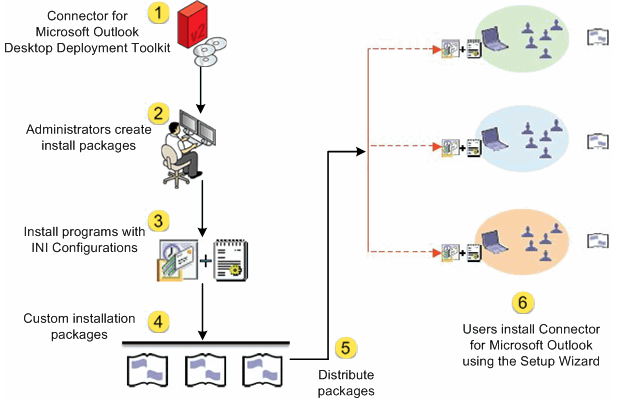| Oracle® Communications Connector for Microsoft Outlook Installation Guide Release 8.0.2 E54726-01 |
|
|
PDF · Mobi · ePub |
| Oracle® Communications Connector for Microsoft Outlook Installation Guide Release 8.0.2 E54726-01 |
|
|
PDF · Mobi · ePub |
This chapter describes installing and upgrading the administrator's Desktop Deployment Toolkit for Oracle Communications Connector for Microsoft Outlook. The InstallShield Wizard installs all of the components of the Deployment Toolkit:
Deployment Configuration Program: Lets system administrators create bundled, customized installation packages for end users.
Oracle Communications Connector for Microsoft Outlook Setup Wizard: Lets end users install the Connector for Microsoft Outlook software, configure its operations and features, and convert existing personal storage folder files (.pst files) associated with IMAP or POP into a form that Unified Communications Suite can use.
Installation kit (MSI) for Connector for Microsoft Outlook: Installation utility for the per-desktop software that facilitates ongoing, permanent communications between Microsoft Outlook and Unified Communications Suite.
Special Kits for using Microsoft System Management Services (SMS) to install Connector for Microsoft Outlook: Utilities that support the "push" functionality of Microsoft's SMS to let a system administrator distribute and install the Connector for Microsoft Outlook desktop components to user desktops with minimal or no user involvement.
These components are described in more detail in "Connector for Microsoft Outlook Overview" "Connector for Microsoft Outlook Pre-Installation Tasks", and Connector for Microsoft Outlook Administration Guide.
This chapter describes only the installation of this deployment toolkit, and is organized into the following sections:
If the most recent version of the administrator's deployment toolkit for the Connector for Microsoft Outlook is not already installed on your computer, you must install it before you can create end-user installation packages.
Before you install, you should verify that the systems on which you plan to install the software meet the minimum product requirements. It is also a good idea to plan how you want to deploy and configure the software components before you begin the installation process. See "Connector for Microsoft Outlook System Requirements" for hardware and software requirements and supported versions.
Note:
If you are upgrading from an earlier version of the Desktop Deployment Toolkit, the InstallShield Wizard overwrites the earlier version with this new version, and leaves only a single program entry in the Add/Remove Programs applet in Windows' Control Panel. There is no separate procedure or special accommodation for a version upgrade versus a first-time installation.Follow the steps below to install the administrator's Desktop Deployment Toolkit.
Locate the Connector for Microsoft Outlook setup file, Setup.exe, that you have downloaded or otherwise copied to your computer.
Double-click the filename to start the program. You are prompted to select your preferred language.
The InstallShield Wizard then welcomes you to the process and prompts you to click Next to continue.
Enter your customer information.
Enter your user name and organization and choose whether you want the Deployment Configuration Program software to be available to all users of this computer, or only to your user name.
Click Next to continue.
Select or confirm the destination folder where the Deployment Configuration Program is installed.
The Destination Folder window prompts you to confirm or change the location where the Deployment Configuration Program is installed.
To change the location, click Change. In the Change Current Destination Folder window, set the desired folder. Once the destination folder is set, click Next in the Destination Folder window.
Install the software.
The InstallShield Wizard then announces that it is ready to begin the actual installation, and prompts you to click Next to begin.
Wait for the installation to proceed and conclude.
A progress meter appears in the window while you are waiting. The Installation Complete window notifies you that the process is complete, and prompts you to click Finish.
Select the Launch the Connector for Microsoft Outlook Deployment Configuration Program checkbox.
Click Finish.
The Connector for Microsoft Outlook Deployment Configuration Program icon Oracle Communications Connector for Microsoft Outlook Deployment appears on the desktop. As the InstallShield Wizard exits, it opens a browser window with links to the Oracle website where you can access Outlook Connector documentation.
The desktop deployment toolkit has now been installed to the location you specified in the Destination Folder window. The default folder is:
C:\Program Files\Oracle\Deployment Configuration Program
A new shortcut icon for the administrator's deployment configuration program (Admin.exe) appears on your desktop.
The deployment configuration program saves those preset configuration parameters in an .ini text file, and then bundles the .ini file with an installation program, called the setup wizard, for end users. When an end user activates the package, the setup wizard reads the .ini file to install and configure the Connector for Microsoft Outlook software on his or her desktop according to the Administrator's specifications.
Figure 4-1 describes this deployment process for Connector for Microsoft Outlook.
Figure 4-1 Deployment Process for Connector for Microsoft Outlook