| Oracle® Communications Connector for Microsoft Outlook Installation Guide Release 8.0.2 E54726-01 |
|
|
PDF · Mobi · ePub |
| Oracle® Communications Connector for Microsoft Outlook Installation Guide Release 8.0.2 E54726-01 |
|
|
PDF · Mobi · ePub |
This chapter provides an overview of Oracle Communications Connector for Microsoft Outlook.
Connector for Microsoft Outlook enables Outlook on Windows platforms to access data stored in Messaging Server, Calendar Server, and optionally, Address Book.
The following key features and functionality are available with Connector for Microsoft Outlook:
Access to Messaging Server, Calendar Server, and Address Book Server
Access to email folders on the Messaging Server via IMAP4
Access to calendar data (events, appointments) and tasks stored in the Calendar Server via WCAP
Access to corporate directory via LDAP
Access to contacts stored in the Address Book server by using WABP
Access to multiple calendars and address books
Email based group scheduling
Share calendar with other users and set specific permissions for shared calendars
Subscribe to other users' calendars
Delegate calendar access to others
Typical task-related functionality (new task, modify task)
Client-side rules attached to folders and data types
Notes and Journal stored in IMAP folders
Full offline support for mail, calendar, and address book
Interoperability with Convergence
Management of server-side message filters
Global Address List with browsing capabilities
Progress displayed when synchronizing large folders
Sharing contacts with other users and setting specific permissions for shared contacts
Ability to search for users for mail/calendar/contacts folders sharing
Name and email address automatically set and updated from LDAP
Option to preview body of all messages
Share mail folders with other users and set specific permissions for shared contacts
Out-of-office setting, and ability to notify user that setting is activated at login
Support for large PST files
Support for search or virtual Folders
The following key features and functionality are available for email functionality:
Compose, reply, and forward messages
Use Microsoft Word to write and edit messages
Apply spell check and encryption to message body
Apply address completion to message headers
Add signatures to messages
Polling all mail folders by setting user defined polling intervals
Adding attachments to mail
Subscribe to other users' mail folders
Setting mail filters
Editing and saving modified attachment on IMAP server
The following key features and functionality are available for calendar functionality:
Creating and sharing multiple calendars
Viewing group memberships within contact details
Access attachments in calendar events and to-do's
Create new appointments and events (all-day, recurring, public, private)
Modify events
Check availability
Suggest alternate times for events
Track responses to event requests
View group memberships within Contact details
Polling calendar folders by setting user-defined polling intervals
The following key features and functionality are available through address book functionality:
Creating and sharing multiple address books
Create and share multiple address books
Creating distribution lists
Creating contacts with photos
Polling contact folders by setting user-defined polling intervals
Connector for Microsoft Outlook is an Outlook plug-in that is installed on the end user's desktop. Connector for Microsoft Outlook queries Messaging Server for folder hierarchies and email messages. It converts the information into Messaging API (MAPI) properties that Outlook can display. Similarly, it uses WCAP to query Calendar Server for events and tasks which are then converted into MAPI properties. With this model, Connector for Microsoft Outlook builds an end-user Outlook view from two separate information sources: mail from Messaging Server and calendar information from Calendar Server.
When users create and modify items through Outlook, Connector for Microsoft Outlook passes the new message along to the appropriate server depending on its message type. It sends new outgoing email to an SMTP mail server for delivery and sends modified email messages back to the user's IMAP folder for storage. New calendar events and tasks are converted into a standard format to be stored in the Calendar Server database.
Connector for Microsoft Outlook includes support for address book service. You must install Oracle Communications Convergence to enable the address book service. This service makes use of WABP and allows a user to have a personal address book accessible from Outlook and Convergence. To install Convergence, see https://wikis.oracle.com/display/CommSuite/Convergence+Index
Figure 1-1 shows Connector for Microsoft Outlook querying the back-end servers and converting the information from IMAP, SMTP, WCAP, WABP, and LDAP to MAPI properties so that end users can access these services with Microsoft Outlook. Conversely, MAPI information is sent to Connector for Microsoft Outlook and converted to standard protocols for the back-end servers to read.
Figure 1-1 Overview of the Connector for Microsoft Outlook Process
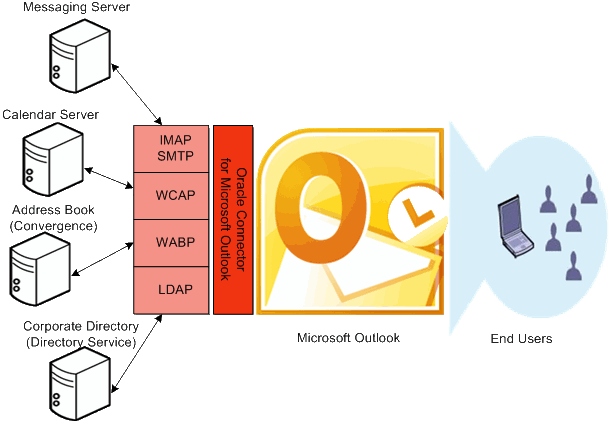
The desktop toolkit deployment of Connector for Microsoft Outlook on each user desktop requires three distinct tasks:
Installation. The necessary and appropriate software must be physically installed on the Outlook user's desktop. Software installation requires access privileges that often are disallowed to many or most end users. In this case, most enterprises implement a push method for software distribution from the system administrator to user desktops that bypasses the requirement for user access privileges. (This push method of distribution is explained in more detail in "About Connector for Microsoft Outlook Installation Considerations".) If your network serves locked-down Windows environments where end users cannot install software, Oracle recommends this sort of automated configuration management as a way to avoid many individual desktop visits.
Configuration. Connector for Microsoft Outlook is installed with an assortment of configuration parameters including server names and port numbers, user password options, directory search defaults, the log file path, and so forth. While users or administrators can manually configure these settings within Outlook at each desktop, it is far more efficient for administrators to pre-configure these for groups of users and avoid desktop visits.
Conversion. The desktop setup wizard can convert IMAP and POP profiles to the Connector for Microsoft Outlook profile.
The deployment configuration program lets a system administrator create installation packages that will automate some or all of these tasks for end users, depending on the administrator's deployment strategy for any particular group of users.
With the deployment toolkit, an administrator can control a wide range of configuration parameters for desktop users. Mandating many or most configuration settings will bypass the need for users to ponder options, make choices and set values themselves. These automated or semi-automated installations will spare the corporate help desk many calls for guidance, support, and solutions to the inevitable problems that arise when user choices produce unexpected results. Overall, the toolkit substantially reduces the cost, time and effort required to deploy the Connector software.
A system administrator may create different installation packages for different groups of desktop end user, for example, to enforce different configuration schemes for users in the Sales department versus the Engineering department and so forth, or to offer configuration options to some groups of users while setting fixed parameters (eliminating the choices) for other groups.
An administrator can convert IMAP and POP profiles to Connector for Microsoft Outlook profile.
Planning and foresight are critical to a smooth deployment, so you should have already prepared a comprehensive deployment plan before installing the administrator software as described in this information. If you have not yet prepared a deployment plan, do it now, before you attempt to create your first desktop deployment kit. The process of developing a comprehensive deployment plan is a valuable exercise that leads you to consider and accommodate all of the factors likely to influence your organization's migration.
After you have prepared your deployment plan and installed the administrator software, you can:
Configure an end-user package. Connector for Microsoft Outlook Administration Guide explains how to use the deployment desktop toolkit to create customized packages for Outlook end users. These packages can be configured to install the necessary software on user desktops, or to convert users' existing Outlook and IMAP/ POP data files for use with the new software, or both, depending on your circumstances.
Deploy each end-user package. Once you have created an installation package for your users, you must tell them where to find it and how to use it. Many administrators simply copy the package to a shared folder, and then provide links to the installation package in an announcement email to users.
If your migration strategy calls for two or more different installation packages for different users or user groups, repeat these two steps for each package until all users have been migrated.