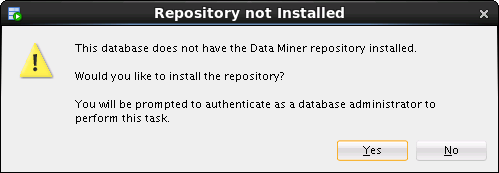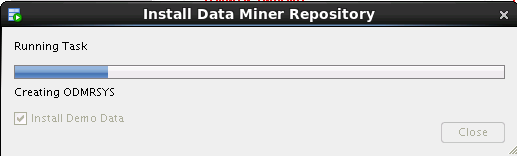Installing the Repository Using SQL Developer GUI
You can install the Oracle Data Miner repository using the SQL Developer graphical user interface.
-
In the Connections tab of SQL Developer, select an administrative connection to the target database, or create a new one.
-
Create an Oracle Data Miner user:
-
Drill on the administrative connection.
-
Right click Other Users and choose Create User.
-
Grant the
CONNECTrole to the user, and for Default Tablespace, specify Unlimited Quota.
-
-
In the Connections tab, create a connection for the Oracle Data Miner user.
-
From the View menu, select Data Miner, and then Data Miner Connections.
-
The Data Miner Connections tab appears beneath the SQL Developer Connections tab.
-
Click the plus sign on the Data Miner tab to display the Select Connection dialog box. Choose the Data Miner user from the drop-down list.
-
The new connection appears on the Data Miner tab.
-
When you attempt to drill on the new connection, this dialog box is displayed:
-
Click Yes to install the repository.
-
After you provide the
SYSpassword, information about the repository is displayed. For example:Figure 3-2 Repository Installation Settings
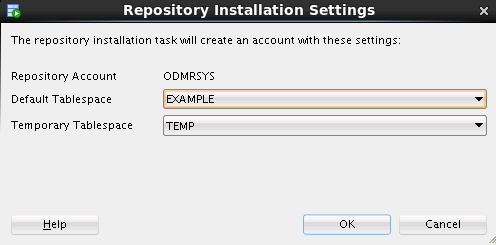
Description of "Figure 3-2 Repository Installation Settings" -
Click OK.
-
The Repository Installation Settings dialog box appears.
Select the Install Demo Data check box to install the sample data in the schema of the user connection. If the
SHschema is present in the database, then all sample data is installed. IfSHis not installed, then onlyODMR_CARS_DATA,INSUR_CUST_LVT_SAMPLE,ODMR_SALES_JSON_DATAODMR_MINING_DATA_TEXT, ODMR_SALES_DATA,andWIKISAMPLE(Database 12.1 only) are installed.Note:
The repository installation automatically grants the database privileges required by Oracle Data Miner.
The privileges required by Oracle Data Miner are different from the privileges required for using the Oracle Data Mining APIs directly. For details, see "Controlling Access to Mining Models and Data" in Oracle Data Mining Application Developer’s Guide.
-
When the installation is complete, click Close.
Related Topics
Parent topic: Installing Oracle Data Miner