Contents
The API Gateway configuration package files include property files that contain name-value pairs describing the package contents, and which are known as package properties. This topic describes these properties, and explains how to configure default and custom package properties using the Policy Studio and Configuration Studio tools. It also shows how to customize the package properties that are displayed in the Topology View in Policy Studio.
The API Gateway bundles its configuration in the following package formats:
-
Deployment package (
.fed) -
Policy package (
.pol) -
Environment package (
.env)
For a description of each package, see the section called “API Gateway Configuration Packages”.
All three API Gateway configuration package formats (.fed, .pol, and
.env) contain property name-value pairs, which you can use to describe the package
contents. These package property values are stored in package property files (.mf).
A deployment package (.fed) has two sets of package properties, one associated with
the policy-related configuration, and one associated with the environment-related configuration.
Policy packages (.pol) and environment packages (.env) have a single
set of properties each.
Default Properties
The default set of package properties that can be edited includes the following:
| Property | Description |
|---|---|
| Name |
Name associated with the configuration (for example,
Payment API Configuration)
|
| Description |
Description associated with the configuration (for example,
API Gateway configuration settings for the Payment API)
|
| Version |
Configuration version (for example, v3)
|
| VersionComment |
Comment relating to the configuration version (for example,
Added SSL)
|
These fields are all free format text fields. You can set them to an empty value, or remove them completely, as required. The set of properties is completely customizable. You can add your own custom properties if required.
Read-Only Properties
The package also includes the following read-only, system-controlled package properties:
Configuring Properties in Policy Studio
When editing an API Gateway configuration in Policy Studio, you can add, edit, or remove the policy properties and environment properties in the Package Properties tree node. For example, the following screen is displayed when you select Policies:
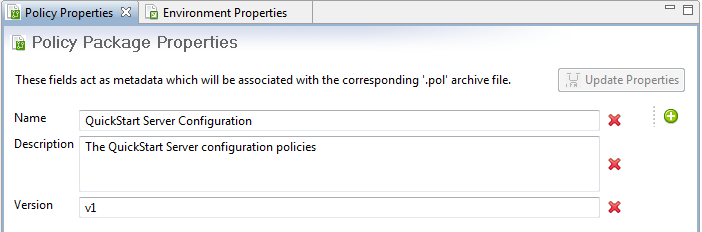
To add a new package property, click the green button (+ icon) on the right of the screen. Similarly, to delete package property, click the red button (x icon).
Configuring Properties in Configuration Studio
You can edit environment properties in the Configuration Studio using a similar screen. You can only view policy properties because these are read-only.
Package property values are deployed to an API Gateway along with the entire configuration in the relevant configuration package structure.
This section explains how to display package properties in the Topology View in Policy Studio. The default view is displayed as follows:
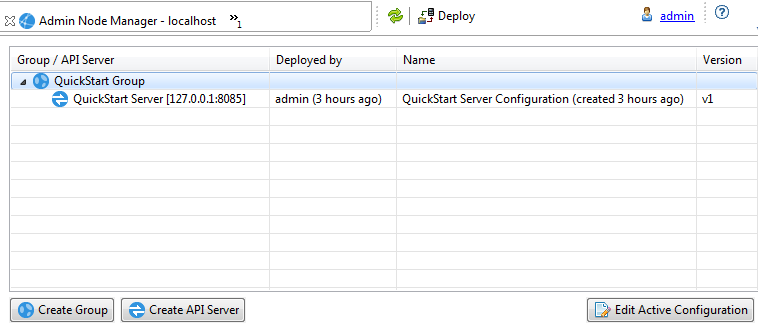
The Group / API Gateway and Deployed by columns in the table are read only. You can customize all other columns to show package property values by selecting Window > Preferences > Topology Screen from the main menu. The following screen shows the default customization settings:
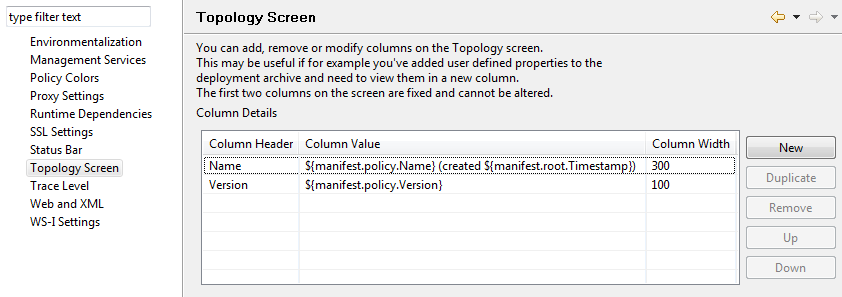
Specifying Default Column Values
You can specify the following default package property values in the Column Value column:
-
${manifest.policy.Name} -
${manifest.policy.Description} -
${manifest.policy.Version} -
${manifest.policy.VersionComment} -
${manifest.env.Name} -
${manifest.env.Description} -
${manifest.env.Version} -
${manifest.env.VersionComment} -
${manifest.root.Id} -
${manifest.root.Timestamp}
Adding Custom Column Values
You can also add custom package property values in the Column Value column. For example, perform the following steps:
-
Click New.
-
Double-click the value in Column Header, and enter
MyCustomPolicyField. -
Double-click the value in Column Value, and enter
${manifest.policy.MyCustomPolicyField}.
Similarly, to add a custom environment package property, add a property with a Column
Header of MyCustomEnvField, and a Column Value of
${manifest.env.MyCustomEnvField}.
Customizing the Topology View Table
You can add, edit, remove, or reorder the columns displayed in the Topology View using the Topology Screen preferences. You can also specify the Column Width displayed.

