Purging Advisement Transcripts
This section discusses how to purge the advisement transcript results from the analysis database tables. This section also includes information about purging the analysis database tables. If your institution generates advisement transcripts and sends results to the analysis database, you will want to remove unneeded data. The analysis database purge feature enables you to purge both transcript requests and data in the analysis database tables.
See Understanding the Analysis Database
See Producing an Online Academic Advisement Transcript Report
|
Page Name |
Definition Name |
Navigation |
Usage |
|---|---|---|---|
|
Purge Analysis Database Tables |
SAA_RUNCTL_PURGE |
|
Initiate purging of data from the analysis database tables based on run control criteria. Optionally purges transcript requests and log data. |
The analysis database enables you to analyze data collected from a batch or individual run of advisement transcripts. Because the process of sending data to the analysis database tables inserts a large amount of data into the database, it is important to remove unnecessary data. Failing to remove unneeded data will waste space in the database and potentially increase processing times.
The Purge Analysis Database Tables page enables you run a process that removes data from the analysis database tables. You can delete all analysis database table data or some data, based on specific criteria. In addition to deleting the analysis database data, you can delete corresponding transcript request and log data. To summarize, you can use the options on the page to perform the following actions:
Purge all data from the analysis database tables and update the transcript error log stating that the analysis database data has been deleted for the request.
Purge all data from the analysis database tables and delete the corresponding transcript requests (including headers, details, results, and error log).
Purge some data from the analysis database tables and update the transcript error log stating that the analysis database data has been deleted for the request.
Purge some data from the analysis database tables and delete the corresponding transcript request records (including headers, details, results, and error log).
The purge process will generate messages in the message log that track the number of records purged or updated in each table. Note that the message log does not track individual record information, only a summary of the actions for each table. You can write SQL using Query Manager to verify that the process removed the correct data from the analysis database tables.
When you purge data from the analysis database (but not from the transcript request and log tables), the process adds an entry into the error log for the transcript request stating that the analysis database data has been purged.
Access the Purge Analysis Database Tables page ().
Image: Purge Analysis Database Tables page
This example illustrates the fields and controls on the Purge Analysis Database Tables page . You can find definitions for the fields and controls later on this page.
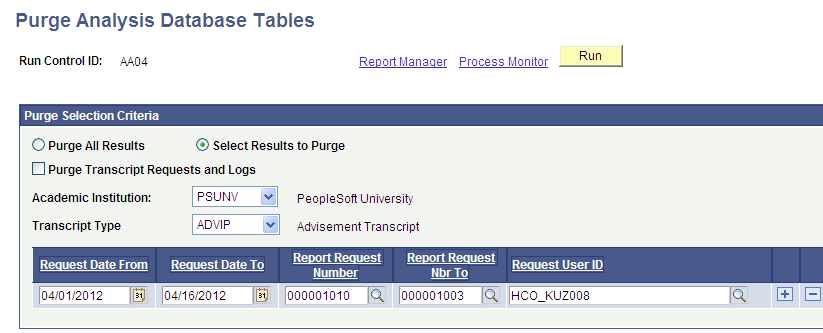
Purge Selection Criteria
|
Field or Control |
Definition |
|---|---|
| Purge All Results |
Select to delete all results in the Analysis Database. Warning! Selecting this option will override the Freeze Record flag set on the report request record and will delete all data from the analysis database tables. If you also select the Purge Transcript Requests and Logs option, all associated transcript request records will also be purged, even if the Freeze Record flag is set. |
| Select Results to Purge |
This option is selected by default. After selecting this option, enter your selection criteria. Note: If you select this option, the process obeys the Freeze Record flag set on the transcript request record. |
| Purge Transcript Requests and Logs |
Select to delete transcript requests and logs in addition to purging the analysis database table data. If the analysis database data is already purged, you cannot go back and select this check box and rerun the purge process. |
| Academic Institution |
Select the institution for which you want to purge academic advisement reports (transcripts). This value determines the availability of report types in the Transcript Type field. |
| Transcript Type |
Select the type of transcript (advising, for example) for which you want to purge data. |
| Request Date From and Request Date To |
Enter a valid date range to filter report requests based on the report date on the individual requests. If no values are entered, all report dates are considered. |
| Report Request Number and Report Request Number To |
Enter values in these fields to specify purge parameters in more detail. The system purges report requests for these report request numbers. |
| Request User ID |
Enter a valid user ID if you want to purge all requests that were created by a specific user. |