Setting Up Grade Category Values
To set up grade category values, use Grade Category component (GRADE_CATEGORY).
The system uses grade category values on the Grading Scheme Table page and on the Requirement Line Item Detail page. This section discusses how to enter grade category values.
|
Page Name |
Definition Name |
Navigation |
Usage |
|---|---|---|---|
|
Grade Category Table |
GRADE_CATEGORY |
|
Establish new grade category prompt values that can be assigned in the Grading Scheme table and then used as field values for derived lists at the line item detail level. On the Requirement Line Item Detail page, if the line detail type is DLST, then one of the List Recall Mode field values is Grade Category. |
To set up grade category tables, use the Grade Category component (GRADE_CATEGORY).
Access the Grade Category Table page ().
Image: Grade Category Table page
This example illustrates the fields and controls on the Grade Category Table page. You can find definitions for the fields and controls later on this page.
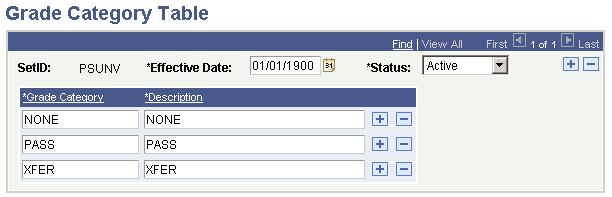
Important! Set up one grade category for every setID at your institution. For every table and effective-dated row that you create, include a grade category of None. Because Grade Category is a required field in the Grading Scheme table, you can use a field value of None in the Grading Scheme table for those grades that do not need a particular value.
|
Field or Control |
Definition |
|---|---|
| Grade Category |
Enter the grade category that will become a prompt value on the Line Item Detail page and on any Student Record pages that contain this field. Because values are effective-dated, only those values that are valid as of the effective date are included in any prompting action. |
| Description |
Enter the grade category description that will appear when a field is prompted for field values. The system populates the grade category description by default. However, you can change this value. All alphanumeric characters are valid. Clearly describe the grade category value. For example, you might want to describe a grade category of TXFR as Transfer Pass. In that case, the prompt value appears as Transfer Pass. |
Example
At PSUNV, the total number of pass grades that can be counted toward a bachelor's degree is limited to 24 units. In addition, the total number of pass grades that can be transferred from a community college toward a bachelor's degree is limited to 6 units. A total of 24 pass units is allowed, but only 6 or fewer of those units can be from another institution.
To establish this limit on pass grades, you create two grade categories in the Grade Category table: P for pass and TP for transfer pass.
In Academic Advisement, you next create a requirement that is a global limit. It points to all courses on a student's transcript with a grade that has a grade category of P combined with TP (line detail type of DLST with a list recall mode of Grade Category = P U line detail type of DLST with a list recall mode of Grade Category = TP) on the Requirement Line Item Detail page. The limit allows a maximum of 24 units.
You then create a second requirement that is also a global limit, which points to all courses on a student's transcript with a grade that has a grade category of TP (line detail type of DLST with list recall mode of Grade Category = TP). This second requirement allows a maximum of 6 units. Any courses over the limit of allowed credits are not counted toward the degree.
Finally, you attach these two requirements to a requirement group. Because global limits go into effect as soon as the advisement engine encounters them, the limits should be at the highest level possible, preferably at the career level. Because career-level requirement groups are processed first, any global limit requirements that are attached at that level apply to the entire audit.