Creating Application Evaluations
Use the Application Evaluations component to create application evaluations. Application evaluations are tied to an academic career, academic program, and application number. Therefore, use application evaluations to evaluate applicants on specific criteria for the academic career and program that they are applying to.
Use this component to record subjective rating values (such as a rating given by a committee) and objective rating values (such as a test score). If you are using the Automatic Evaluation process to retrieve objective rating values from applications, those rating values appear on the Overall Rating page in this component.
After creating the application evaluation, use the Application Evaluator Ratings component to enter actual evaluator rating values. However, if you are not using rating schemes, you can manually enter overall ratings in the General Evaluations component.
This section discusses how to:
Assign an evaluation code to an application.
Enter overall component ratings for an application.
Assign a committee to an application evaluation.
Assign evaluators to an application evaluation.
|
Page Name |
Definition Name |
Navigation |
Usage |
|---|---|---|---|
|
Application Evaluation |
ADM_EVAL1 |
|
Assign evaluation codes and to enter high level, general information about an applicant. The evaluation code populates various fields in this component with default information (such as rating schemes and committees). |
|
Overall Rating |
ADM_OVERALL_RATING |
|
Manually enter or edit overall rating information for an application evaluation. The Overall Rating page stores objective overall rating information for an application evaluation. Rating values for a rating scheme's components are stored on this page for an application evaluation. Because it is unnecessary for each committee member to evaluate objective information (such as a test score), you can store objective rating values for each application in one place. You can enter the rating values manually, or you can use the Evaluation Calculation process to determine the values. |
|
Committee Rating |
ADM_EVAL2 |
|
Assign application evaluation committees to an application evaluation. The overall ratings of the committees you assign are also stored on this page. |
|
Evaluator Rating |
ADM_EVAL3 |
|
Assign evaluators to an application evaluation, and record overall ratings for each evaluator. The evaluators can be from a committee or you can choose any person in your database. The individual evaluators' overall ratings also appear on this page. |
Access the Application Evaluation page ().
Image: Application Evaluation page
This example illustrates the fields and controls on the Application Evaluation page. You can find definitions for the fields and controls later on this page.
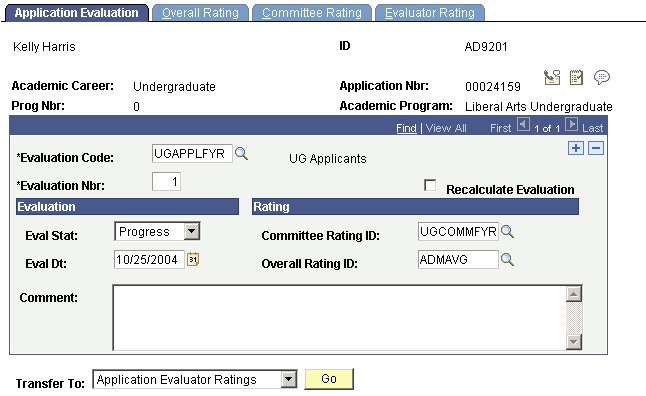
|
Field or Control |
Definition |
|---|---|
| Evaluation Code |
Enter an evaluation code to be used to evaluate this applicant. Evaluation codes are set up on the Evaluation Table page. This is where you assign evaluation codes to evaluations manually. Evaluation codes can also be assigned automatically using the evaluation code assignment process. |
| Evaluation Nbr (number) |
The evaluation number automatically populates as 1 for the first application evaluation you enter, 2 for the second, and continues incrementally. |
| Eval Stat (evaluation status) |
Select the evaluation status reflecting the current status of this application evaluation. Define evaluation status codes on the Evaluation Status Table page. |
| Eval Dt (evaluation date) |
The default evaluation date is your system date. Edit the date. |
| Committee Rating ID |
The committee rating ID automatically appears if the evaluation code was defined with a committee rating ID. A committee rating ID is a rating scheme with a type equal to Committee. Such schemes evaluate subjective information about an application. If you only want to evaluate objective data, select an overall rating ID only. You can change the committee rating ID. |
| Overall Rating ID |
The overall rating ID automatically appears if the evaluation code was defined with an overall rating ID. An overall rating ID is a rating scheme with a type equal to Overall. Such rating schemes evaluate objective information about an application. If you only want to evaluate subjective data, enter a committee rating ID only. You can change the overall rating ID. |
| Recalculation Evaluation |
The system selects this check box if application materials were linked to this application—either manually or through the application materials extract process (ADMTEXT.SQR)—after the application status update process processed this application. This tells the system that even though this application has already gone through the application status update process, it needs to go through it again. |
| Go |
Click to go to another component. |
Access the Overall Rating page ().
Image: Overall Rating page
This example illustrates the fields and controls on the Overall Rating page. You can find definitions for the fields and controls later on this page.
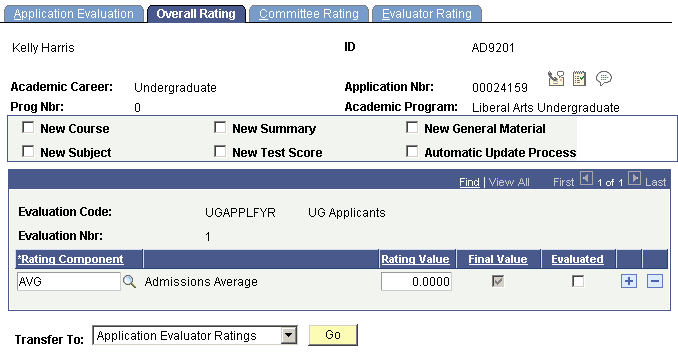
|
Field or Control |
Definition |
|---|---|
| New Course, New Subject, New Summary, New Test Score, and New General Material |
If a new course, subject, academic summary, test score, or general material is added to this person's record, the system automatically selects their respective check boxes. These check boxes cannot be manually selected. |
| Automatic Update Process |
The system selects this check box if one of the other choices in this group box is selected. When this check box is selected, it lets the automatic update process know that this application needs to be considered for processing when you run the application materials extract process. The system automatically sets these flags if a new transcript, test score, or general material is added for the employee ID. |
| Rating Component |
The rating components of the rating scheme that you entered in the Overall Rating ID field on the Application Evaluation page appear. You can add new rating components. |
| Rating Value |
If you are manually rating these components, enter the rating values for each component that you want to award this application. The Evaluation Calculation process will calculate these values if you are automatically rating these components. |
| Final Value |
The system selects this check box if the rating component was defined as a final value component. Final value components are those that are required to be filled before the Evaluation Calculation process processes this application. |
| Evaluated |
The system selects this check box if a rating component was evaluated through the Evaluation Calculation process. If you are manually evaluating this component, select this check box after evaluating the component. |
| Go |
Click to go to another component. |
Access the Committee Rating page ().
Image: Committee Rating page
This example illustrates the fields and controls on the Committee Rating page. You can find definitions for the fields and controls later on this page.
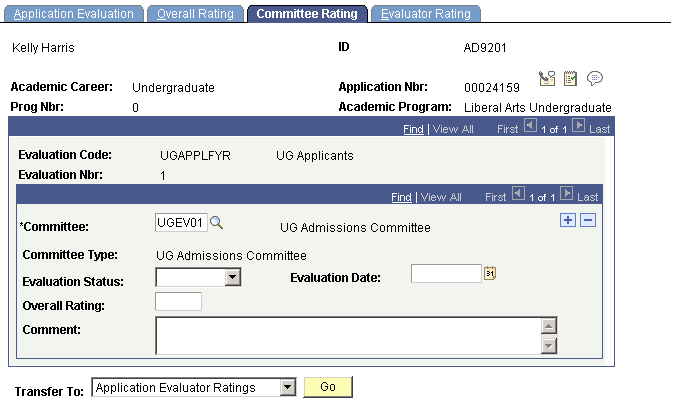
|
Field or Control |
Definition |
|---|---|
| Committee |
The system populates the committee if the evaluation code for this application evaluation has an evaluation committee assigned to it. You can add committees. |
| Committee Type |
The type of the committee that you select appears. |
| Evaluation Status |
Select the evaluation status reflecting the current status of this committee's evaluation. The evaluation code assignment process enters the evaluation status when you assign evaluation codes automatically. Define evaluation status codes on the Evaluation Status Table page. |
| Evaluation Date |
The default for the evaluation date is the system date. The evaluation code assignment process enters the evaluation date when you assign evaluation codes automatically. |
| Overall Rating |
The system automatically calculates the overall rating for the entire committee by averaging the overall ratings entered for each evaluator assigned to this evaluation and scheme. However, you must enter ratings at the lowest level first for this functionality to work. Overall ratings for each evaluator are stored on the General Evaluators page. You can override this calculation. Additionally, if you choose not to use rating schemes to evaluate applications, you can enter an overall rating manually. |
| Go |
Click to go to another component. |
Access the Evaluator Rating page ().
Image: Evaluator Rating page
This example illustrates the fields and controls on the Evaluator Rating page. You can find definitions for the fields and controls later on this page.
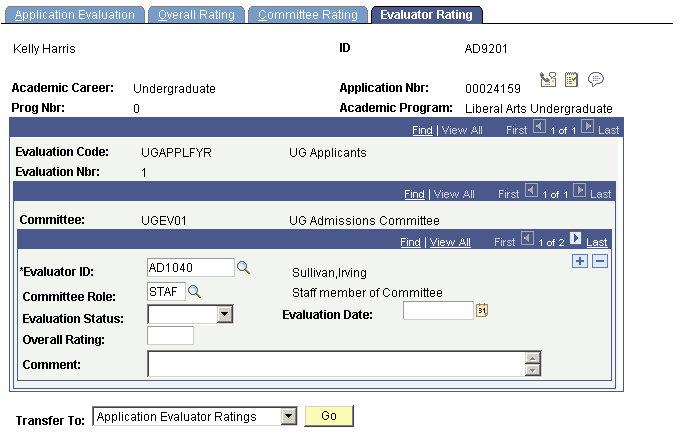
|
Field or Control |
Definition |
|---|---|
| Evaluator ID |
Enter an evaluator ID number. An evaluator can be any person in your database. If you entered a committee on the Application Evaluation Committee page, the evaluators on that committee will appear here. You can add and delete evaluators from those that appear. Note: You cannot enter evaluators under an evaluation code unless you have first entered a committee on the Committee Rating page. |
| Committee Role |
Enter the role that this evaluator plays on the committee. The person's role automatically appears if the committee member is already assigned a role. |
| Evaluation Status |
Select the evaluation status reflecting the current status of this evaluator's evaluation. Evaluation status codes are set up on the Evaluation Status Table page. |
| Evaluation Date |
The default for the evaluation date is your system date. |
| Overall Rating |
The system automatically calculates the overall rating for the evaluator by averaging the overall ratings for each scheme that the evaluator evaluated. However, you must enter ratings at the lowest level first for this functionality to work. Overall ratings for each scheme (by evaluator) are stored on the Application Evaluator Rating page. You can override this calculation. Additionally, if you choose not to use rating schemes to evaluate applications, you can enter an overall rating manually. |