Entering General Materials for Prospects and Applicants
This section discusses how to:
Enter general materials.
Add details about the recommender.
View general materials summary information for prospects and applicants.
Manually associate supporting materials to an application.
Link general materials to applications.
|
Page Name |
Definition Name |
Navigation |
Usage |
|---|---|---|---|
|
General Materials |
GENL_MATERIALS |
|
Enter supporting information for prospects and applications. The type of information you record here is the information that you defined as a general material type. For example, PeopleSoft considers essays, portfolios, recommendations and interviews as general materials. General material data is linked to a person, so anything that you enter on this page can be used to evaluate any applications for this person. After you have identified the general materials, you can link them to applications and evaluations. |
|
Recommender Information |
ORG_DATA_PANEL |
Click the Recommender Information link on the General Materials page. |
Add details about the recommender. |
|
Address Information |
ADDR_INFO_PANEL |
Click the Address Information link on the General Materials page. |
View, add, or edit a recommender's mailing or email address. If you select an address location on the Recommender Information page, the system automatically populates the address on this page. Conversely, you can manually enter the mailing address information you have for this recommender. Note that if this is an address of an organization, any changes you enter do not affect the addresses that are stored elsewhere in the system for the school or organization with which this recommender is affiliated. |
|
General Materials Summary |
GENL_MATL_SUMMARY |
|
View any general materials stored for a person. You can display the information by material group or material type. |
|
Recommender |
RECOMMENDER_SEC1 |
Click the Recommender link on the General Materials Summary page. |
View further details about general materials summary information. This Recommender Detail page is available with a Recommendation material type entry. |
Access the General Materials page ( or ).
Image: General Materials page
This example illustrates the fields and controls on the General Materials page. You can find definitions for the fields and controls later on this page.
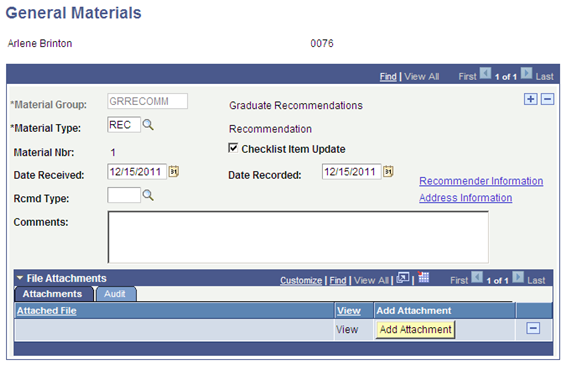
Note: The fields on this page vary depending on the material group type you select. The material data that is attached to this type dictates what fields are available. For example, the Recommender Information and Address Information links enable you to enter information and addresses about recommenders. However, these links appear on the page only when the material type is REC (recommendation).
|
Field or Control |
Definition |
|---|---|
| Material Group |
Enter the material group to which you are associating this applicant. Only material groups that include a material type that is marked General Material are available to select. Define material groups on the Material Group Table page. |
| Material Type |
Enter a material type. Only general material types from this material group are available. Material types are associated with groups on the Material Group Table page. |
| Material Nbr (material number) |
This display-only field shows which general material entry you are viewing for this person. For example, the first general material entry is number 1, and the second is number 2. |
| Checklist Item Update |
When you add a new material group row, the system automatically selects this check box. The check box indicates that the checklist related to this row of general material data is updated when you run the Checklist Item Update Automated process. |
| Date Received |
The system uses the system date as the default date on which materials were received. You can edit this field. |
| Date Recorded |
The system uses the system date as the default date on which materials were recorded. You can edit this field. |
| Rcmd Type (recommender type) |
Which remaining fields are available to you depends on the variable data that is associated with the material type that you select. In the example, you enter the recommender type. Values for this field are delivered with your system as translate values. You can modify these translate values. |
| Comments |
Enter any notes or text for this general materials entry. |
| Recommender Information |
This link appears when you select the REC (recommendation) material type. Click this link to add details about the recommender. The Recommender Information page appears. |
| Address Information |
This link appears when you select the REC (recommendation) material type. Click this link to view, add, or edit the mailing or email address for this recommender. The Address Information page appears. |
Attachments
|
Field or Control |
Definition |
|---|---|
| Add Attachment |
Click this button to add a file attachment to the page. |
Access the Recommender Information page (Click the Recommender Information link on the General Materials page).
|
Field or Control |
Definition |
|---|---|
| ID |
If this recommender is in your database, enter the person's ID. |
| Name |
If you enter an ID, the recommender's name automatically appears. If you do not enter an ID because this recommender is not in your database, type in the recommender's name. |
| Title |
Enter the recommender's title. |
| Org ID (organization identification) |
If the recommender is affiliated with a school or organization in your database, enter the organization ID. The name of the organization automatically appears. Leave this field blank if the recommender is not associated with a school or organization in your database and type in the name of the organization. |
| Location |
If you enter an organization ID, you can choose any defined address for the organization or school that you want to use as a mailing address for the recommender. |
| Org Name (organization name) |
The system automatically populates the organization name if you enter an organization ID. Type in the organization name if the organization does not already exist in your database. |
Access the General Materials Summary page ( or ).
Image: General Materials Summary page
This example illustrates the fields and controls on the General Materials Summary page. You can find definitions for the fields and controls later on this page.
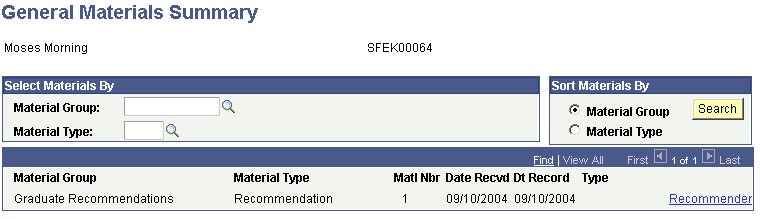
You must first enter general material information for this person in the General Materials page.
Select Materials By
|
Field or Control |
Definition |
|---|---|
| Material Group |
Enter a material group to search for a summary of general materials for this person based on material group. |
| Material Type |
Enter a material type to search for a summary of general materials for this person based on material type. |
Sort Materials By
|
Field or Control |
Definition |
|---|---|
| Material Group |
Enter a material group to sort the findings by material group. |
| Material Type |
Enter a material type to sort the findings by material type. |
| Search |
Click the Search button to locate information that matches your search criteria. |
Other Page Elements
|
Field or Control |
Definition |
|---|---|
| Recommender |
Click to view additional details about general materials summary information for a particular row. |
Access the Application Materials page ().
Image: Application Materials page
This example illustrates the fields and controls on the Application Materials page. You can find definitions for the fields and controls later on this page.
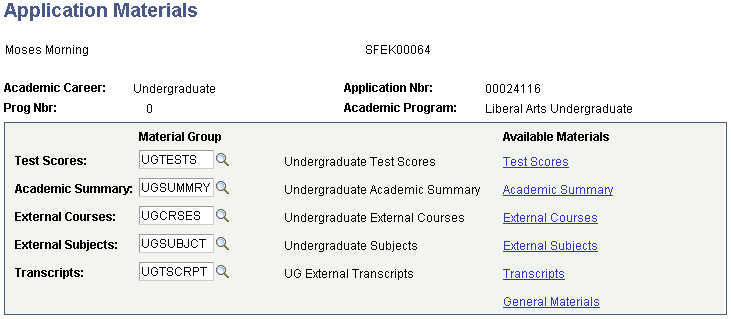
An application for this person must already exist.
|
Field or Control |
Definition |
|---|---|
| Test Scores |
To link a test score group to this application, enter a material group for the test scores material type. Only groups that include a test scores material type are available. Define material groups on the Material Group Table page. After you enter a test score material group, click the Test Scores link to view a list of test scores that are associated with this applicant. The Select Test Scores page appears. |
| Academic Summary |
To link an academic summary group to this application, enter a material group for the academic summary material type. Only those groups that include an academic summary material type are available. After you enter an academic summary material group, click the Academic Summary link to view a list of academic summaries that are associated with this applicant. The Select Academic Summary Data page appears. |
| External Courses |
To link an external course group to this application, enter a material group for the external courses material type. Only those groups that include an external courses material type are available. After you enter an external course material group, click the External Courses link to view a list of external courses that are associated with this applicant. The Select External Courses page appears. |
| External Subjects |
To link an external subject group to this application, enter a material group for the external subjects material type. Only those groups that include an external subjects material type are available. After you enter an external subjects material group, click the External Subjects link to view a list of external courses that are associated with this applicant. The Select External Subjects page appears. |
| Transcripts |
To link transcripts to this application, enter a material group for the transcripts material type. Only those groups that include a transcripts material type are available. After you enter a transcripts material group, click the Transcripts link to view a list of transcripts that are associated with this applicant. The Select Transcripts page appears. |
| General Materials |
Click to link general materials to this application. The Select General Materials page appears, where you can view a list of general materials that are associated with this applicant. |
| Go |
Click this button to go to another component. |
Access the Select General Materials page (Click the General Materials link on the Application Materials page).
|
Field or Control |
Definition |
|---|---|
| Recommender Detail |
If an interviewer or recommended is linked to a general material entry, click the Recommender Detail link to view information about that person. |