Loading External Test Score Files
To run an external test score load process, you must enter the directory path where the test data file is located (such as \\network\test files\ACT_1.dat). The process loads the data from the file into suspense tables.
This section lists prerequisites and discusses how to set up load parameters and load the file.
Before you load external test scores, you must:
Set up tests and test components.
Set up test ID security for all appropriate users.
Configure the External Test Load Mapping page.
Configure the Ethnic Group Mapping page.
Configure Country Mapping if applicable to the test score being loaded.
See Pages Used to Create Applications from External Test Score Data.
|
Page Name |
Definition Name |
Navigation |
Usage |
|---|---|---|---|
|
External Test Score Load |
SAD_TEST_LOAD |
|
Designate the directory location of the test scores that you are loading and enter the load parameters for that test. Note: You should complete the full loading, search/match and posting process before loading a new set of data. If you have test scores waiting to be processed, such as ACT test scores, do not load a new ACT test score file until you have processed the data in your ACT suspense files. |
Access the External Test Score Load page ( or ).
Image: External Test Score Load page (1 of 2)
This example illustrates the fields and controls on the External Test Score Load page (1 of 2). You can find definitions for the fields and controls later on this page.
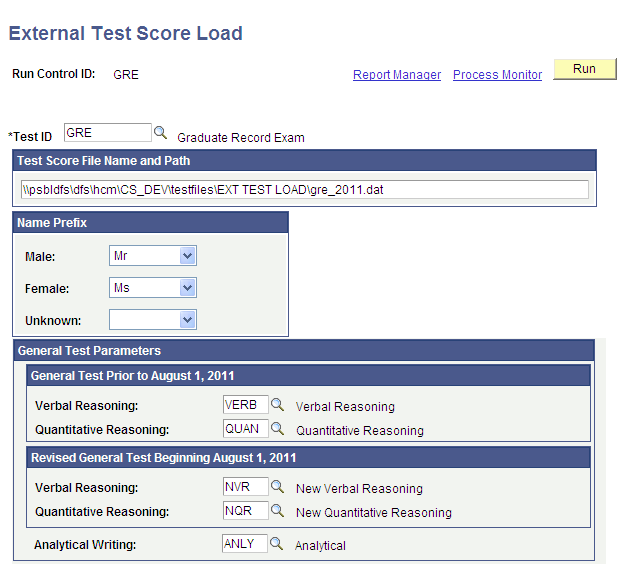
Image: External Test Score Load page (2 of 2)
This example illustrates the fields and controls on the External Test Score Load page (2 of 2). You can find definitions for the fields and controls later on this page.
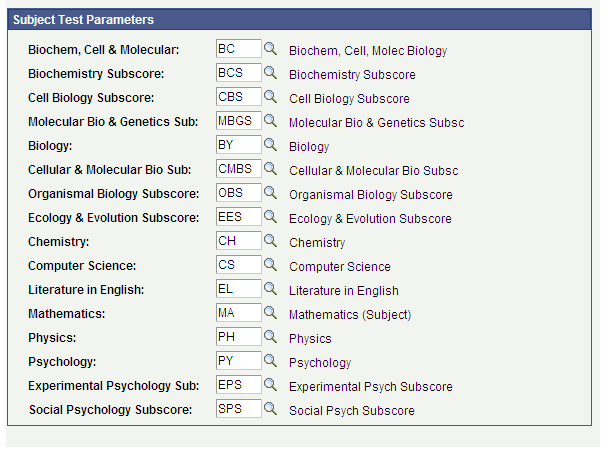
Test ID
|
Field or Control |
Definition |
|---|---|
| Test ID |
Select the test that you want to load. Define test ID values on the Test Tables page. Once the Test ID is entered, the additional fields specific to the test will appear. You must have Test ID Security established in order to select a value. This field is required. |
Test Score Input File Name
|
Field or Control |
Definition |
|---|---|
| Test Score Input File Name |
Enter the path of the directory and file where the test data resides. This field is required. For the ADA test only: In the AADSAS field, enter the name of the directory and file where the AADSAS data resides. This file contains the biographical, parent and family, secondary school, personal statement, release statement, and test score information. In the AADSAS (Courses Completed) field, enter the name of the directory and file where the list of completed courses resides. In the AADSAS (Courses Planned) field, enter the name of the directory and file where the planned or in-progress list of courses resides. In the AADSAS (College) field, enter the name of the directory and file where the list of attended colleges resides. In the AADSAS (GPA) field, enter the name of the directory and file where the GPA data resides. In the AADSAS (GPA per College) field, enter the name of the directory and file where the GPA summary for each college resides. In the AADSAS (GPA per Session) field, enter the name of the directory and file where the GPA summary for each session resides. |
Name Prefix
|
Field or Control |
Definition |
|---|---|
| Male, Female, and Unknown |
Test score loads do not include name prefixes. They do, however, include gender. Select the prefix according to the gender provided in the test data load. Values for this field are delivered with your system as translate values. You can modify these translate values. Values are Dr, Miss, Mr, Mrs, and Ms. |
Test Parameters
The test components appear based on the test ID that you entered. For example, ACT has seven components as part of its test, but LSAT reports only one component. After the Test ID field is populated, enter the test component corresponding to each test parameter listed. The prompt in test parameters displays only the test components for the test ID. Test components are mapped to the test ID on the Test Table page. You may leave these fields blank for EOS, GMASS, and SSS. The Test components must be entered for all other tests.
See Understanding External Test Score Loads Setup
|
Field or Control |
Definition |
|---|---|
| Score and Percentile |
For EOS, GMASS, and SSS only: For each test component, enter the score and percentile that you want to appear for all of the EOS, GMASS, and SSS records that you load. EOS, GMASS, and SSS are search tapes and do not deliver test scores. If you used test scores or percentiles as part of your criteria when purchasing the search tape, you have the option of entering that information on the page. The scores and percentiles will be posted for each person on the search tape. You may leave these fields blank. |
Mapping Additional Test Codes
For AP, SAT, and SSS only: These tests require that you map additional test codes for the test. To begin, click the button to retrieve the test codes for the test ID. The left column is the delivered test code. This is the code that the testing organization defines. (To view the delivered codes, select and then choose the component that you want to review.) The right column is the corresponding component that you defined on the Test Component page and mapped to the test ID on Test Table page. Select the test component that corresponds to the delivered test code.
Other Parameters
|
Field or Control |
Definition |
|---|---|
| Test Date, Test Day, Test Month, Degree Day, Graduation Day, and Graduation Month |
The PeopleSoft date format requires a day, month, and year. If the date format for a test omits one of these numbers, the system asks you to enter the numeric value for the missing number (such as day, month, or graduation day) that you want the load process to use when it converts the date to the PeopleSoft date format. This also allows the program to populate the Degree Date and Graduation Date information to the prospect record if you select the Create Prospect field on the Search/Match/Post Test Scores page. Values for Test Day, Degree Day, and Graduation Day are 1 through 28. Values for Test Month and Graduation Month are 1 through 12. |
| LSAT/LSDAS Test Score |
For LSAT/LSDAS only: Select LSAT or LSDAS to indicate the type of file that you are loading. |
| Score/Test Type |
For ADA only: Select USA or CAN to indicate if the test is administered for the United States or Canada. The test components on the page change based on the option that you select. |
| SAT I Search, PSAT/NMSQT Search, or AP Search |
For SSS only: Your institution can buy the names of students who have either taken the SAT I, PSAT/NMSQT, or AP exams. Select the search tape that you are loading. The format of the file varies according to the test that you are loading. |
| School Tape Type |
For SAT only: Select the type of file that you're loading: College or Secondary. The default is College. The format of the file varies between the two school tape types. |
| Initial or Full |
For DAT only: Select one of these options to determine whether to have the system load the student's middle name initial or the full middle name. The default setting is to load the middle initial. |