Mapping External Test Codes to Internal Codes
To map external test codes to internal codes, use the Academic Interests Map component (SAD_ACAD_MAP), Extracurricular Activity Map component (SAD_EXTRA_MAP), and the Religious Preference Map component (SAD_REL_MAP).
This section provides an overview of external test data mapping and discusses how to:
Map academic interest codes.
Map extracurricular activity codes.
Map religious preference codes.
Map admit terms.
Map programs, plans and subplans.
In order to populate academic interest, extracurricular activity, and religious preference information from external test score loads, you must map the testing agency codes to the corresponding PeopleSoft codes. Use the Academic Interest Map, Extracurricular Activity Map, and Religious Preference Map pages to map external codes to internal codes. Set up these pages only if you want to populate that data for prospects.
Map the following codes:
Academic interest.
You set up internal academic interest codes on the External Subject Table page. If you set up the Academic Interests Map page, when you create prospects from the external test loads listed in the following table, the system populates the Academic Interests page for each new prospect that the system creates based on the data populated in the Test Score Candidate Data component. This data is provided by students when they take the specific tests.
The following table shows the external tests that provide academic interest information and where in the candidate data record that the system finds this information for each test:
Test ID
Location in Test Score Candidate Data Component
ACT
Academics page, Academic Information group box, Major Plan field.
EOS
Test Score Candidate Data page, Student Profile Information group box, Intended Major field.
GMASS
Test Score Candidate Data page, Additional Information group box, Area of Concentration field.
SAT
Student Data page, Majors group box, First Choice and Other (1) through Other (4) fields.
SSS
Student Data page, SSS SAT I Search Information group box, SAT Search Listed Major field or SSS PSAT Search Information group box, PSAT/NMSQT Search Listed Major field.
GRE
Test Score Candidate Data page, Grad Major Code field
Extracurricular activity.
You set up internal extracurricular codes on the Extracurricular Activity Table page. If you set up the Extracurricular Activity Map page, the system populates the Extracurricular Activities page when you create prospects from ACT or SAT external test score loads based on the data populated in the Test Score Candidate Data component. This data is provided by the students when they take the specific tests.
The following table shows the external tests that provide extracurricular activity information and where in the candidate data record that the system finds this information for each test:
Test ID
Location in Test Score Candidate Data Component
ACT
Activities page where the Participation field is selected for college activities or where the Participated field is selected for high school activities.
SAT
Student Data page, High School/Community Activities group box, and School Data page, College Activities group box.
Religious preference
Set up religious preference codes on the Religious Preference Table page. When you create prospects from external test loads, the system populates the Religious Preference page for each new prospect that the system creates from the external test score load based on the data populated in the Test Score Candidate Data component. This data is provided by the students when they take the specific tests.
The following table shows the external tests that provide religious preference information and where in the candidate record that the system finds this information for each test:
Test ID
Location in Test Score Candidate Data Component
ACT
Personal Information page, Profile Information group box, Religion field.
SAT
Student Data page, SDQ Information group box, Religion field.
|
Page Name |
Definition Name |
Navigation |
Usage |
|---|---|---|---|
|
Academic Interests Map |
SAD_ACAD_MAP |
|
Map the academic interest codes provided by some external testing agencies to the corresponding PeopleSoft codes to capture academic interest information when creating prospects from certain test loads. Set up this page only if you want to capture academic interest information when creating prospects from test score loads. The following test layouts provide a major interest: ACT, EOS, GMASS, SAT, GRE, and SSS. |
|
Extracurricular Activity Map |
SAD_EXTRA_MAP |
|
Map the extracurricular activity codes provided by the ACT and ETS testing agencies to the corresponding PeopleSoft codes to capture academic interest information when creating prospects from ACT or SAT test score loads. Set up this page only if you want to capture extracurricular activity information when creating prospects from test score loads. |
|
Religious Preference Map |
SAD_REL_MAP |
|
Map the religious preference codes provided by the ACT and ETS testing agencies to the corresponding PeopleSoft codes to capture religious preference information when creating prospects from ACT or SAT test score loads. Set up this page only if you want to capture religious preference information when creating prospects from test score loads. |
|
Admit Term Map |
SAD_TERM_MAP |
|
Map the graduation dates provided by a test layout to the corresponding PeopleSoft admit terms. Set up this page only if the test layout provides a graduation date and you want the system to use that date to determine the admit term when creating a prospect from a test score load. The following test layouts provide a graduation date: ACT, CRS, EOS, GMAT, and SAT. |
|
Program Plan SubPlan Map |
SAD_INTPROG_MAP |
|
Map each interest code provided by the testing agency to a program, plan or subplan. Set up this page only if the test layout provides an interest code and you want the system to use the code to determine the program, plan or subplan when creating a prospect from the test load. The following test layouts provide a major interest: ACT, EOS, GMASS, SAT, GRE, and SSS. |
Access the Academic Interests Map page ().
Image: Academic Interests Map page
This example illustrates the fields and controls on the Academic Interests Map page. You can find definitions for the fields and controls later on this page.
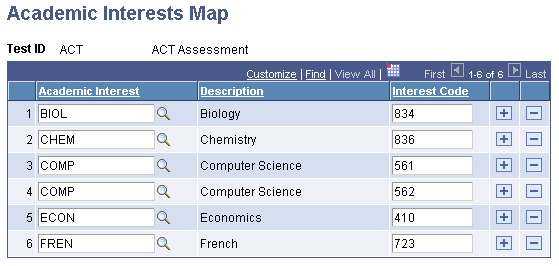
|
Field or Control |
Definition |
|---|---|
| Academic Interest |
Enter the internal academic interest code that corresponds to the testing agency code. Academic interest codes are defined on the External Subject Table page. |
| Interest Code |
Enter the interest code provided by the testing agency. You must contact the testing agency for these codes or refer to the test score layout provided by the testing agency. |
Access the Extracurricular Activity Map page ().
Image: Extracurricular Activity Map page
This example illustrates the fields and controls on the Extracurricular Activity Map page. You can find definitions for the fields and controls later on this page.
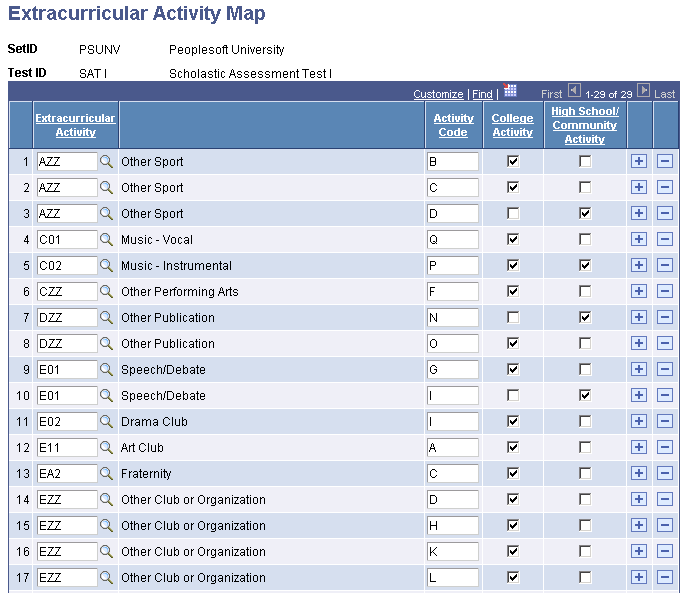
|
Field or Control |
Definition |
|---|---|
| Extracurricular Activity |
Enter the internal extracurricular activity code that corresponds to the testing agency code. Extracurricular activity codes are defined on Extracurricular Activity Table page. |
| Activity Code |
Enter the activity code provided by the testing agency. You must contact the testing agency for these codes or refer to the test score layout provided by the testing agency. |
| College Activity |
The SAT and ACT testing agencies record two types of activity information: high school/community activities that the student has participated in and the activities that the student wants to participate in when in college. Select this check box if you want to populate extracurricular activities with the activity that the student wants to participate in when in college. |
| High School/Community Activity |
Select this check box if you want to populate extracurricular activities with the activity from the student's high school/community activity data. |
Access the Religious Preference Map page ().
Image: Religious Preference Map page
This example illustrates the fields and controls on the Religious Preference Map page. You can find definitions for the fields and controls later on this page.
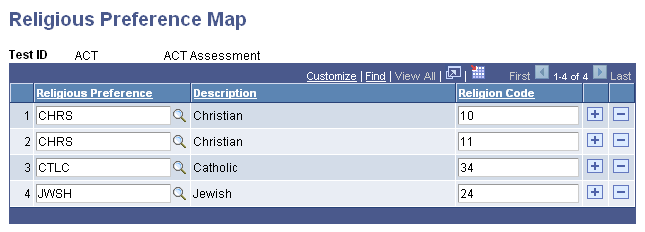
|
Field or Control |
Definition |
|---|---|
| Religious Preference |
Enter the religious preference code that corresponds to the testing agency code. Religious preference codes are defined on the Religious Preference Table page. |
| Religion Code |
Enter the religion code provided by the testing agency. You must contact the testing agency for these codes or refer to the test score layout provided by the testing agency. |
Access the Admit Term Map page ().
Image: Admit Term Map page
This example illustrates the fields and controls on the Admit Term Map page. You can find definitions for the fields and controls later on this page.
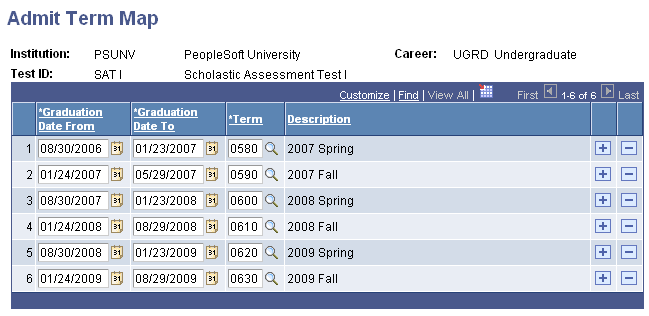
|
Field or Control |
Definition |
|---|---|
| Graduation Date From and Graduation Date To |
Enter graduation date ranges for the test layouts that provide a graduation date. |
| Term |
Enter the admit term that corresponds to the graduation date range. |
When you run the Test Score Load process, the system uses this mapping to determine the relevant admit term for the prospect. For example, let us suppose that for SAT I you have mapped 2009 Fall to the Graduate to and from dates of January 24, 2009 and August 15, 2009. When you import a SAT I test score, and if the test score of a prospect contains a graduation date of January 25 2009, the system determines 2009 Fall as the admit term for the prospect.
Note that you cannot map overlapping dates to different admit terms. For example, if you have mapped a graduation date range of January 24, 2009 and August 15, 2009 to 2009 Fall for SAT I, then you cannot map a graduation date range of May 1, 2009 and August 15, 2009 to a different admit term for SAT I.
Access the Program Plan SubPlan Map page ().
Image: Program Plan SubPlan Map page
This example illustrates the fields and controls on the Program Plan SubPlan Map page. You can find definitions for the fields and controls later on this page.
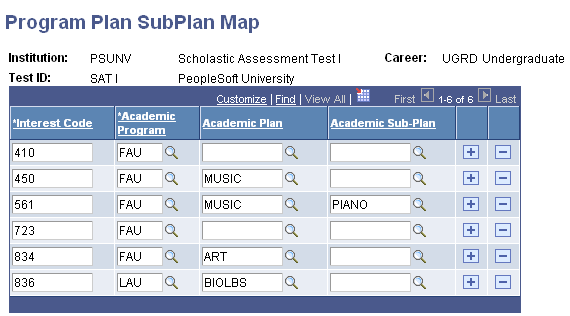
|
Field or Control |
Definition |
|---|---|
| Interest Code |
Enter the interest code provided by the testing agency. You must contact the testing agency for these codes or refer to the test score layout provided by the testing agency. |
| Academic Program, Academic Plan, Academic Sub-Plan |
Enter the academic program, plan or subplan that corresponds to the interest code |
When you run the Test Score Load process, the system uses this mapping to determine the relevant academic program, plan or subplan for the prospect. For example, let us suppose that for SAT I you have mapped interest code 450 to the Fine Arts Undergraduate program and Music plan. When you import an SAT I test score and the test score of a prospect contains the interest code 450, the system determines the program as Fine Arts Undergraduate and the plan as Music for the prospect.