Performing Search/Match and Posting TAC Data
This section provides an overview of how to search/match and post external data, and discusses how to:
Enter TAC run parameters.
Enter TAC search/match parameters.
Once you have loaded the TAC data to the suspense file, you specify on the Search Parms page which TAC data to load into your database as new records, which TAC data to append to existing records in your database, and which TAC data to ignore or suspend. After choosing your search/match parameters, you can also set up the parameters for posting the TAC data, and you can run both processes at once: to update the suspense file accordingly and to post the TAC external data. Alternatively, you can first run the search/match process to update the suspense file and then later run the posting process to post the TAC external data to your database.
Admissions Information that the TAC Bulk Offer Data Load Populates
Examples of the admissions information populated by the TAC Post Process include:
Personal data.
Name and address data.
Personal phone.
Application Program Data page information.
If there are multiple preferences, then additional program application data.
Test results.
External education data and school loading data including external degrees, courses, and subjects.
Residency data.
Government reporting information including education and training data, and Commonwealth Higher Education Student Support Number (CHESSN) and Student Learning Entitlement (SLE) information.
|
Page Name |
Definition Name |
Navigation |
Usage |
|---|---|---|---|
|
TAC Run Search/Match Post |
SAD_TAC_POST_RUN |
|
Post external TAC data from suspense files. Before you post the data, however, set up the search/match parameters on the Search Parms page. You can post a single record or all of the records in the suspense file. |
|
Search Parms |
SEARCH_PARMS |
|
Define search and match parameters, which specify the data that the system will append to existing records in your database and the TAC data that the system will ignore. |
Access the TAC Run Search/Match Post page ().
Image: TAC Run Search/Match Post page
This example illustrates the fields and controls on the TAC Run Search/Match Post page. You can find definitions for the fields and controls later on this page.
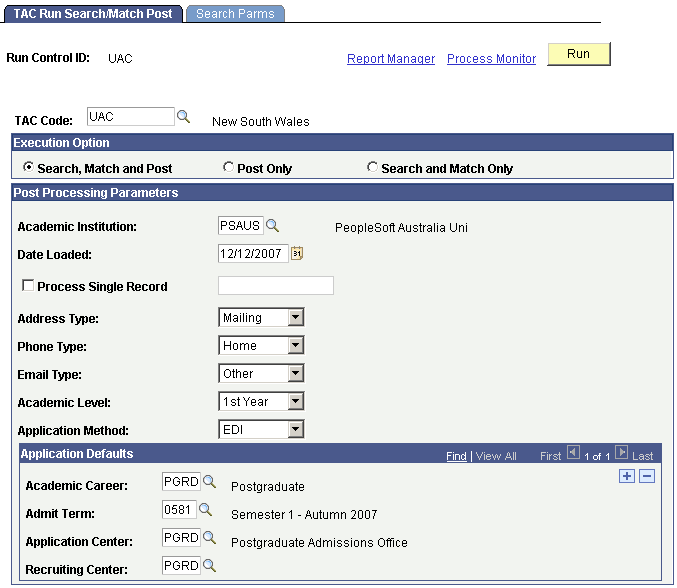
Enter the TAC test ID that you want to process. Once the TAC test ID is entered, the additional fields specific to the TAC will appear. You must have test ID security established to select a value. The prompt will only display test IDs for which you have security. This field is required.
Execution Option
|
Field or Control |
Definition |
|---|---|
| Search, Match and Post |
Select this option if you want the process to search your database for records that match the suspense record and post the suspense data to your database. |
| Post Only |
Select this option if you only want to post the suspense data to your database (if you select this option, you must have already run search/match). |
| Search and Match Only |
Select this option if you only want to run the search and match process on the suspense file. You will need to post the data later. |
Post Processing Parameters
|
Field or Control |
Definition |
|---|---|
| Academic Institution |
Enter the academic institution to which the applicant data will be posted. |
| Date Loaded |
Enter the date for the data load. |
| Process Single Record |
If you prefer to process and post a single record, in the Post Processing Parameters group box, select the Process Single Record check box and specify the external applicant number. Rather than processing the entire file, you can quickly process a single record. If you prefer to process the entire suspense file, do not select Process Single Record. |
| Address Type |
If the search/match/post process adds a new record to your database, the process loads the address information from the TAC suspense record into the Addresses page. Select the address type that you want the process to assign to the new address. Define address types in the Address Type table. For VTAC data:
Note: Do not select an address type if you want to post a SATAC file. The TAC Load process, by default, assigns the MAIL address type to the postal addresses provided by SATAC. Additionally, the TAC Load process, by default, assigns the HOME address type to the current addresses provided by SATAC. |
| Phone Type |
Select the phone type that you want the process to assign. |
| Email Type |
Select the email type that you want the process to assign. |
| Academic Level |
Select the default academic level for this upload of applicants. |
| Application Method |
Select the default application method for this upload of applicants. |
| Academic Career |
Enter the academic career to which applicants will be posted. |
| Admit Term |
Enter the admit term for the applicants. |
| Application Center |
Enter the default application center for these applicants. |
| Recruiting Center |
Enter the default recruiting center for this upload of applicants. |
Access the Search Parms page ().
Image: Search Parms page
This example illustrates the fields and controls on the Search Parms page. You can find definitions for the fields and controls later on this page.
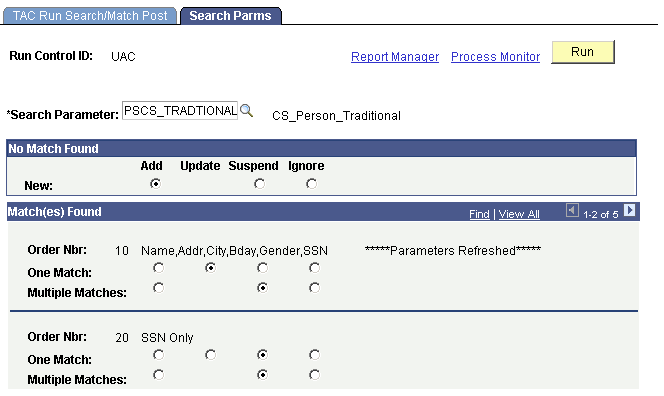
Use the Search Parameter field to select the group of predefined search parameters you want to use for the process.
Note: The words Parameters Refreshed appear if this is the first time that you have entered this page with this run control ID, or if any of the parameters on this page changed since the last time you accessed this page with this run control ID.
No Match Found
|
Field or Control |
Definition |
|---|---|
| New |
Select one of the following options to specify what the search/match/post process should do when it does not find a matching record in your database: Add: Add the unmatched record to your database, including personal data. Suspend: Keep the unmatched record in the suspense file to be looked at manually. Ignore: Ignore the unmatched record completely. The process marks the record to be purged. |
Match(es) Found
This group box contains one row for each search/match criteria order defined by your institution. Define search/match orders on the Search/Match Criteria page.
|
Field or Control |
Definition |
|---|---|
| Order Nbr (order number) |
For each order number, select what you want to do with the record if the search/match/post process discovers one or more matching records. |
| One Match and Multiple Matches |
Select whether you want to add, update, suspend, or ignore matching records: Add: Add a new record to your database using the suspense record. Update: Update the existing record with the data in the suspense record. Suspend: Keep the suspense record back in the suspense table. You need to determine manually whether or not this record matches a record in your database. Ignore: Ignore the suspense record that matched a record in your database. The process marks the record to be purged. |