Performing the Search/Match Process and Posting External Data
This section provides an overview of performing search/match and posting test scores and discusses how to:
Process search/match/post test scores.
Set up search/match parameters for test score data.
The search/match/post process consists of two separate processes that complement each other. The search/match process uses data from the suspense record to determine if the person might already exist in your database. The purpose of the search/match is to prevent duplicate records. Duplicate records are difficult to find and delete after they have been created. The post process uses the data in the suspense record to create persons if they do not already exist and to create or update test score data based on the search/match results. The post process also creates or updates test score candidate data.
You can specify what you want the post process to do when search/match finds a match (or multiple matches). Based on the results of the search/match process, the post process can update the record in your database that matches the suspense record if you are sure that the person in your database is the same person to whom the test data relates. For example, if the search/match process found a matching social security number, you might be confident that this is the same person, so the post process could update the record automatically. You can also define search/match parameters that tell the post process to wait on posting the record. This enables you to review the record and decide manually if it matches a record already in your database. For example, you would want to check whether duplication exists if the only parameters that matched were name and gender.
If the search/match process does not find a match, and you selected the Add option for the New parameter on the Search Parameters page, the post process populates data from the suspense record to your database. Data from the suspense records post to the Add/Update a Person component, the Test Results component, and the Test Score Candidate Data component. After you post suspense data, you must use these components to edit the information.
You can perform the search/match and post processes separately, or you can perform them together. You should run the search/match and post processes in one step. This ensures that you process the records in the correct order.
You might run the search/match/post process more than once for a suspense record. If the search/match/post process finds possible matches in the suspense table, you must manually determine whether a match exists and then run the process again.
You can also create prospect records for all students for whom you post external test data. Before you create prospects as part of the search/match/post process, you can optionally configure test ID mapping options for academic interests, extracurricular activities, religious preference, admit terms, and program, plan and subplan. You can also define event IDs for 3Cs.
|
Page Name |
Definition Name |
Navigation |
Usage |
|---|---|---|---|
|
Search/Match/Post Test Scores |
SAD_TEST_POSTS |
|
Post external test data from suspense files. Before you post the data, however, set up the search/match parameters on the Search Parameters page. You can post a single record or all of the records in the suspense file. You can also create prospect records from this data. |
|
Search Parameters |
SEARCH_PARMS |
|
Use this page to set up your search/match parameters. These are the rules that determine what the post process should do with the suspense record after the search/match process is complete. This page is the same for each Test ID entered on the Search/Match/Post Test Scores page. |
Access the Search/Match/Post Test Scores page ( or ).
Image: Search/Match/Post Test Scores page
This example illustrates the fields and controls on the Search/Match/Post Test Scores page. You can find definitions for the fields and controls later on this page.
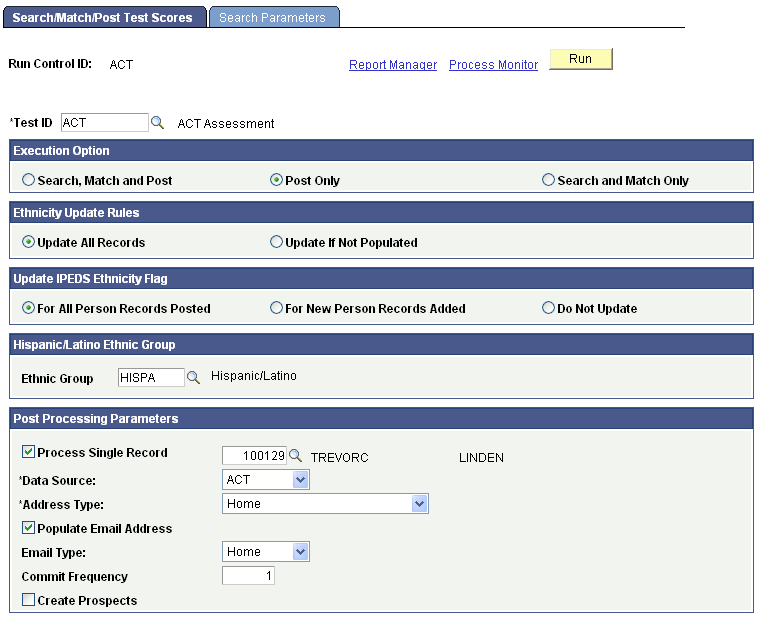
|
Field or Control |
Definition |
|---|---|
| Test ID |
Enter the test ID that you want to process. Once you enter the test ID, the additional fields specific to the test will appear. You must have Test ID Security established in order to select a value. The prompt will display only test IDs to which you have security to access. This field is required. |
LSAT/LSDAS Test Score
The system displays this group box if you have selected the CRM for Higher Education check box on the SA Features page and if the test ID is LSAT.
|
Field or Control |
Definition |
|---|---|
| LSAD Test Score |
The system does not display the Post To group box if you select this option. You cannot post LSAD test scores to CRM. |
| LSAT Test Score |
The system displays the Post To group box if you select this option. You can post the LSAT test scores to CRM. |
Execution Option
|
Field or Control |
Definition |
|---|---|
| Search, Match and Post |
Select this option if you want the process to search your database for records that match the suspense record and post the suspense data to your database. This is the recommended option. |
| Post Only |
Select this option if you want only to post the suspense data to your database (if you select this option, you must have already run search/match or manually changed the Search and Post process options on the External Test Score Suspense page). |
| Search and Match Only |
Select this option if you want to only run the search and match process on the suspense file. You will need to post the data at a later time. |
Post To
|
Field or Control |
Definition |
|---|---|
| Campus Solutions |
Select this option if you want to post the suspense data to Campus Solutions. |
| Enterprise CRM |
Select this option if you want to post the suspense data to PeopleSoft CRM. The system displays this option if you have selected the CRM for Higher Education check box on the SA Features page of the Student Admin Installation component and if the test ID is eligible for posting to CRM. If the test ID is eligible for posting to CRM, the system displays the Available for CRM Post check box as selected on the External Test Score Mapping page (Set Up SACR, Product Related, Recruiting and Admissions, External Test Scores, External Test Score Mapping). |
Important: If you have opted to post to CRM and if there is no matching person record in Campus Solutions, the process does not create a EMPLID or any record in Campus Solutions. The process will only send the test score and prospect data as a message to Integration Broker. If you have opted to post to CRM and if there is a matching person record in Campus Solutions, the process adds a new record in the Test Results page for the EMPLID (Student Recruiting, External Test Score Processing, Test Results or Student Admissions, External Test Score Processing, Test Results) in addition to sending the message to Integration Broker.
Ethnicity Update Rules
For ACT, LSAT/LSDAS, AMCAS only:
|
Field or Control |
Definition |
|---|---|
| Update All Records |
Select this option if you want the process to post the ethnicity data to the ethnicity records (DIVERS_ETHNIC and ETHNICITY_DTL) for all existing EMPLIDS. The posted ethnicity data can be viewed on the Ethnicity page (Campus Community, Personal Information, Biographical, Personal Attributes, Ethnicity) or on the Regional page of the Add/Update a Person component (Campus Community, Personal Information or Personal Information (Student), Add/Update a Person). If you select this option and if data already exists for an EMPLID on the ethnicity records, the process inserts a new row into the records for the EMPLID. If the Ethnic Group of NSPEC is currently populated on either ethnicity record, new rows will not be inserted. |
| Update If Not Populated |
Select this option if you want the process to post the ethnicity data only for those EMPLIDS who do not have existing ethnicity data. |
Set Hispanic/Latino Indicator
For LSAT/LSDAS only:
|
Field or Control |
Definition |
|---|---|
| Hispanic/Latino Populated |
Select this option if you want the process to check the Person is Hispanic or Latino check box on the Ethnicity or Regional page (HISP_LATINO = Y for a DIVERS_ETHNIC record). If you select this option, the process checks the Person is Hispanic or Latino check box if the person's test score ethnicity data is mapped to an Ethnic Group with the EEO Ethnic Category of Hispanic/Latino (Ethnicity or Regional page displays EEO Ethnic Category as the Ethnic Category). |
| Do Not Update |
Select this option if you do not want the process to check the Person is Hispanic or Latino check box on the Ethnicity page. If you select this option, the process does not check the Person is Hispanic or Latino check box even if the person's test score ethnicity data is mapped to an Ethnic Group with the EEO Ethnic Category of Hispanic/Latino. |
Update IPEDS Ethnicity Flag
For ACT, LSAT/LSDAS, and AMCAS only:
|
Field or Control |
Definition |
|---|---|
| For New Person Records Added |
Select this option if you want the process to check the IPEDS check box on each ethnic group row inserted to the Ethnicity or Regional page (ETH_VALIDATED = Y for each DIVERS_ETHNIC record) only for new EMPLIDS added to the system. |
| For All Person Records Posted |
Select this option if you want the process to check the IPEDS check box on each ethnic group row inserted to the Ethnicity or Regional page (ETH_VALIDATED = Y for each DIVERS_ETHNIC record) for both new and updated EMPLIDS. |
| Do Not Update |
This check box is available only for ACT. Select this check box if you do not want the process to check the IPEDS check box regardless of whether the suspense record contains ethnicity information. |
Hispanic/Latino Ethnic Group
For ACT only:
|
Field or Control |
Definition |
|---|---|
| Ethnic Group |
Select the PeopleSoft ethnic group code that the search/match/post process should post to the Ethnicity group box of the Ethnicity or Regional page. The process posts this value only if the person is Hispanic or Latino. |
Post Processing Parameters
|
Field or Control |
Definition |
|---|---|
| Process Single Record |
Select this check box if you want to run the search/match/post process for a single suspense record. The field to the right becomes available. Select the suspense record that you want to process. Only records where the Edit processing option is set to Complete on the External Test Score Suspense component will appear. |
| Data Source |
Select the data source from which this information was received. Data source is a required value on the Test Results page. The search/match/post process will post the value that you select here to the Test Results page. Values for this field are delivered with your system as translate values. You can modify these translate values. |
| Address Type |
If the search/match/post process adds a new record to your database, the process loads the address information from the test record into the Addresses page. Select the address type that you want the process to assign to the new address. Define address types on the Address Type Table. |
| Phone Type |
If the search/match/post process adds a new record to your database, the process loads the phone number from the test record to the Personal Information page. Select the phone type that you want to process to assign to the new phone number. This field will appear only for test IDs where the phone number is loaded. |
| Commit Frequency |
The commit frequency enables you to decide how often the data is saved during the Search/Match/Post process. The field defaults to 1000. Edit this field to decrease or increase the number of records that are processed before being saved. The commit frequency can help with the performance of the program. A commit frequency that is too low, however, can slow the program down. |
| Populate Email Address, Email Type |
Select this check box to post an email address to the Email Addresses on the Add/Update a Person component. If you choose to populate an email address, you must then select an email type. Note: These fields appear only for test IDs where an email address is loaded. |
| Create Prospects |
Select to create prospect records for the IDs that are added or for existing IDs where no prospect record exists from the test score post. The Default Prospect Values group box becomes available to enter default values for the prospect records that the system creates. You can view prospect data in the Create/Update Prospect component under the menu Student Recruiting, Maintain Prospects. If you have selected the Enterprise CRM option in the Post To group box, the system selects the Create Prospects check box and disables it You must enter the required fields in the Default Prospect Values group if the Create Prospects check box is selected. |
Default Prospect Values
Select the default values that you want the system to assign to the prospects that you create from the test score post. For example, if you select UGRD in the Academic Career field, the system will assign every prospect it creates to the undergraduate academic career. To create prospects in Campus Solutions, you must enter an academic institution, academic career, recruiting status, and recruiting center. To create prospects in CRM, you must enter an academic institution, academic career, and recruiting status. Recruiting Center becomes an optional field if you have selected the Post to Enterprise CRM option. In certain circumstances, you might also want to assign additional information, such as academic program and plan, and admit term, when your test load contains a specific set of prospects.
|
Field or Control |
Definition |
|---|---|
| Academic Program |
Because the Academic Program table is keyed by admit term, you must select an admit term to select an academic program. You do not have to assign an academic program. |
| Assign 3C |
If you are posting data to Campus Solutions, select this check box to assign 3Cs to the prospects that you create from the test score post. The Event ID field becomes available. The system clears and disables this check box if you have selected the Enterprise CRM option in the Post To group box. The 3Cs feature is not available in CRM. |
| Event ID |
Assign an event ID to the prospects that you create from the test score post. Only the event IDs that have the administrative functions PROS (prospect) and PROP (prospect program) are available. PROP is available only if you select an academic program on this page. Define event IDs on the Event Definition page. |
If the testing agency provides a graduation date, the process uses the mapping defined on the Admit Term Map page to determine an admit term for a prospect. If the admit term mapping is not done or if the testing agency does not provide a graduation date, the process uses the default admit term defined on the Default Prospect Values group box. To navigate to the Admit Term Map page, select Set Up SACR, Product Related, Recruiting and Admissions, External Test Scores, Create Prospects Setup, Admit Term Map.
If the testing agency provides an interest code, the process uses the mapping defined on the Program Plan SubPlan Map page to determine the program, plan and subplan for a prospect. If this mapping is not done or if the testing agency does not provide an interest code, the process uses the default program, plan, and subplan defined on the Default Prospect Values group box. To navigate to the Program Plan SubPlan Map page, select Set Up SACR, Product Related, Recruiting and Admissions, External Test Scores, Create Prospects Setup, Program Plan SubPlan Map.
Integration Broker Messages (Applicable Only If You Are Posting to CRM)
The system uses the PeopleSoft Integration Broker's Message Segmentation technology to transmit test score data from Campus Solutions to PeopleSoft CRM. When you post a test score record to CRM, the system creates a message for consumption by CRM. To view this message that contains the test score and prospect data:
Select People Tools, Integration Broker, Service Operations, Monitor, Monitoring, Asynchronous Services.
Click the number link below the New field for the SAD_CRM_DATA queue.
Click the Details link for a transaction (You can view the number of segments created and the transaction ID in the message log for the Search/Match/Post Test Score process).
Finally, click the Edit XML or the Download XML link on the Asynchronous Details page to view the message data.
To enable segmented messages, you will need to select the Segment Aware option on the Node Definitions page for the remote node defined on the local system.
The message has the following parts:
Header Record (SAD_HEADER_CRM): The process creates one record for a test ID for each Search/Match/Post process run. This record includes the following fields: TEST_ID, RUN_CNTL_ID, INSTITUTION, ACAD_CAREER, DATE_LOADED, and ADM_RECR_CTR.
Combined bio demo and prospect record (SAD_BIO_PRS_SUS): This record contains the following fields: TEST_ID, TEST_REC_NBR, EMPLID, BIRTHDATE, LAST_NAME, FIRST_NAME, MIDDLE_NAME, NAME_SUFFIX, NAME_PREFIX, ADDRESS_TYPE, ADDRESS1, ADDRESS2, ADDRESS3, CITY, STATE, COUNTRY, POSTAL, NATIONAL_ID_TYPE, NATIONAL_ID, CAMPUS, INSTITUTION, ACAD_CAREER, SEX, MAR_STATUS, PHONE, PHONE_TYPE, EMAIL_ADDR, E_ADDR_TYPE, ETHNIC_GRP_CD, REG_REGION, SETID, CITIZENSHIP_STATUS, RECRUITING_STATUS, ADM_REFRL_SRCE, ADMIT_TYPE, ADMIT_TERM, ACADEMIC_LEVEL, LAST_SCH_ATTEND, GRADUATION_DT, FIN_AID_INTEREST, HOUSING_INTEREST, and RELIGIOUS_PREF.
SAD_PRS_PRG_SUS: This record includes a prospect's academic offering suspense table data (such as academic program and plan).
SAD_PRS_INT_SUS: This record includes a prospect's academic interest suspense table data.
SAD_PRS_EXT_SUS: This record includes a prospect's extra curricular activities suspense table data.
Test Score Record (SAD_TST_COM_SUS): This record contains the following fields: TEST_ID, TEST_REC_NBR, TEST_COMPONENT, TEST_DT, LS_DATA_SOURCE, SCORE, SCORE_LETTER, EXT_ACAD_LEVEL, DATE_LOADED, PERCENTILE, TEST_ADMIN, TEST_INDEX0, REV_SCORE_IND, and TEST_ID_OVRD.
The process sets the TEST_ID_OVRD value for only SAT II test components and derives the field value from SAD_SAT_SUS_II.SAD_SAT_II_TEST_ID.
REV_SCORE_IND can contain the following values:
U: Always update the test score.
C: Compare and update if required. This value indicates CRM to update the score if the messaged score is greater than CRM score of the same test ID, component and test date.
N: No Updates. This value indicates CRM to not update the existing CRM score. The process derives this value when SAD_SAT_SUS_I.REV_SCORE_IND_SAT is not equal to Z.
Name/value pair record (SCC_NAME_VALUE). CRM does not use this record.
Once the messages are created, the Search/Match/Post Test Scores process sets the Search field to Complete and Post field to Purge on the Test Score Suspense Data page.
The CRM user then uses the PeopleSoft CRM's Manage Import Batches page to import the message data into the CRM production tables.
See the PeopleSoft CRM for Higher Education documentation for information about the Manage Import Batches page.
Data Enrichment to CS and CRM
Regardless of whether you are posting to CRM or Campus Solutions, if the person already exists in Campus Solutions, the process enters the following contact data from the suspense record into the Campus Solutions record if the values do not exist in Campus Solutions for the type entered on the run control page:
Email
Address
Phone Number
For example, let us suppose you have selected phone type as HOME on the run control page and a person already has a phone number (480) 555–1212 with the phone type of HOME in Campus Solutions. The test score has a different phone number, (480) 666–6608, for the person. In this case, the process does not update the phone number in Campus Solutions. The phone number remains (480) 555–1212 in Campus Solutions. Conversely, let us suppose you have selected phone type as OTHER and a person has a phone number (480) 555–1212 with the phone type of HOME in Campus Solutions. The test score has a different phone number, (480) 666–6608, for the person. In this case, the process inserts the phone number (480) 666–6608 with a phone type of OTHER and also retains the HOME phone number of (480) 555–1212 in Campus Solutions.
Regardless of whether you are posting to CRM or Campus Solutions, if the following biographical fields do not have a value in Campus Solutions, the process enters the values from the test scores:
SSN
Birthdate
Gender
Ethnic Group
If the social security number has a value of 999-99-9999 in Campus Solutions, the process overwrites this value with the social security number provided by the test score. If the biographical fields already have a value, the process does not update the value. For example, if the prospect's birth date is October 8, 1977 in Campus Solutions and the test score has a birth date of October 9, 1977, the process does not update the birth date of the prospect. The birth date remains October 8, 1977
For those testing agencies who send last school attended as part of their layout (ACT, AP, EOS, GMAT, GMASS, SAT and SSS), the process will search against the ACT, ATP, FICE and IPEDS codes in the External Organization Table for a match. The process then sends the External Org ID value to CRM if a match is found. Campus Solutions sends all the other related fields for the External Org ID (Descr, City, State, Postal and Country) to CRM through the External Org EIP.
Access the Search Parameters page ( or ).
Except for the Ignore option, rest of the page functionality is similar to the Search Parms page ().
No Matches Found
|
Field or Control |
Definition |
|---|---|
| New |
Ignore: Ignore the unmatched record completely. The process retains the record in the suspense file with the post status of awaiting search/match. |
Match(es) Found
|
Field or Control |
Definition |
|---|---|
| One Match and Multiple Matches |
Ignore: Ignore the suspense record that matched a record in your database. The process retains the record in the suspense file with the post status of awaiting search/match. |