Posting OUAC Transaction Data
This process picks up all the transactions in Loaded status and posts the data to the PS Core tables. It creates separate applications for each OUAC reference number/application number that is not a 101 applicant. For 101 applicants it creates separate program numbers.
To post OUAC transaction data:
Set search parameters for posting OUAC data.
Set OUAC post parameters.
Set defaults for posting OUAC data.
Set more post parameters.
|
Page Name |
Definition Name |
Navigation |
Usage |
|---|---|---|---|
|
OUAC Post Parms (OUAC post parameters) |
OUAC_POST_PARMS |
|
Define default values for admit type, application center, academic career, and campus. |
|
OUAC Post Parms2 (OUAC post parameters2) |
OUAC_POST_PARMS2 |
|
Define application and transcript posting defaults. |
|
OUAC Post Parms BC (OUAC post parameters BC) |
OUAC_POST_PARMS_BC |
|
Assign transcript status values. |
Use the Search Parms (search parameters) page to set up your search/match parameters for processing the OUAC staging tables.
Access the OUAC Post Parms (OUAC post parameters) page ().
Image: OUAC Post Parms page
This example illustrates the fields and controls on the OUAC Post Parms page. You can find definitions for the fields and controls later on this page.
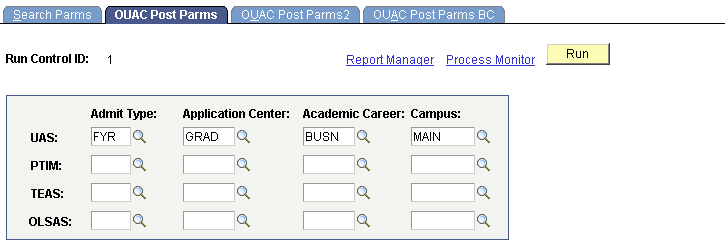
|
Field or Control |
Definition |
|---|---|
| Admit Type |
Select the default admit type for all OUAC transactions concerning each of the following categories of students: undergraduates (UAS), part-time (PTIM), teacher's college (TEAS), and law (OLSAS). The admit type that you enter here is the default on the Application Data page (the ADM_APPL_DATA record). Define admit types on the Admit Types Table page. |
| Application Center |
Select the default application center for all OUAC transactions concerning each of the following categories of students: undergraduates (UAS), part-time (PTIM), teacher's college (TEAS), and law (OLSAS). The application center that you enter here is the default on the Application Data page (the ADM_APPL_DATA record). Define application centers on the Application Center Table page. |
| Academic Career |
Select the default academic career for all OUAC transactions concerning each of the following categories of students: undergraduates (UAS), part-time (PTIM), teacher's college (TEAS), and law (OLSAS). The academic career that you enter here is the default in the ADM_APP_CAR_SEQ record. Define academic careers on the Academic Career Table page. |
| Campus |
Select the default campus for all OUAC transactions concerning each of the following categories of students: undergraduates (UAS), part-time (PTIM), teacher's college (TEAS), and law (OLSAS). The campus that you enter here is the default on the Application Program page (the ADM_APPL_PROG record). If you do not select a campus here, the default is the default campus attached to the applicant's academic program. Define campuses on the Campus Table page. |
Access the OUAC Post Parms2 (OUAC post parameters2) page ().
Image: OUAC Post Parms 2 page
This example illustrates the fields and controls on the OUAC Post Parms 2 page. You can find definitions for the fields and controls later on this page.
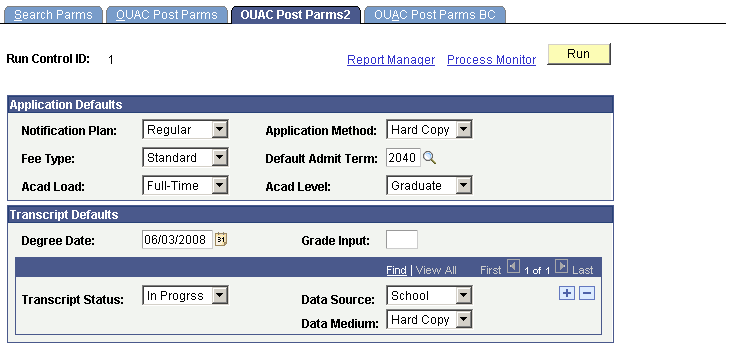
|
Field or Control |
Definition |
|---|---|
| Notification Plan |
Select the notification plan that you want entered for these applications during the posting process. A notification plan specifies whether this person should be on a regular or special notification track. Values for this field are delivered with your system as translate values. You can modify these translate values. Values are Early Admt (early admit), Regular, and Rolling. |
| Application Method |
Select the application method that you want entered for these applications during the posting process. Application methods indicate how or in what form this application was received. Values for this field are delivered with your system as translate values. You can modify these translate values. Values are Appl Serv (application server), Diskette, EDI (electronic data interchange), Hard Copy, OUAC (Ontario Universities Application Center), Web Appl (web application). |
| Fee Type |
Select the fee type you want entered for these applications during the posting process. Fee types enable you to charge varying user-defined application fees. Values for this field are delivered with your system as translate values. You can modify these translate values. Values are Internatnl (international) and Standard. |
| Default Admit Term |
Select a default admit term for OUAC transactions that transmit term information without a term date. Term Date is a required field in PeopleSoft applications. |
| Acad Load (academic load) |
Select the academic load that you want entered for these applications during the posting process. Values for this field are delivered with your system as translate values. You can modify these translate values. |
| Acad Level (academic level) |
Select the academic level that you want entered for these applications during the posting process. Values for this field are delivered with your system as translate values. You can modify these translate values. |
| Degree Date |
Select a default degree date for OUAC transactions that transmit degree information without a degree date. Degree Date is a required field in PeopleSoft applications. |
| Grade Input |
Enter a default grade for OUAC transactions that transmit courses without a grade. Grade is a required field in PeopleSoft applications. |
| Transcript Status |
Select a transcript status. The data source and data medium that you select is the default for the transcript status that you select here. Insert rows to add subsequent transcript statuses. |
| Data Source |
Select a default data source for the transcript status in this row of data. |
| Data Medium |
Select a default data medium for the transcript status in this row of data. |
Access the OUAC Post Parms BC (OUAC post parameters BC) page ().
Image: OUAC Post Parms BC page
This example illustrates the fields and controls on the OUAC Post Parms BC page. You can find definitions for the fields and controls later on this page.
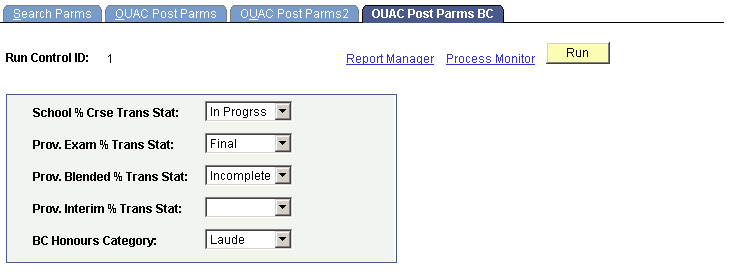
|
Field or Control |
Definition |
|---|---|
| School % Crse Trans Stat (school % course translate status) |
Assign a transcript status to the final percentage assigned by the school. |
| Prov. Exam % Trans Stat (province exam % translate status) |
Assign a transcript status to the exam percentage assigned by the province. |
| Prov. Blended % Trans Stat (province blended % translate status) |
Assign a transcript status to the blended percentage. |
| Prov Interim % Trans Stat (province interim % translate status) |
Assign a transcript status to the interim percentage assigned by the school. |
| BC Honours Category |
Enter a default for applicants who have earned honors standing. Values for this field are delivered with your system as translate values. You can modify these translate values. The delivered values are Laude, Magna, None, and Summa. |
Note: If you assign the same transcript status to the percentage fields above, the incoming marks data does not create a new row, but, instead, overwrites the old one. Assigning a different transcript status to these fields ensures that marks are populated correctly.