Processing NCEA Test Scores
This section provides an overview of the steps required for NCEA processing, and discusses how to:
Load NCEA test scores.
Review NCEA suspense file process options.
Review basic bio/demo data.
Review other bio/demo data.
Review subjects.
Review standard results.
Review suspense load messages.
Post NCEA suspense data.
Set up search/match parameters for NCEA data.
Review posted NCEA data.
Review posted NCEA data details.
Purge the NCEA suspense files.
To process test scores:
Load the test score data from a file in your directory into a suspense table using the NCEA test score load process.
There are four files: Candidate File, Subject Group File, Result File, and Standard File.
Review and edit the data that you loaded in suspense pages.
Correct all load errors before moving on to the next step. In the search dialog page of the suspense component, enter Error in the Edit Processing Option field and click the Search button. Access each suspense record and correct the errors until every suspense record has a value of Complete (rather than Error) in the Edit field on the Process Options page.
After you have corrected all of the load errors, run the search/match/post process.
This process looks for data in your database (based on search parameters that you define on the search/match criteria pages, that can include, for example, name, ID number, and birth date) that matches the data that you are posting. For a set of parameters that suggest only a possible match (such as name and gender, for example), the process will not post the record until you can manually determine which records are actually duplicates.
View each suspense record that did not get posted to confirm that it is actually a duplicate.
On the Search Dialog page of the Suspense component, enter the NCEA test ID, Complete in the Edit Process Option field and Perform in the Search/Match Process Option field. Click the Search button. The search process finds only those suspense records that were not posted in the search/match/post process. The search/match/post process does not post records if it encounters a possible duplicate record in the database. After you access the component, find the parameters for which the process identified a match. Use Search Match to find the bio/demo information that matches the suspense record and decide whether a person who matches the incoming data already exists in the system. Specify whether you want the search/match/post process to add the bio/demo and test record to your database, update an existing record, or ignore the suspense record.
Run the search/match/post process again.
The process posts the suspense records that you manually tagged to post. By this time, all of your suspense records should be posted to your database. To view a test score record that the search/match/post process created or updated, use the NCEA Test Results page.
Purge the suspense tables.
You should purge the suspense tables as soon as all of the suspense records have been posted to the database. This helps to avoid confusion the next time that you load data into the suspense tables.
Review or edit posted test results.
|
Page Name |
Definition Name |
Navigation |
Usage |
|---|---|---|---|
|
NCEA Load External Data |
SAD_RCTL_NCEA_LD_N |
|
Run the NCEA Data Load SQR process (ADUEBNZL), in order to load NCEA test scores in to the suspense tables. |
|
Process Options |
SAD_NCEA_SPROC_NZL |
|
View and correct load process results. |
|
Bio/Demo Data |
SAD_NCEA_SPBIO_NZL |
|
Review and edit the student's personal information in the suspense record. |
|
Other Bio/Demo Data |
SAD_NCEA_SPOTR_NZL |
|
Review and edit additional personal information in the suspense record. |
|
Subjects |
SAD_NCEA_SPSUB_NZL |
|
Review and edit the student's loaded subject data. |
|
Standard Result |
SAD_NCEA_SPSTD_NZL |
|
Review and edit the student's loaded standard result record. |
|
Messages |
SAD_NCEA_MSG_NZL |
|
Review message details from the load process. |
|
Search/Match Parameters |
SEARCH_PARMS |
|
Define your search/match parameters. These are the rules that determine what the post process should do with the suspense record after the search/match process is complete. |
|
NCEA Post Parameters |
SAD_RCTL_NCEAPST_N |
|
Post NCEA test data from suspense files. Before you post the data, however, set up the search/match parameters on the Search/Match Parameters page. You can post a single record or all of the records in the suspense file. |
|
NCEA Test Results |
SAD_NCEA_TERES_NZL |
|
View a student's posted NCEA test data. |
|
Additional Test Score Detail |
SAD_NCEA_TSTSC_SEC |
Click the Details button on the NCEA Test Result page. |
Review additional information about a test component. |
|
NCEA Purge Suspense File |
SAD_RCTL_NCEAPRG_N |
|
Purge NCEA suspense records. |
Access the NCEA Load External Data page ().
Image: NCEA Load External Data page
This example illustrates the fields and controls on the NCEA Load External Data page.
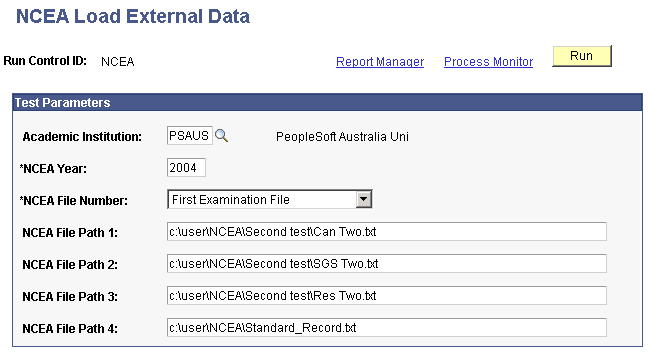
The NCEA Data Load process loads four files: A candidate record, a subject group summary record, and a result record, (each of which is loaded into suspense and then posted to the profile test results tables), and a standard record, which is loaded each time to provide a temporary look up table. The temporary standard table is used by the load SQR to obtain the subject group for each standard/version on the result record. It is also used to obtain more detail about each standard.
Access the Process Options page ().
Image: Process Options page
This example illustrates the fields and controls on the Process Options page. You can find definitions for the fields and controls later on this page.
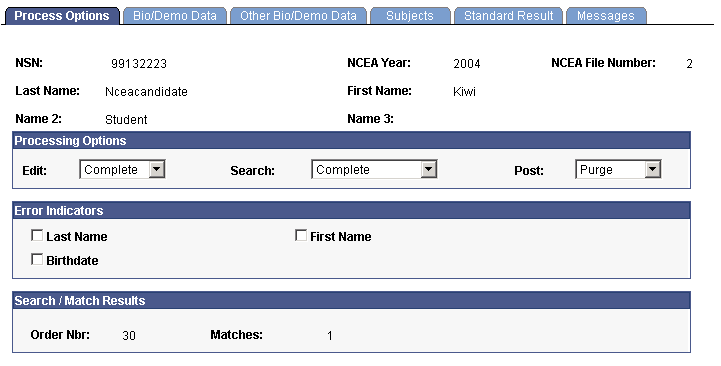
This page provides the status of a suspense record regarding the loading process. Any informational and error indicators that NCEA data load processes generate appear on this page. You can use this page to keep current on the status of an individual's NCEA processing.
Processing Options
|
Field or Control |
Definition |
|---|---|
| Edit |
Displays the status of the load process for this suspense record. The load process populates this value.
|
| Search |
Displays the status of the search/match process for this suspense record. The search/match process populates this value.
|
| Post |
Displays the status of the record regarding the search/match/post process. These values can be entered manually; however, some are entered by the system after processes are run as described in the table below. If the process updated an existing person's record, the process displays the ID that was updated in the ID field on the Bio/Demo page. |
|
Post Value |
Meaning |
How Set |
|---|---|---|
|
Delete Update ID |
Not used with NCEA. |
Not used with NCEA. |
|
Error |
The posting process encountered a problem. |
Set by the system during the search/match/post process. |
|
New ID Add |
Not used with NCEA. |
Not used with NCEA. |
|
No Action |
Search/match/post and purge suspense file processes will ignore the record if this value is entered. |
Set manually. |
|
Purge |
Indicates that this suspense record will be removed from the system during the purge suspense file process. |
Set by the system during the search/match/post process if the record was successfully processed. |
|
Update ID |
The search/match/post process found a matching ID in the database. The process will update the matching records with the data from this suspense record. When set manually, means that the process identified a match and the user determined manually that duplication exists. The system makes available the ID field on the Personal Information page. Select the ID that you want the search/match/post process to update. You must save the page and run the search/match/post process to update the record. |
Set by the system during the search/match process if a match was found in the database and if your search parameters define that an update should occur in this situation (only when you run search/match and post and different times). Set manually. |
|
Wait Srch |
This record is in the suspense file and is waiting to be processed by the search/match/post process. |
Set by the system during the load external data process. |
Note: While you can manually edit the values in the Edit, Search and Post fields, keep in mind that if a field contains Error and you manually change it without correcting an error, you may experience problems when posting the data.
Error Indicators
|
Field or Control |
Definition |
|---|---|
| Last Name, First Name, and Birthdate |
When a load error occurs, the load external data process displays the required values that were missing or incorrect in the load. Go to the Bio/Demo Data page or another page in the NCEA Suspense component where the missing or incorrect data resides to enter a valid value. When you correct the error the system clears the check box and the fields will no longer appear. After all of the check boxes are cleared and the component is saved, the system enters Complete in the Edit field. |
Search/Match Results
|
Field or Control |
Definition |
|---|---|
| Order Nbr (order number) |
You know that the search/match process found a match and did not post the suspense record when the Search field contains Perform and displays the search order number that led to the match in the Order Nbr field. Use this information to decide whether or not a possible duplicate exists. |
| Matches |
Displays the number of matches that the process found at order number given. |
Access the Bio/Demo Data page ().
Image: Bio/Demo Data page
This example illustrates the fields and controls on the Bio/Demo Data page.
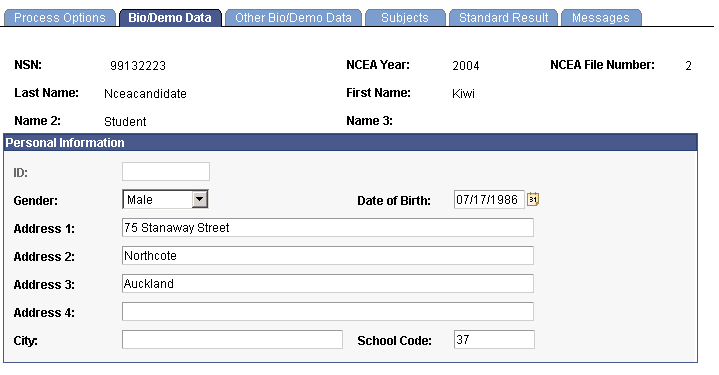
Review and edit the student's personal information in the suspense record.
Access the Other Bio/Demo Data page ().
Image: Other Bio/Demo Data page
This example illustrates the fields and controls on the Other Bio/Demo Data page.
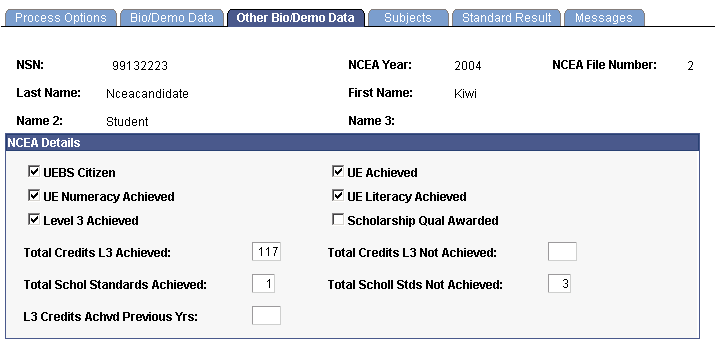
Review and edit additional personal information in the suspense record.
Access the Subjects page ().
Image: Subjects page
This example illustrates the fields and controls on the Subjects page.
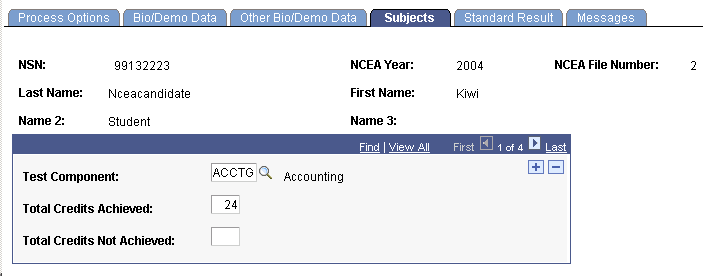
Review and edit NCEA subject information in the suspense record. Each component has its own row and details.
Access the Standard Result page ().
Image: Standard Result page
This example illustrates the fields and controls on the Standard Result page.
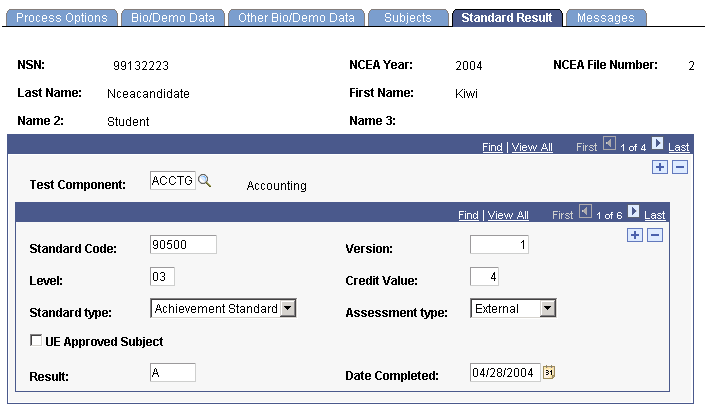
Review and edit NCEA standard result file information in the suspense record. Each component has its own row and corresponding detail rows.
Access the Messages page ().
Image: Messages page
This example illustrates the fields and controls on the Messages page.
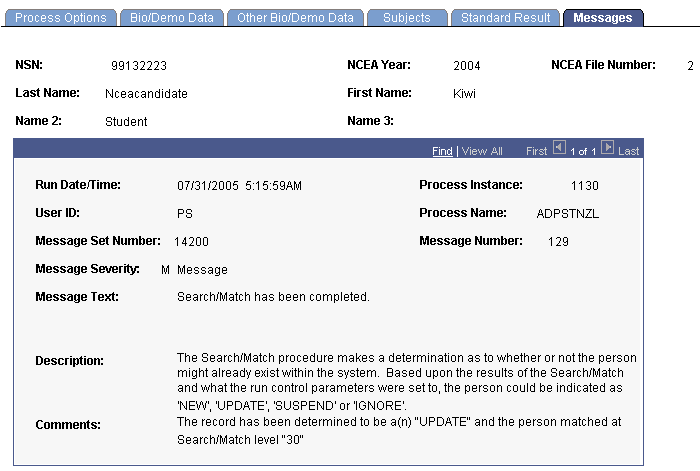
Any messages that the NCEA load process generates appear on this page. Use this page to find the most current information on the status of an individual's NCEA data processing. These messages can serve historical and analytical purposes, giving you a picture of the kinds of errors encountered in your processing. Therefore, you should purge your NCEA messages only after you have completed your analysis.
Access the NCEA Post Parameters page ().
Image: NCEA Post Parameters page
This example illustrates the fields and controls on the NCEA Post Parameters page. You can find definitions for the fields and controls later on this page.
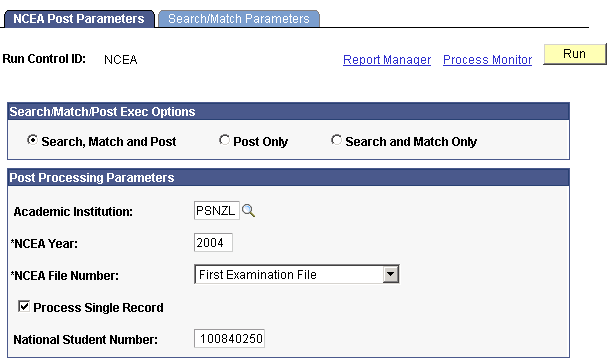
Search/Match/Post Exec Options
|
Field or Control |
Definition |
|---|---|
| Search, Match and Post |
Select this option if you want the process to search your database for records that match the suspense record and post the suspense data to your database. This is the recommended option. |
| Post Only |
Select this option if you only want to post the suspense data to your database (if you select this option, you must have already run search/match or manually changed the Search and Post process options on the External Test Score Suspense page). |
| Search and Match Only |
Select this option if you only want to run the search and match process on the suspense file. You will need to post the data at a later time. |
Post Processing Parameters
|
Field or Control |
Definition |
|---|---|
| Academic Institution |
Enter the institution for which you want to post NCEA suspense data. |
| NCEA Year |
Enter the year of the NCEA examination. |
| NCEA File Number |
Specify the examination file you want to post. Values are:
NCEA file number values are delivered with your system as translate values and you should not modify them. |
| Process Single Record |
Select this check box if you want to run the search/match/post process for a single suspense record. The National Student Number field becomes available. |
| National Student Number |
The national student number for the single record you want to process. This field applies only if you have selected the Process Single Record check box. |
Access the Search/Match Parameters page ().
Image: Search/Match Parameters page
This example illustrates the fields and controls on the Search/Match Parameters page.
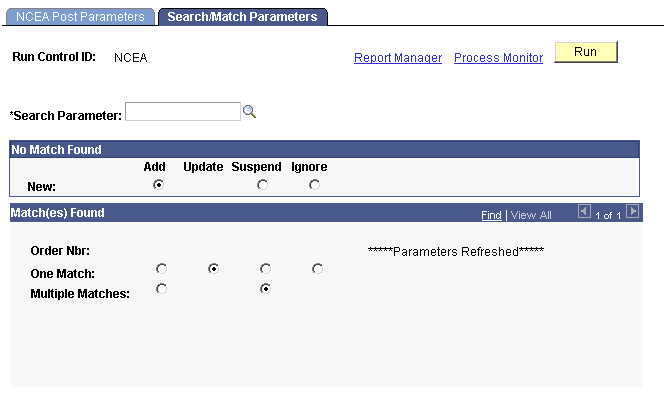
Use this page to set up your search/match parameters. These are the rules that determine what the post process should do with the suspense record after the search/match process is complete.
Access the NCEA Test Results page ().
Image: NCEA Test Results page
This example illustrates the fields and controls on the NCEA Test Results page.
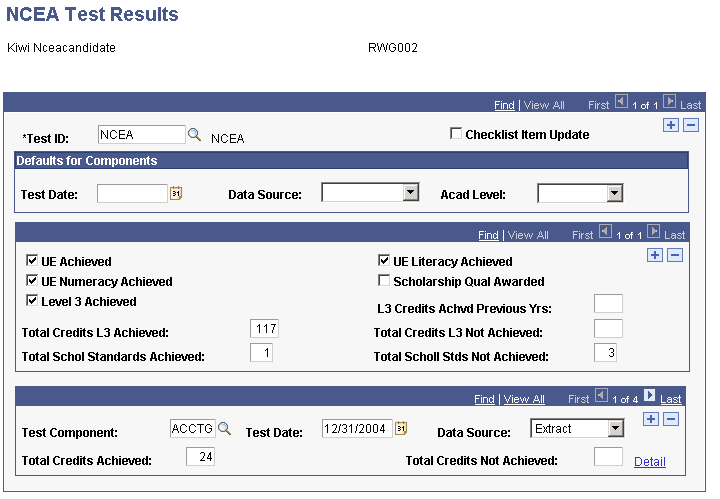
Use this page to review a student's loaded NCEA test score data.
Access the Additional Test Score Detail page (Click the Details button on the NCEA Test Result page).
Image: Additional Test Score Detail page
This example illustrates the fields and controls on the Additional Test Score Detail page.
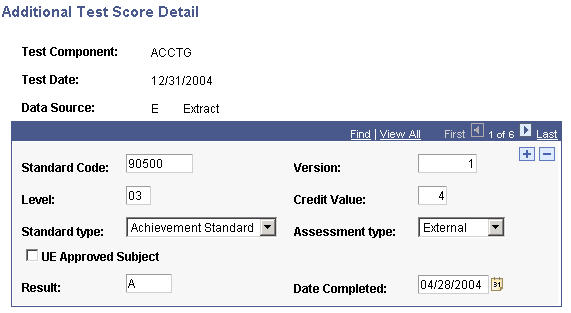
Review additional information about an NCEA test component.
Access the NCEA Purge Suspense File page ().
Image: NCEA Purge Suspense File page
This example illustrates the fields and controls on the NCEA Purge Suspense File page. You can find definitions for the fields and controls later on this page.
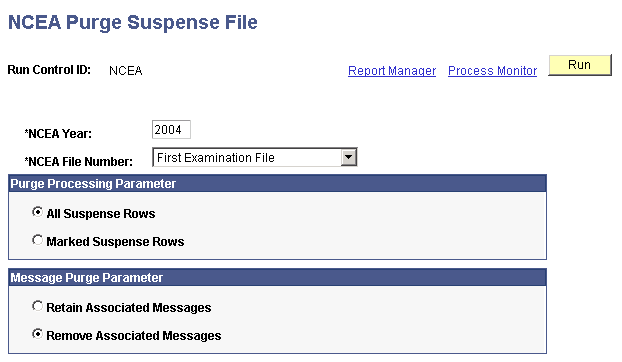
|
Field or Control |
Definition |
|---|---|
| NCEA Year and NCEA File Number |
When you purge NCEA suspense files, you do so by year and file number. Enter a year and file number that correspond to the suspense records you want to delete. |
| All Suspense Rows |
Select this option if you want to purge all of the records in your suspense table, regardless of the status of the Post field on the Process Options page. |
| Marked Suspense Rows |
Select this option if you only want to purge those records in your suspense file marked Purge in the Post field on the Process Options page. Select this option if you suspect that there are still suspense records that need to be processed. The purge process will only delete suspense records with Purge in the Post field on the Process Options page. |
| Retain Associated Messages |
Select this option if you want to retain messages that are associated with the suspense records that you are purging. |
| Remove Associated Messages |
Select this option if you want to remove messages that are associated with the suspense records that you are purging. |