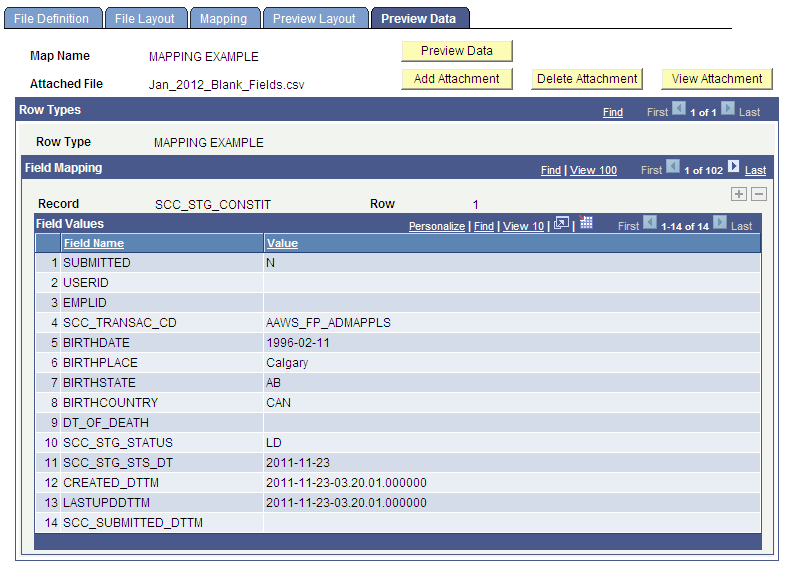Setting Up File Parser
File Parser consists of several key components:
Field Conversion Definitions – Identifies external file field values to convert before storing the data in the target staging table.
Context Definitions – Identifies the parent-to-child relationship of the staging tables that will be used to hold the data.
File Mapping Definitions – Associates fields on the external file with the records in the context definition.
Make sure you enter a row for the required constituent (CTM) and transaction staging records on the Context Definition page and the Mapping page of File Mapping Definition component:
SCC_STG_CONSTIT. It is required to set the following fields, even though they are not necessarily required in the record:
SUBMITTED - Default to N
SCC_TRANSAC_CD – Set according to Transaction Setup
SCC_STG_STATUS – Default to LD (Loaded)
SCC_STG_STATUS_DT – Default to %Date
SCC_SL_TRNMAP (Select Force Insert)
SCC_STG_NAMES
SCC_STG_PERSSA (Select Force Insert if no incoming fields are mapped)
SCC_STG_STD_CAR
SAD_APP_CSQ_STG
SAD_APL_DAT_STG It is required to set the following fields, even though they are not necessarily required in the record:
SCC_TRANSAC_CD – Set according to Transaction Setup
SCC_TRANS_STS – Default to SB (Submitted ) or SV (Saved) depending on your business process
SCC_TRANS_STS_DT – Default to %Date
SAD_APL_PRG_STG
SAD_APL_PLN_STG
Warning! When using a file to upload data into the stage records, do not populate the EMPLID field with a value that is not already created inside your production database. Doing so will cause the post process to production tables to fail (the EMPLID value passed will not be used to create a new EMPLID). The same is also true for the User ID (USERID field). The process will not create a User ID using the value entered in the file.
Use the Field Conversion Definition page to define field values in the external file that must be converted to internal values. Add any additional fields and complete the definition for the fields delivered.
Image: Example of a field conversion definition
This example illustrates the Field Conversion Definition page.
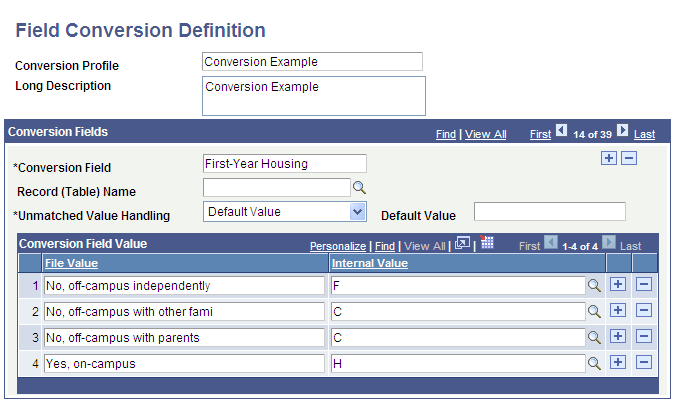
Use the Context Definition page to add the delivered staging tables as well as any additional extension staging tables that need to be updated when loading data from the external file. You may have created the extension tables by performing steps listed in this section of the Developer Reference for Creating a New CTM Consumer documentation:
Step 1: Creating or Extending Staging Tables
Ensure that you enter the correct Parent Record field value. For bulk load of admission applications, SCC_STG_CONSTIT must be the first record entered as it is the parent to all records.
Image: Example of a context definition (1 of 2)
This example illustrates the Context Definition page (1 of 2).
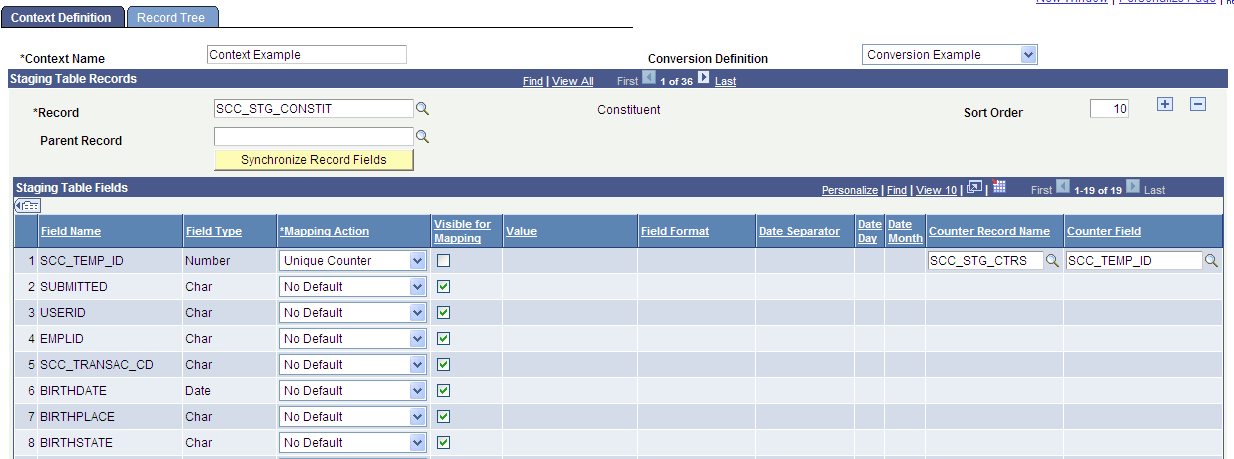
Image: Example of a context definition (2 of 2)
This example illustrates the Context Definition page (2 of 2).
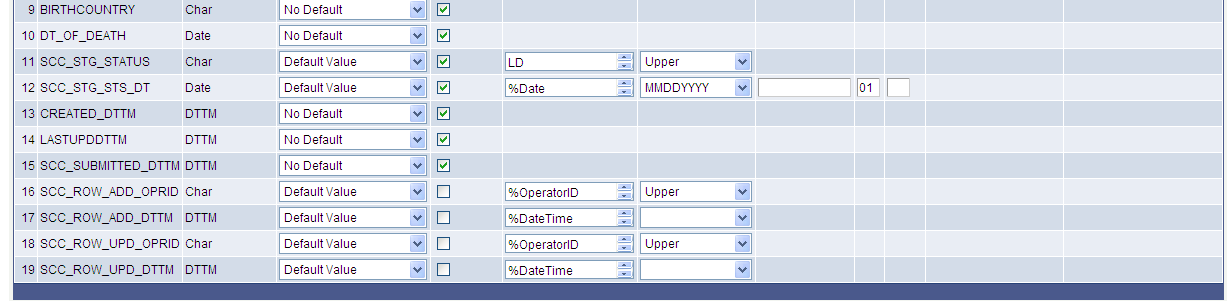
For bulk load of admission applications, the counters that you must include in the context definition are:
SCC_TEMP_ID: SCC_STG_CTRS.SCC_TEMP_ID
ADM_APPL_NBR: INSTALLATION_SA.ADM_APPL_NBR_LAST
Note: The unique counter for ADM_APPL_NBR must be set up in the context definition and the Visible for Mapping should be deselected for the ADM_APPL_NBR field.
Use the File Definition page to provide information about the external file.
Image: Example of a file definition
This example illustrates the File Definition page.
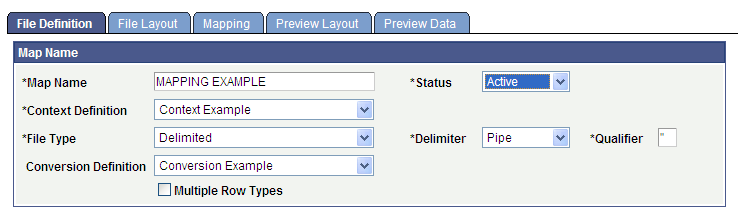
Use the File Layout page to define fields from the external file that will be loaded into the staging tables.
Image: Example of a file layout
This example illustrates the File Layout page.
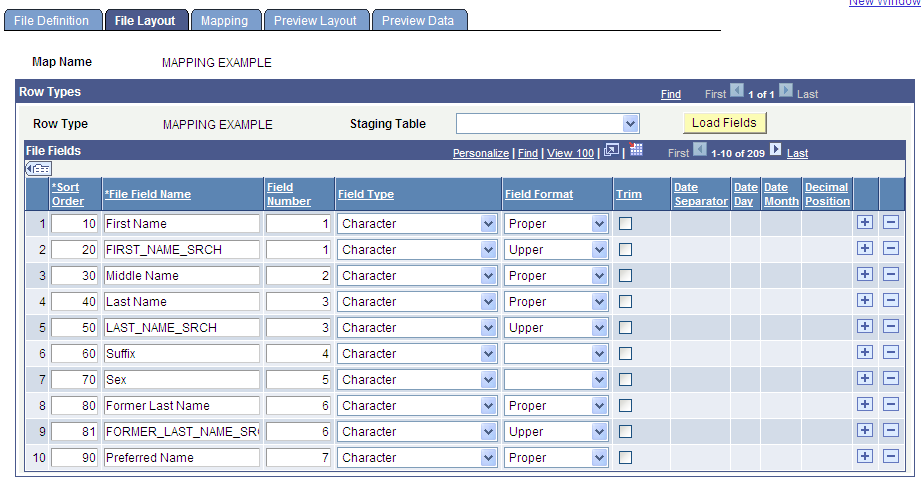
Use the Mapping page to associate fields defined on the File Layout page with staging table fields defined in the context definition.
Image: Example of a mapping
This example illustrates the Mapping page.
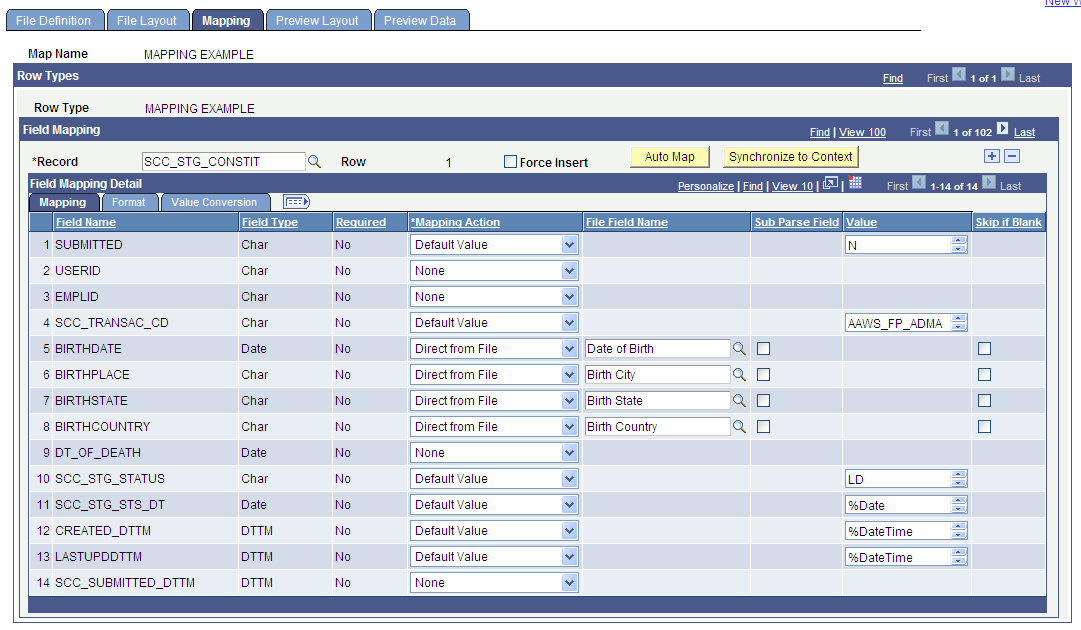
There could be required description fields that may require a calculated field to populate. File Parser does not populate the description based on the code populated. You must build a calculated field to load a description. Examples of required description fields:
Academic Interests - SCC_STG_ADMINT. DESCR
Extracurricular Activities - SCC_STG_EXTRACU.DESCR
External Degrees - SCC_STG_EXTDEGR.DESCR
SAD_APL_PRG_STG.APPL_PROG_NBR: To have the system automatically set the Application Program Number to zero (which is the default when adding a new application), set the Mapping Action for this field to a Default Value of 0. If you are inserting multiple program rows for one application number, set the second occurrence of this field to a Default Value of 1.
Use the Preview Data page to test your external file with the File Parser Definitions.
Note: The preview feature shows only the first row of each row type; therefore, you should use a small test file when using this component. Using a large test file is simply a waste of resources that could potentially degrade the application server.
Image: Example of previewing data
This example illustrates the Preview Data page.