Setting Up Rules for the Admissions Averages SQC
To set up rules for admissions averages SQC, use the Alternate Average Calculations component (PROG_AVG_CALC_DEFN).
This section discusses how to set up rules for the admissions averages SQC, and provides examples of average program calculation and external courses and admissions averages.
|
Page Name |
Definition Name |
Navigation |
Usage |
|---|---|---|---|
|
Program Average Calculation |
PROG_AVG_CALC |
|
Set up rules for the delivered admissions averages SQC (ADEVLAVG). Using the criteria that you select in this page, the SQC searches the applicant's external course history to find courses that match the criteria that you set up here. After the process finds a match it takes the official grade from the external course history, converts it to a numerical value if it is not in this format already, and averages it with the other course grades it finds. |
Access the Program Average Calculation page ().
Image: Program Average Calculation page
This example illustrates the fields and controls on the Program Average Calculation page. You can find definitions for the fields and controls later on this page.
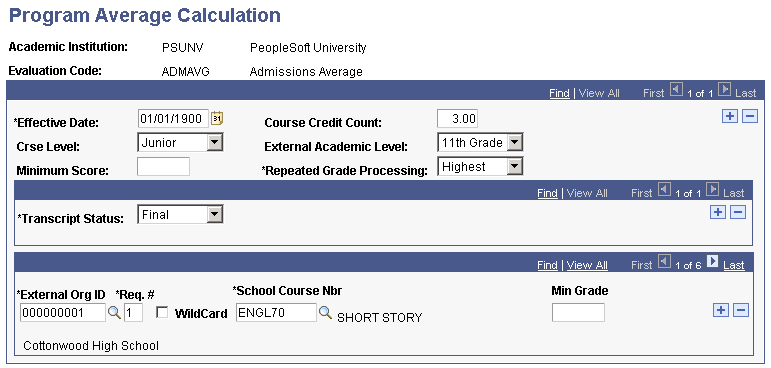
|
Field or Control |
Definition |
|---|---|
| Course Credit Count |
Enter the minimum number of total course credits that the applicant must have taken in order for the process to calculate an admissions average. The average calculation process looks at each course listed in the Courses and Degrees page for this applicant to find matches based on the criteria you select. The process counts the number of course credits for each course. If the process—using the criteria that you set up—cannot find enough matches to add up to your course credit criteria, the process does not generate an average. The process instead produces the following error message: "An average was not calculated because the student has not met the minimum course credit count." |
| Crse Level (course level) |
Select the course level required for this average calculation. The process only looks at external courses that have the value that you select in the Course Level field on the Courses and Degrees page. |
| External Academic Level |
Select the external academic level required for this average calculation. The process only looks at external courses that have this external academic level in the Acad Level field on the Courses and Degrees page. |
| Minimum Score |
Enter a minimum score if you want the process to only include in the calculation average those external courses that contain a score of at least the value that you enter in the Grade In/Official field on the Courses and Degrees page. For example, A minimum score of 50 is entered. Thus, an external course that meets all of the other criteria that are set up on this page but contains a grade of less than 50 is not used in the average calculation. |
| Repeated Grade Processing |
Select how you want the process to choose between two or more repeated courses. Values for this field are delivered with your system as translate values. You can modify these translate values. Values are: First: If the process finds a repeated course, it uses the grade of the first course it finds in the calculation process. Highest: If the process finds a repeated course, it uses the highest grade of the repeated courses in the calculation process. Last: If the process finds a repeated course, it uses the grade of the last course it finds in the calculation process. |
| Transcript Status |
Select the transcript status to be used in this average calculation. The system only uses those applications with this transcript status in the calculation process. You can insert a row to specify more than one transcript statuses. |
| External Org ID (external organization ID) |
Enter the external organization ID that is associated with the course that is to be used in this average calculation. |
| Req# (requirement number) |
Requirement number enables the average calculation SQC (ADEVLAVG) to determine which group of courses should be evaluated together when more than one course can satisfy a program prerequisite. |
| Wildcard |
Select this option if you want to calculate all courses that begin with the value in the School Course Nbr field. For example, if you entered SCNC in the School Course Nbr field, and selected the Wildcard option, the process would look for any course beginning with SCNC, such as SCNC10, SCNC100, and SCNC15. |
| School Course Nbr (school course number) |
Enter the school course number to be used for this average calculation. |
| Min Grade (minimum grade) |
Enter a minimum grade if you want to override the Minimum Score field for this external course. |
Suppose that one of the criteria with which you evaluate applicants is a grade point average of a select number of classes. You calculate the average and use the average calculation functionality to evaluate applicants and update the application status.
For example, suppose that you evaluate applicants on the grade point average of the following courses:
ENGL70
MATH104
One of the following: ENGL100, ENGL92, or SCNC25
Therefore, use an average based on the grades of only three courses in our Evaluation Calculation process. To calculate the average, enter the first course in the Program Average Calculation page just as in the previous page shot. Then, insert a row in the bottom portion of the page and do as follows:
Image: Example of Program Average Calculation page (1 of 4)
This is an example of Program Average Calculation page (1 of 4).
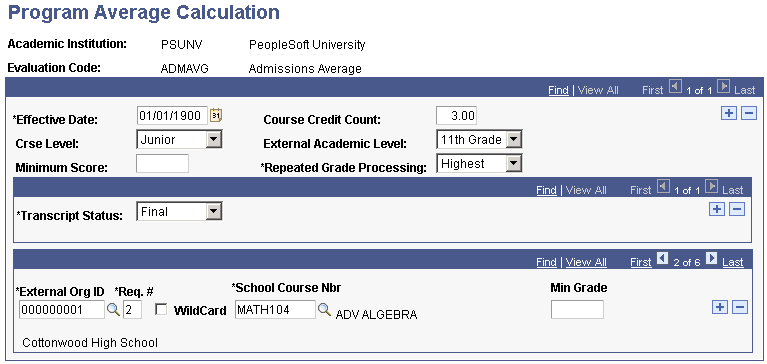
Select your second prerequisite in the School Course Nbr field and change the Req# value to 2. This tells the system to treat this course as a separate course, and to use the grades that the applicant earned in both of these courses in the calculation. Then insert a row as follows:
Image: Example of Program Average Calculation page (2 of 4)
This is an example of Program Average Calculation page (2 of 4).
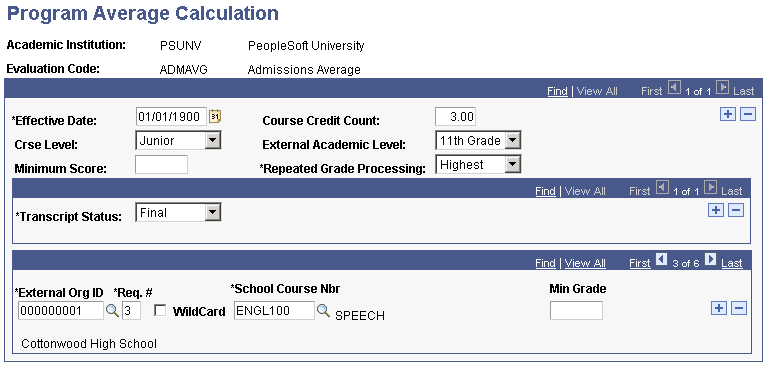
Enter a third course in the School Course Nbr field and change the Req# to 3. Then, insert two more rows and select the remaining two courses, but keep the Req# value the same.
Image: Example of Program Average Calculation page (3 of 4)
This is an example of Program Average Calculation page (3 of 4).
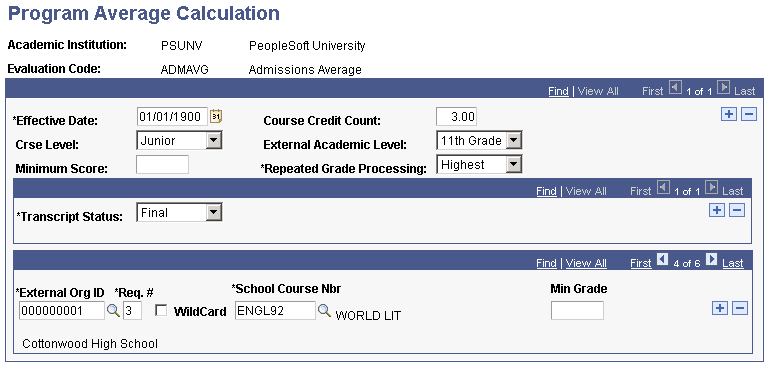
Note in page shot 3 of 4 that Req# is still 3, but you selected a second course.
Image: Example of Program Average Calculation page (4 of 4)
This is an example of Program Average Calculation page (4 of 4).
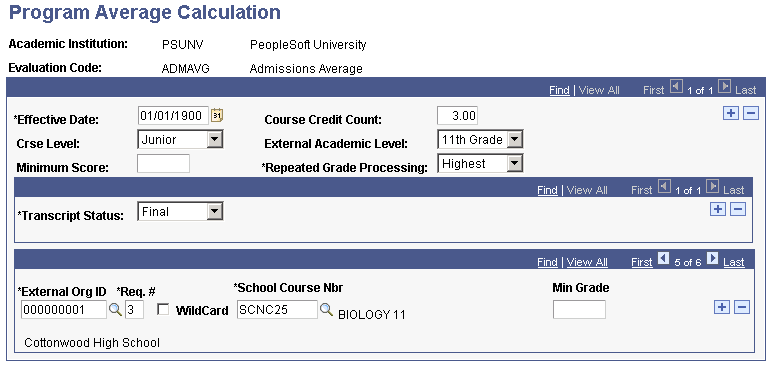
Note in page shot 4 of 4 that Req# is still 3, but you selected a third course. Because there are three courses with the Req# of 3, the process only uses one of the courses in the calculation. If the applicant took only one of the courses, the system would use that course. If the applicant took more than one of these courses, the system treats the courses as repeated and selects a class to use in the calculation process based on the option selected in the Repeated Grade Processing field.
The system averages the scores of ENGL70 and MATH104, and the Highest of ENGL100, ENGL92, and SCNC25. From here, go to the Evaluation Calculation page to run the process and then to the Overall Rating page to view the result in the Rating Value field.
The courses that you select on the Program Average Calculation page are assigned to the student on the Courses and Degrees page. The calculation process looks at the Courses and Degrees page for each student to determine which courses to use in the calculation.
The following example represents an external course for an applicant.
or
Image: Example of Courses and Degrees page
This image illustrates an example of Courses and Degrees page.
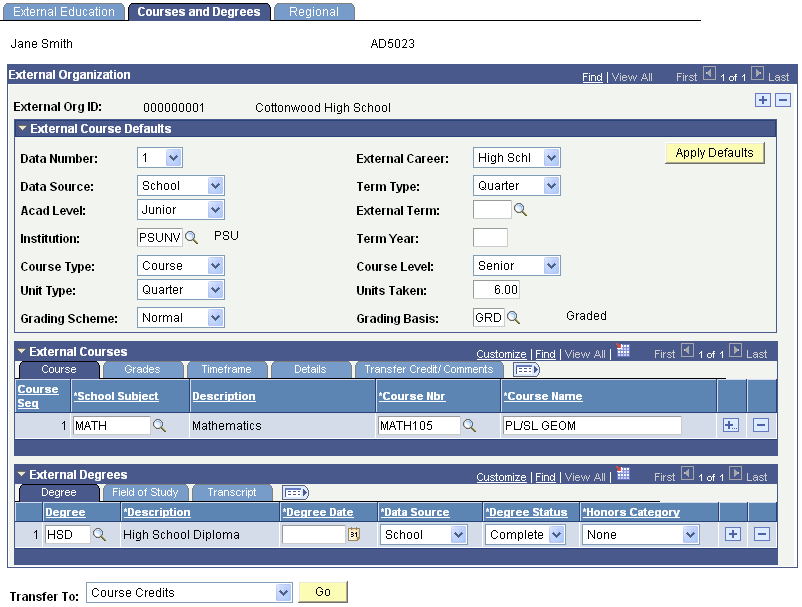
For this course to be included in the average calculation, the Course Nbr (course number) field on the Courses and Degrees page: Course tab must correspond with the School Course Nbr (school course number) field on the Program Average Calculation page. If you choose a course level and external academic level on the Program Average Calculation page, the process compares that to the Course Level field and Acad Level (academic level) field on Courses and Degrees page: Details tab. If there is a match, then this course is included in the average calculation. The SQL goes down each course on the applicant's record to look for a match based on the criteria that you set up.
The system uses the translated value in the field to the right of the Grd In/Official (grade in/official) field for the average calculation. The average calculation only runs for numeric grades. The average calculation converts non-numeric grades into numeric grades to be used in the average.