Setting up Applicant Evaluation
This section discusses how to:
Define rating schemes.
Use the Material Extract Detail Page.
Assign components to rating schemes.
Define evaluation codes.
Define evaluation committees for Admission applications.
Define evaluation status codes.
|
Page Name |
Definition Name |
Navigation |
Usage |
|---|---|---|---|
|
Rating Comp Def Table (rating component definition table) |
RATING_COMP_DEF |
|
Define rating components. Rating components are specific criteria that you use to rate applicants. For example, you could have components such as extracurricular activities, academic preparation, and highest SAT. You use rating components to define rating schemes. |
|
Rating Scheme Table |
RATING_SCHEM_TABLE |
|
Define rating schemes. The admissions evaluation process uses rating schemes to evaluate applicants. For example, you could have one rating scheme for undergraduate applicants and another for undergraduate engineering applicants. Rating schemes can be defined for manual and automatic evaluations. |
|
Materials Extract Detail |
RATING_SCHEME_SP |
Click the Extracts button on the Rating Scheme Table page. |
Enter the SQCs for your material extracts. |
|
Rating Components Table |
RATING_CMP_TABLE |
|
Select the rating components that make up your rating scheme. For example, an undergraduate first year rating scheme could consist of components such as overall rating, academic preparation, highest ACT score, highest SAT score, and subjective committee rating. Later, you can assign scores to each component, which can be averaged for an overall score for the rating scheme. |
|
Evaluation Table |
EVALUATION_TABLE |
|
Define evaluation codes and the rating schemes linked to them. You must assign evaluation codes—either manually or automatically—to evaluations during the evaluation process. Evaluation codes contain default information that populates fields (such as rating scheme) in the General Evaluation and Application Evaluation components on evaluation pages when you assign an evaluation code to an applicant. Thus, evaluation codes act as templates, making data entry much speedier when creating evaluation records. |
|
Evaluation Committee Table |
EVAL_COMMITTEE |
|
Assign evaluation committees to your evaluation codes (if applicable). |
|
Evaluation Status Table |
EVAL_STATUS_TABLE |
|
Define evaluation status codes. For example, you can set up statuses such as Final, On Hold, and In Progress. Later, when evaluating applicants, you will enter these statuses on evaluation pages as well as on the Application Program Data page under the Application Maintenance menu. |
Access the Rating Scheme Table page ().
Image: Rating Scheme Table page
This example illustrates the fields and controls on the Rating Scheme Table page. You can find definitions for the fields and controls later on this page.
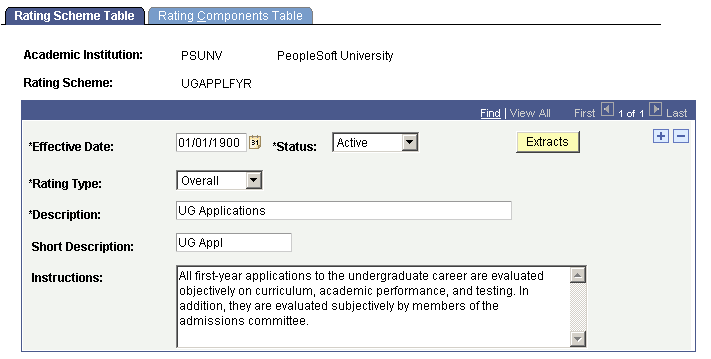
|
Field or Control |
Definition |
|---|---|
| Rating Type |
Select a rating type for this scheme. Values for this field are delivered with your system as translate values. You can modify these translate values. Values are Application, Audition, Committee, Interview, Overall,and Portfolio. Note: If you plan to evaluate applicants using automated processes, you must define a rating scheme with an Overall rating type. |
| Instructions |
Enter information about this rating scheme. |
| Extracts |
Click this button to enter the SQCs for your material extracts. The Material Extract Detail Page for this rating scheme appears. |
Access the Materials Extract Detail page (Click the Extracts button on the Rating Scheme Table page).
Image: Material Extract Detail page
This example illustrates the fields and controls on the Material Extract Detail page. You can find definitions for the fields and controls later on this page.
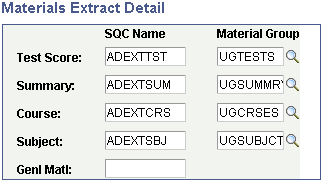
Test scores, academic summaries, course/subject information, and general materials are linked to a person. When you evaluate applicants, you might want to consider only certain materials for a particular evaluation, rather than considering all materials for the person. Within Recruiting and Admissions you can manually associate the appropriate application materials to an application (on the Application Materials page), or you can associate application materials to applications using the Application Materials Extract process. To associate materials to an application using the application materials extract process, you use SQCs to define which information to extract and use in your evaluation process. Use the Materials Extract Detail page to enter the name of the SQCs that extract appropriate material information (at the person level) for evaluating applicants.
Enter the SQCs that you want to be executed by the SQR that your institution has defined to retrieve test scores, summaries, courses, subjects and general materials. PeopleSoft delivers the example SQCs shown on the previous page shot but you will need to create your own SQCs to meet your specific business process needs.
For each SQC, except general materials, select the appropriate material group from which you will extract data. Material groups are made up of material types. The information you extract can later be viewed on the Application Materials Summary pages.
See Pages Used to View Summary Application Materials Information.
Note: You can use the application materials extract process to associate transcript information to an application. To associate transcript information to an application, use the Materials Extract Detail page to enter the SQC name for summary information, which contains the transcript information. Alternatively, you can manually associate transcript information to an application on the Application Materials page.
Access the Rating Components Table page ().
Image: Rating Components Table page
This example illustrates the fields and controls on the Rating Components Table page. You can find definitions for the fields and controls later on this page.
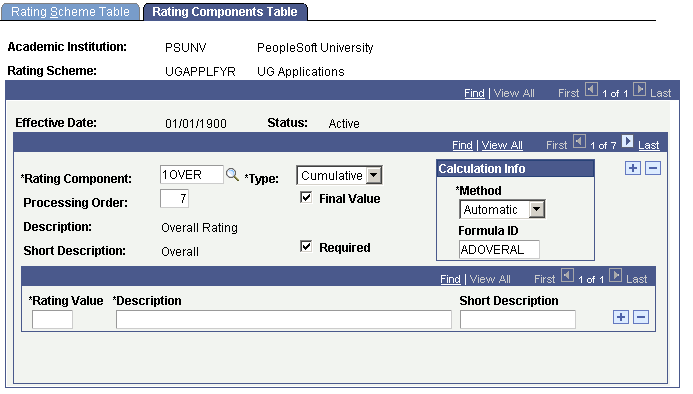
|
Field or Control |
Definition |
|---|---|
| Rating Component |
Enter a rating component for this rating scheme. Rating components are specific criteria that you use to rate applicants. When you are ready to evaluate applicants, you can assign scores to each rating component (if you are evaluating the applicant manually), which can be averaged for an overall score for the rating scheme. Assign rating components on the Rating Component Definition Table page. |
| Type |
Identify the type of rating component that you selected. This identifies the rating component as an individual component (such as Essay), or one that is made up of other components (such as Overall). Component types are useful for informational and reporting purposes. Values for this field are delivered with your system as translate values. You can modify these translate values. Values are Cumulative and Individual. |
| Processing Order |
Enter the order in which this component should be processed within the group of components assigned to this rating scheme. |
| Final Value |
Select this check box if this component is one on which you base admissions decisions. The application status update process that posts results of an evaluation to the application looks to see if all components with this check box selected have been fulfilled before posting a result. You can have only one component selected as final value (such as overall rating), if that component is the only component that needs to be fulfilled before evaluating the applicant. You can also have more than one component selected as final value (such as overall, highest GPA, and highest test score), if you require all of these components to be fulfilled before evaluating the applicant. |
| Required |
Select this check box if this component must be considered for this rating scheme. For example, you might have a rating scheme that requires the testing component, which looks for a person's highest ACT or highest SAT score. Within this rating scheme you also have separate components for SAT and ACT, but they are not marked required. If a component is not marked as required, your rating scheme process continues to the next component if this component does not exist for this applicant. If a component is marked required, the process will not continue if the component is missing. So in our example, there would have to be an ACTor SAT score, but not both, since only the testing component is required. |
| Method |
Select the calculation method for this component. Component rating values can be calculated automatically, in which case the Assign Adm Applicant Rating (assign admissions applicant rating) process calculates the rating value for you. Alternatively, you can calculate the value manually, which means that you enter the score. For example, you would most likely want to calculate an objective rating component (such as overall rating) automatically. Thus, the process would look at various data to come up with the overall rating score for an applicant. Alternatively, you would probably want to enter subjective scores (such as for the recommendations rating component) manually. Values for this field are delivered with your system as translate values. You can modify these translate values. Values are Automatic and Manual. |
| Formula ID |
If you selected Automatic in the Method field, select a formula ID. Formula IDs are the names of the SQCs that provide the programming logic for components. These are the programs that retrieve the data for the evaluation calculation. PeopleSoft delivers sample SQCs but you will need to create your own to meet your business process needs. |
| Rating Value |
Enter a numeric rating value if the component is calculated manually. For example, if you want the essay component to be used as part of a committee evaluation, you can assign rating values (such as poor or average) to the essay component, as on the previous page example. When evaluators enter evaluations for these components (on the General Evaluator Detail page or the Application Evaluator Detail page), they can prompt for these rating values. Note: The rating values you enter here are not retrieved through the Application Evaluation process, as are objective values such as test scores and GPA. Individual evaluators will use the rating values you enter here when they rate subjective materials (such as essays). |
Access the Evaluation Table page ().
Image: Evaluation Table page
This example illustrates the fields and controls on the Evaluation Table page. You can find definitions for the fields and controls later on this page.
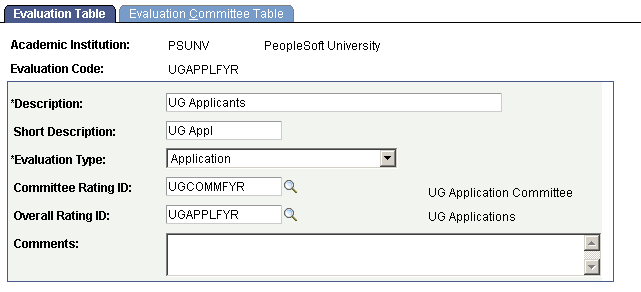
|
Field or Control |
Definition |
|---|---|
| Evaluation Type |
Select an evaluation type for this evaluation code. You can define evaluation codes that can be used for evaluating applicants (Application), or you can define evaluation codes that can be used for evaluating individuals (General). In the latter case, the evaluation code will be assigned to a person, rather than an application. Values for this field are delivered with your system as translate values. You can modify these translate values. Values are Application and General. |
| Committee Rating ID |
If committees perform this evaluation, enter the rating scheme that the committee will use with this evaluation code. You assign actual committees to this evaluation code on the next page in this component. Define rating schemes on the Rating Scheme Table page. |
| Overall Rating ID |
Assign an overall rating scheme if you use this rating code for overall evaluations. |
Access the Evaluation Committee Table page ().
Image: Evaluation Committee Table page
This example illustrates the fields and controls on the Evaluation Committee Table page. You can find definitions for the fields and controls later on this page.
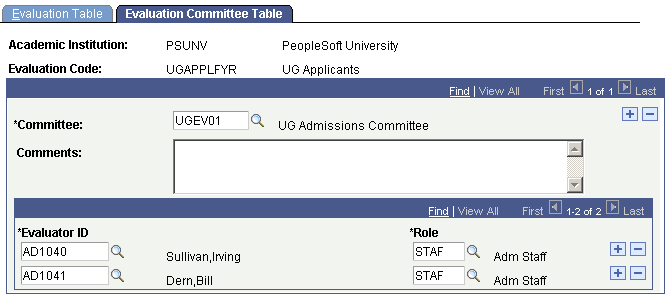
|
Field or Control |
Definition |
|---|---|
| Committee |
Enter a committee to be assigned to this evaluation code. You can add more than one committee for an evaluation code. Define committees and committee members on the Committee page in PeopleSoft Campus Community. |
| Evaluator ID |
Enter the evaluators who sit on this committee. All members of this committee automatically appear as evaluators, along with their role on the committee. You can add evaluators who are not already assigned to this committee. |
| Role |
Enter evaluator roles for the evaluators that you add. Roles for committee members appear from the Committee Members page. |
Access the Evaluation Status Table page ().
|
Field or Control |
Definition |
|---|---|
| Evaluation in Progress |
Select this check box if the evaluation status that you're defining is defined as in progress (such as In Progress, and as opposed to Final). Applicant evaluation processes only process applications whose current evaluation status is one that has this check box selected. |